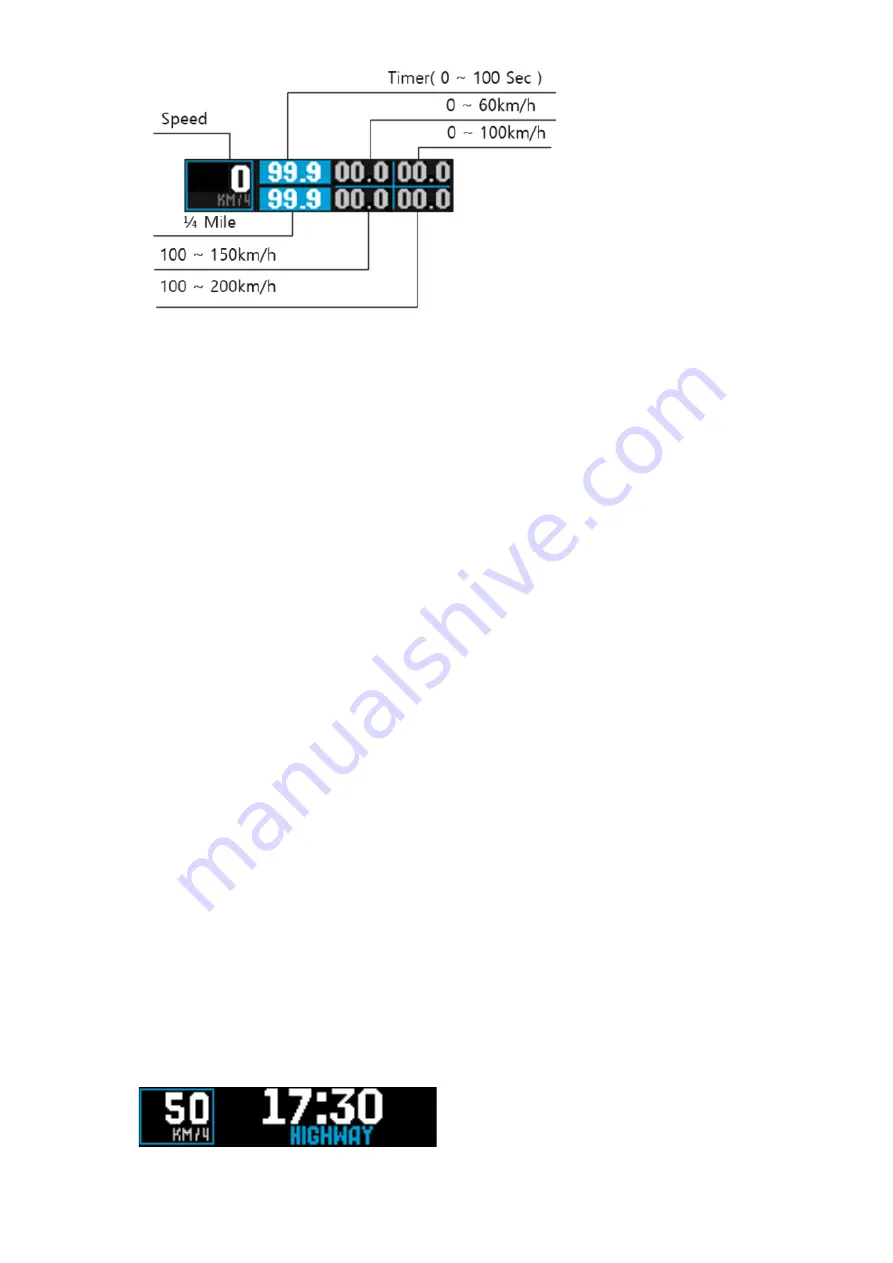
20
-
Speed : Current car speed
-
Timer : 0 ~ 99.9 sec.
-
0~60km/h : Time from 0 to 60km/h
-
0~100km/h : Time from 0 to 100km/h.
-
1/4 Mile : Time from 0 to 1/4 Mile
-
100~150km/h : Time from 100km/h to 150km/h
-
100~200km/h : Time from 100km/h to 200km/h
4.1.
Start
When car moves, it starts automatically.
4.2.
End
When car speed gets to 200Km/h within 100 secs, or it is over 100 seconds from the start, XLOGIC is
ended.
Is automatically saved and the results.
Store in the five result of the last measurement.
.
4.3.
Delete ( Left Button )
Deletes the result that is currently being viewed.
4.4.
Result check (change by DOWN/UP)
User can check the saved previous results.
4.5.
Result inquiry
( Right Button )
You can inquire the stored results.
5.
Display operation
5.1.
City/Highway/Turbo/X-COP icon display









































