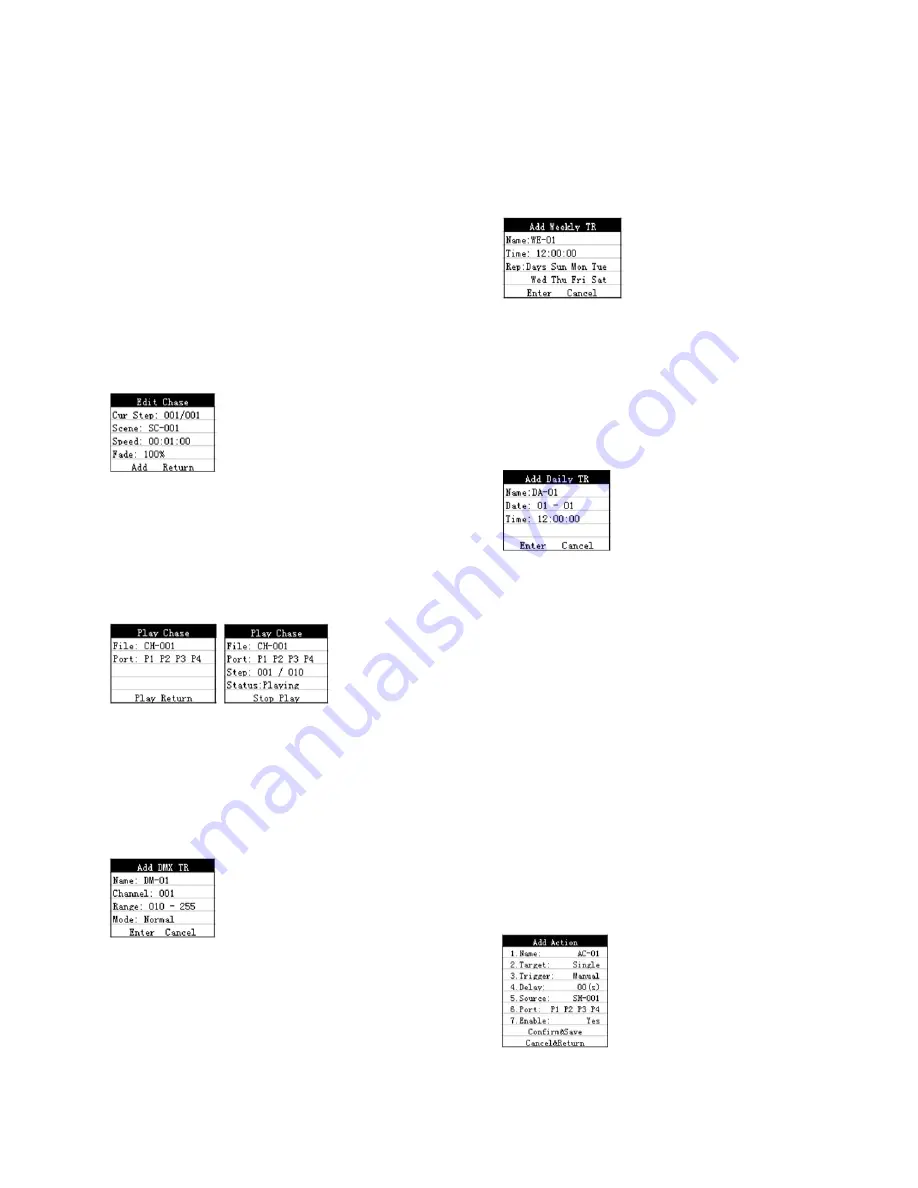
P. 6
Neo Nexus Split 4 -
English version
How to add Chase files
Firstly, users need to record Scenes, then enter into
Source->Chase->Add Chase, input Chase name, en-
ter into Edit Chase menu. Select your wanted scene,
set speedtime and fade value, click Add to finish
adding first scene. Then continuously select anoth
-
er scene, set speedtime and fade value, click Add to
finish adding second scene. By parity of reasoning,
add all the wanted scenes. Finally, click Return to
save files and back.
How to play recorded Chases
Firstly, enter into Source->Scene->Play Chase,
select the wanted file and output port, click Play to
start and click stop play to finish.
Add DMX trigger
Firstly, enter into Trigger->Dmx->Add Dmx menu,
then set channel number and DMX value range and
trigger mode, finally click Enter to finish.
Add weekly time trigger
Firstly, enter into Trigger->Timer->Add Weekly
menu, then set time and weekly date , finally click
Enter to finish. (Attention: Current date and time
should be preset correctly).
Add daily time trigger
Firstly, enter into Trigger->Timer->Add Daily menu,
then set date and time , finally click Enter to fin
-
ish. (Attention: Current date and time should be
preset correctly).
How to play DMX file manually
Firstly, enter into Action->Add Action
1. Name: Input the name.
2. Target: Target of the action: (Single: play one
time; Loop: play in loops; Stop: stop playing).
3. Trigger: Choose the trigger method, please
choose Manual here.
4. Delay: 0-10S.
5. Source: Choose the playing files, could be
Scene, Chase, Show and DMX_IN.
6. Port: Choose DMX output port (P1 P2 P3 P4).
7. Eanble: set the action enable or not. Please
choose Yes here.
8. Confirm & Save: save and exit, the action will
start to run or couting delay time.
9. Cancel & Return: cancel and exit.



















