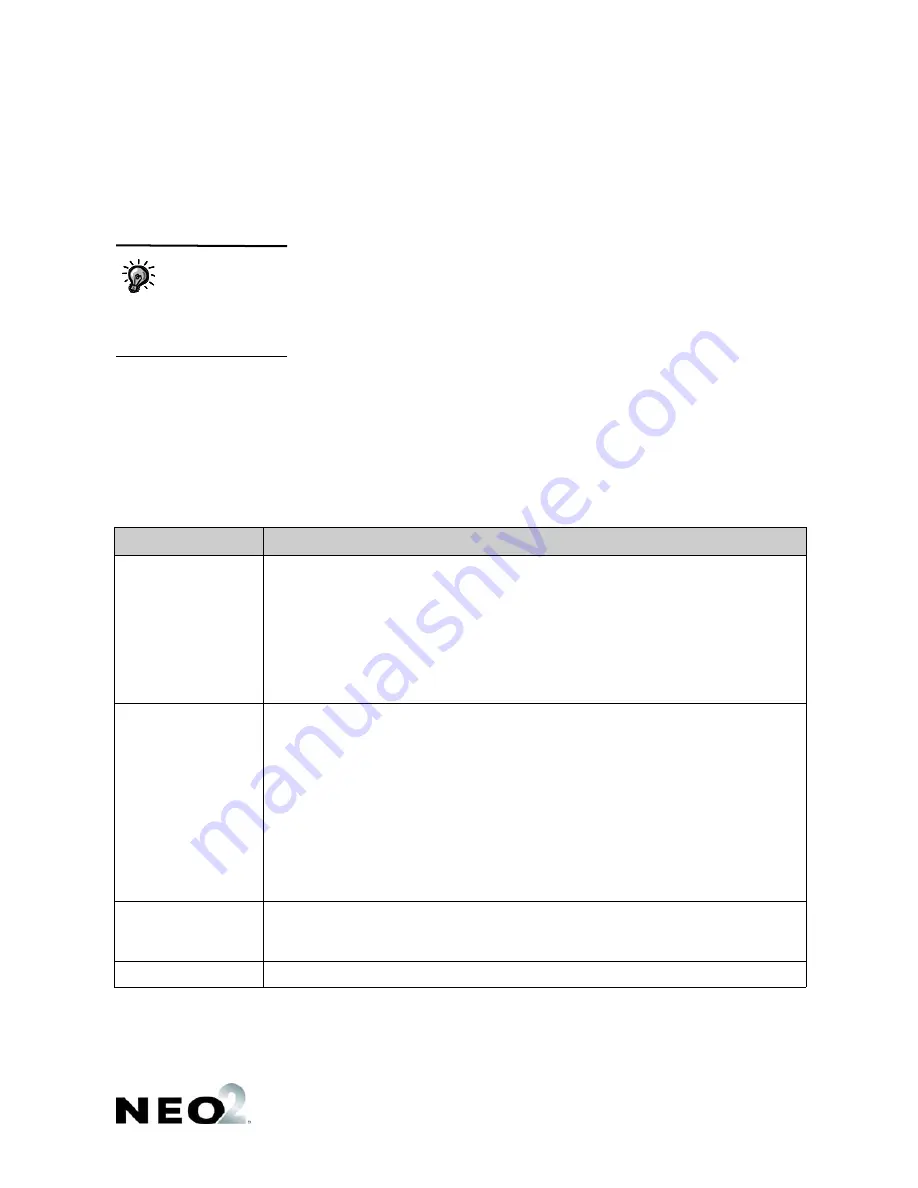
S
M A R T
A
P P L E T S
I
N S T A L L E D
O N
T H E
N E O 2
About the Control Panel
21
. . . . .
About the Control Panel
The Control Panel lets you define settings for your NEO 2. To use the Control
Panel, follow these steps:
1.
Press the
applets
key.
2.
Use the arrow keys to move the cursor next to the Control Panel; then,
press
enter
.
3.
Move the cursor next to the settings you want to change; then, press
enter
.
4.
Follow the instructions on the screen to make changes. For some
settings, such as spell check or calculator settings, you must enter the
master password, which you can set using AlphaSmart Manager. The
master password prevents students from changing these settings
themselves. The table below gives you an overview of the Control Panel
settings.
Setting
Description
Spell Check Settings
These settings are available:
• Turn spell check off (or on)
• Turn add words to user dictionary off (or on)
(During a spell check, this determines whether the user can add words that aren’t in
the dictionary but are spelled correctly.)
• Delete user dictionary
(Deletes the custom dictionary that includes words you’ve added.)
• Add new word to user dictionary
AlphaWord Plus
Settings
These settings are available:
• Turn show marks in files on (or off)
(Determines whether you see right arrows for tabs and carriage return arrows in the
text you type. You can also change the setting by pressing
option-
3
-K
.)
• Turn file passwords on (or off)
(Allows you to set passwords for AlphaWord Plus files. You can also do this by pressing
ctrl-option-
3
-P
and entering the master password. All files initially will have the
password
write
. To change the password for an individual file you’re working in, press
option-
3
-P
or use the next setting.)
• Change a specific file password
• Reset all file passwords
Change Default
SmartApplet Font
Lets you choose the font size used in AlphaWord Plus only based on the number of text
lines that will fit on the NEO 2 screen. (Changes to font size don’t apply to other
SmartApplets.)
Turn Calculator Off
Lets you disable the calculator for this NEO 2.
You can also change
settings using
AlphaSmart
Manager,
which can send
setting changes to several
NEOs at the same time.























