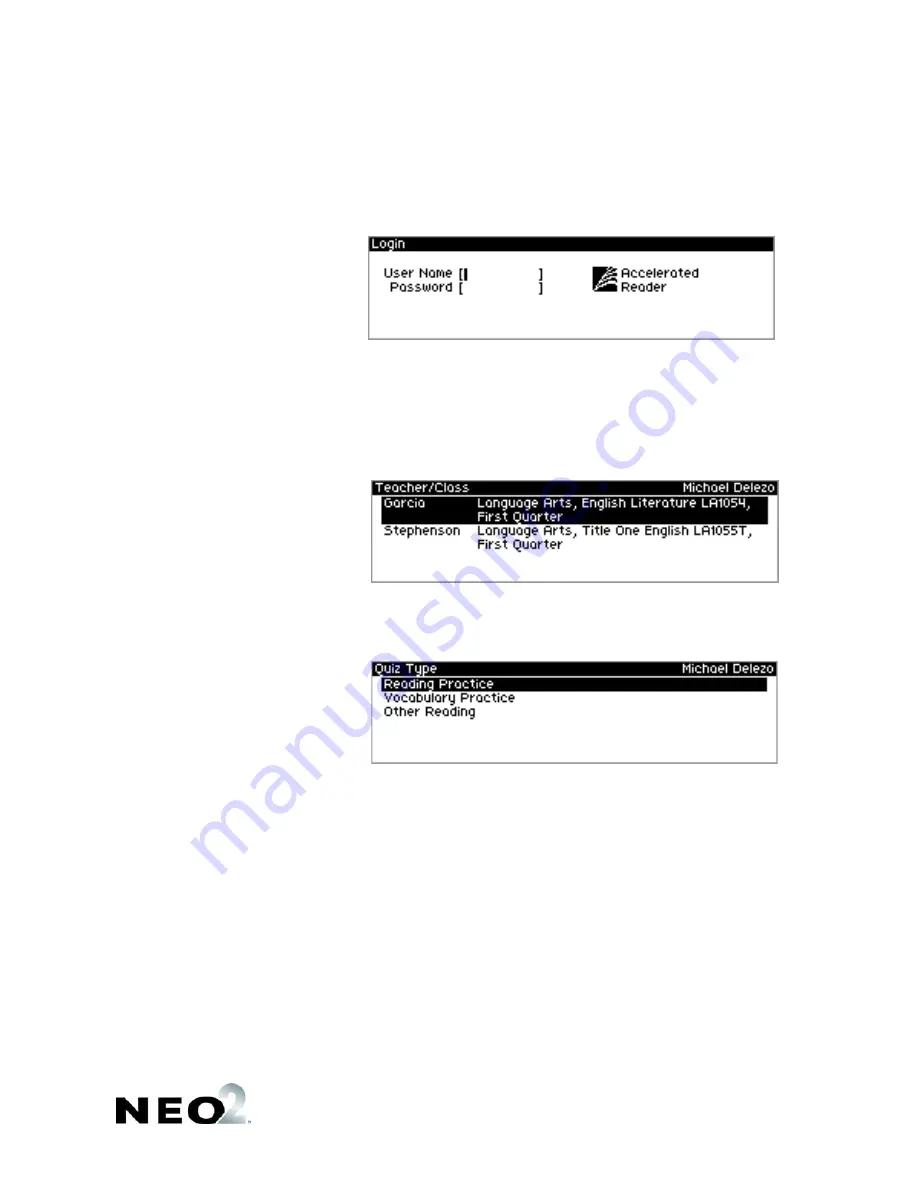
S
M A R T
A
P P L E T S
I
N S T A L L E D
O N
T H E
N E O 2
About the Accelerated Reader SmartApplet
17
. . . . .
5.
When the program asks for your user name and password, type your user
name and press
enter
or
L
. Then, type your password and press
enter
.
6.
If you have an unfinished quiz, the screen will ask if you want to finish it.
Press
Y
for yes or
N
for no. If you choose yes, go to step 13. If you
choose no, the teacher or quiz monitor must enter the monitor password.
7.
If you are in more than one Accelerated Reader class, your classes will be
listed. Use the up and down arrow keys to highlight the class that you are
taking this quiz for; then, press
enter
.
8.
On the next screen, use the up and down arrow keys to highlight the type
of quiz you want to take (Reading Practice, Vocabulary Practice, or Other
Reading). Then, press
enter
.
9.
For Reading Practice and Other Reading quizzes, the Find RP Quiz
screen will appear next. Type the quiz number and press
enter
. (If you
chose to take an Other Reading Quiz, and none are available for your
class, the screen will notify you. Press
enter
.)
For Vocabulary Practice Quizzes, you will be asked how you want to find
the quiz: by quiz number, by matching another quiz already taken, or by
taking a ~Second-Try and Review Words~ quiz. Highlight an answer and
press
enter
. If you chose to find the quiz by quiz number, type the number
and press
enter
. If you chose to match a quiz already taken, highlight the
quiz name and press
enter
; if there was only one matching vocabulary
quiz, you won’t be asked to select one.



























