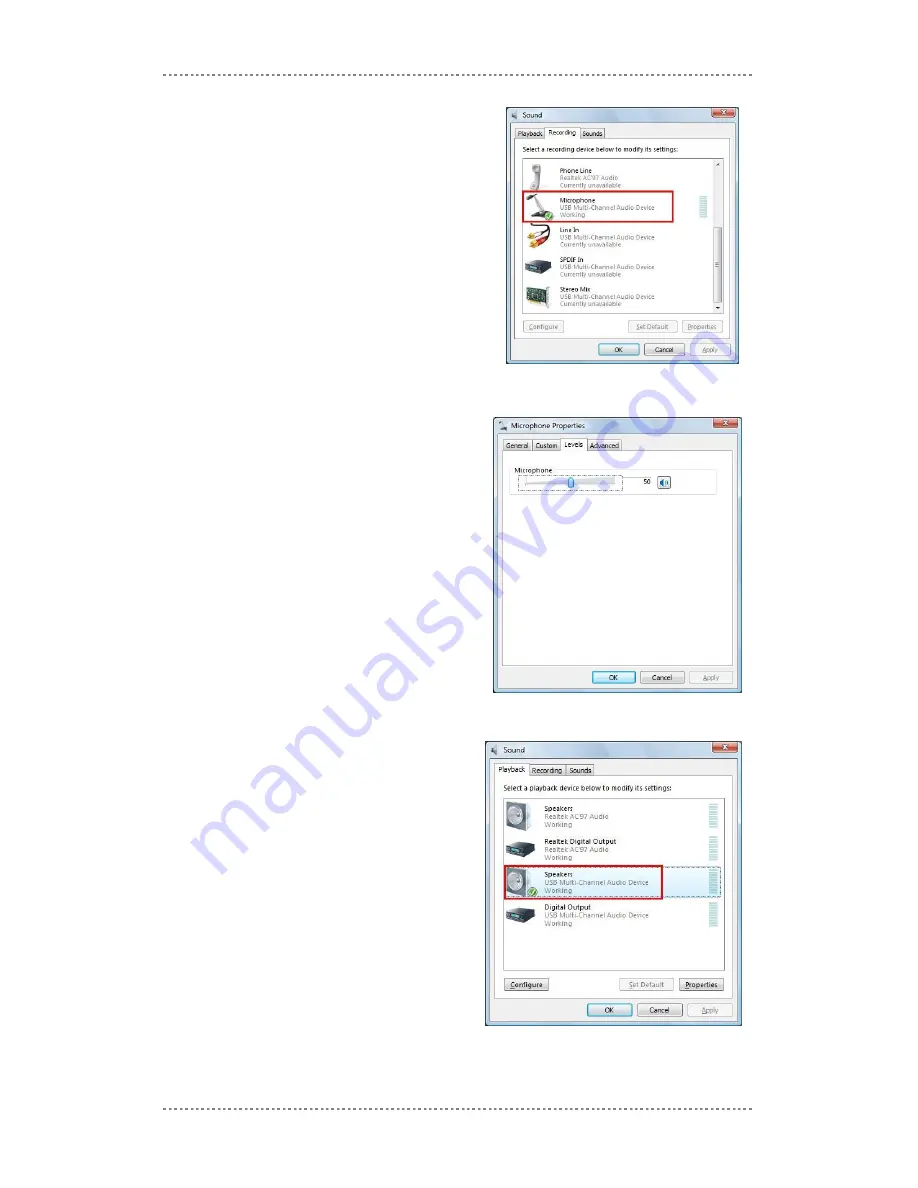
LVA-i handset installation
Page
6
Ensure that the Microphone is configured as
“USB multi-channel audio device” and it is set
as the default device (indicated by the green
checkmark)
Right-click the microphone icon & select
properties. Select the “levels” tab and ensure
the volume is set to 50.
Click OK to close the window.
Click the “Playback” tab to confirm that the
USB audio device is set as the speaker as
well.
Launch LVA-i and perform a quick sound test (see later in this document).







