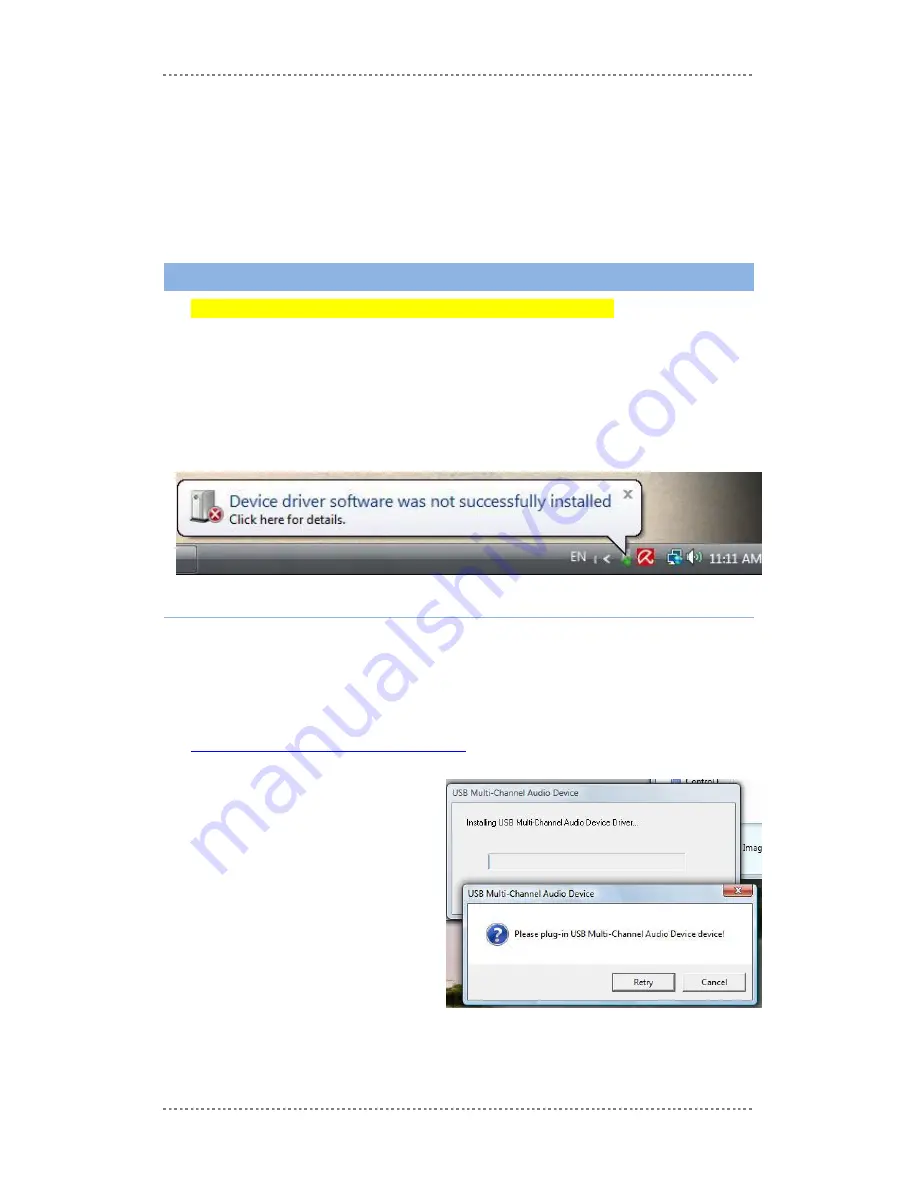
LVA-i handset installation
Page
4
Usually, the default volume settings of Windows will be proper for LVA-i requirements.
But, if you need to modify these settings, you can increase or decrease the handset’s
microphone and speaker volume from the “Audio setup” window by clicking the
“Volume…” button below the speaker or microphone sections.
Important note:
If the handset is not permanently connected to the PC, You will need to
follow these setup procedures each time you connect the handset to the PC.
Installing on Windows Vista
NOTE: Make sure that you installed Windows Vista Service Pack 1
Windows Vista currently does not support the new audio device in the handset
automatically. It is required that you will run a manual install of the handset sound device
driver.
If you connect the handset to the PC prior to installing the driver software, Vista will inform
you it failed to install the USB device.
Installing the sound device driver
Make sure the handset is not connected prior to installing the device driver.
The device driver is supplied to you with the LVA-i install CD under the directory VISTA \
CMEDIA
The driver can also be downloaded from the Internet:
www.nemesysco.com/~upload/CMEDIA.zip
Start the driver install, when
prompted to plug in the Audio device,
connect the handset to the PC
through available USB port.







