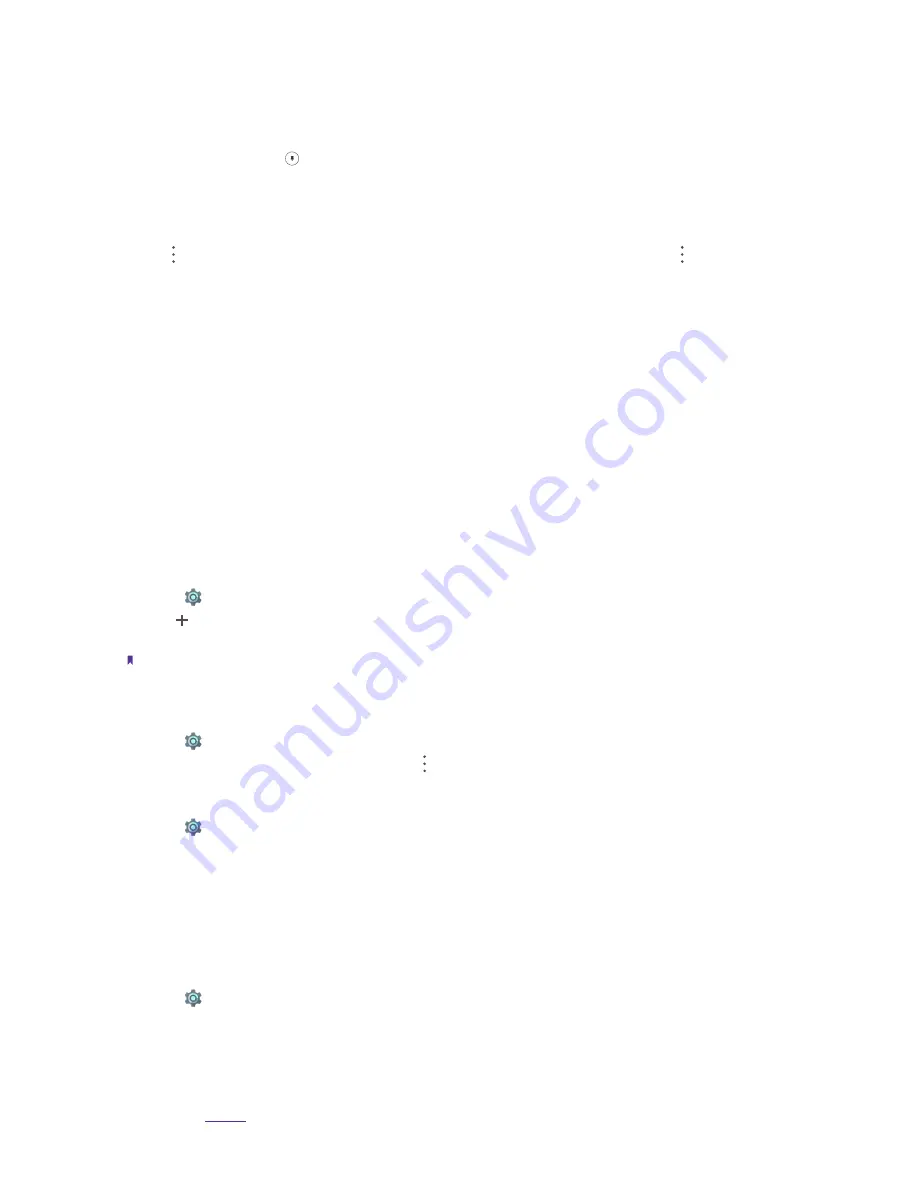
59
• Credential storage:
You can view your device’s storage type, view and modify trusted system and user
credentials, install certificates from SD card and remove certificates, and view or deactivate trust agents.
•
Screen pinning:
Use Screen pinning to keep the current screen in view. Tap
Screen pinning
and turn on
the switch. Then open the screen you want to pin. Tap the Recent button, swipe up to the screen you want
to pin and tap the icon , then the screen is pinned. To unpin the screen, touch and hold the Back button.
You can switch on
Lock device when unpinning
to lock your device when unpinning.
• Apps with usage access:
View and modify applications with usage access. Usage access allows an application
to track what other applications you’re using and how often, as well as your carrier, language settings,
and other details. Tap an application and switch on
Permit usage access
to allow usage access. You can
tap ->
Show system
to view more applications. To restore app preference, you can tap ->
Reset app
preferences
.
14. 15 Emergency rescue
When you are in an emergency, emergency rescue helps you by sending your emergency contacts a message
along with your location. Follow the onscreen instruction to turn on/off the feature, edit the emergency
message, set the message interval and emergency contacts.
14. 16 Accounts
When you use your phone for the first time, you can set up a connection with your existing account or create
a new account.
Add an account
Add an email or social media account to sync your emails and messages to your device.
1. Go to
Settings
->
Accounts
.
2. Tap
Add account
.
3. Select an account type, and then follow the onscreen instructions to enter your account information.
Note:
You must install the corresponding app before you can add a third-party account.
Delete an accounts
1. Go to
Settings
->
Accounts
and then select the account type.
2. Select the account you want to delete and tap ->
Remove account
to delete it.
Account settings
1. Go to
Settings
->
Accounts
and then select the account type.
2. Tap
Account settings
to configure the general settings and account settings or to set up email accounts.
Synchronize accounts
Enable the sync feature to keep all of your phone’s data up-to-date and prevent data loss. You can sync emails,
contacts, and other data from your old phone or computer. The type of data that can be synced depends on
the account type. Some applications may not support syncing for all data types.
The example below illustrates how to sync data for an email account.
1. Go to
Settings
->
Accounts
.
Summary of Contents for C5s
Page 1: ...1910100139 REV1 0 0...






























