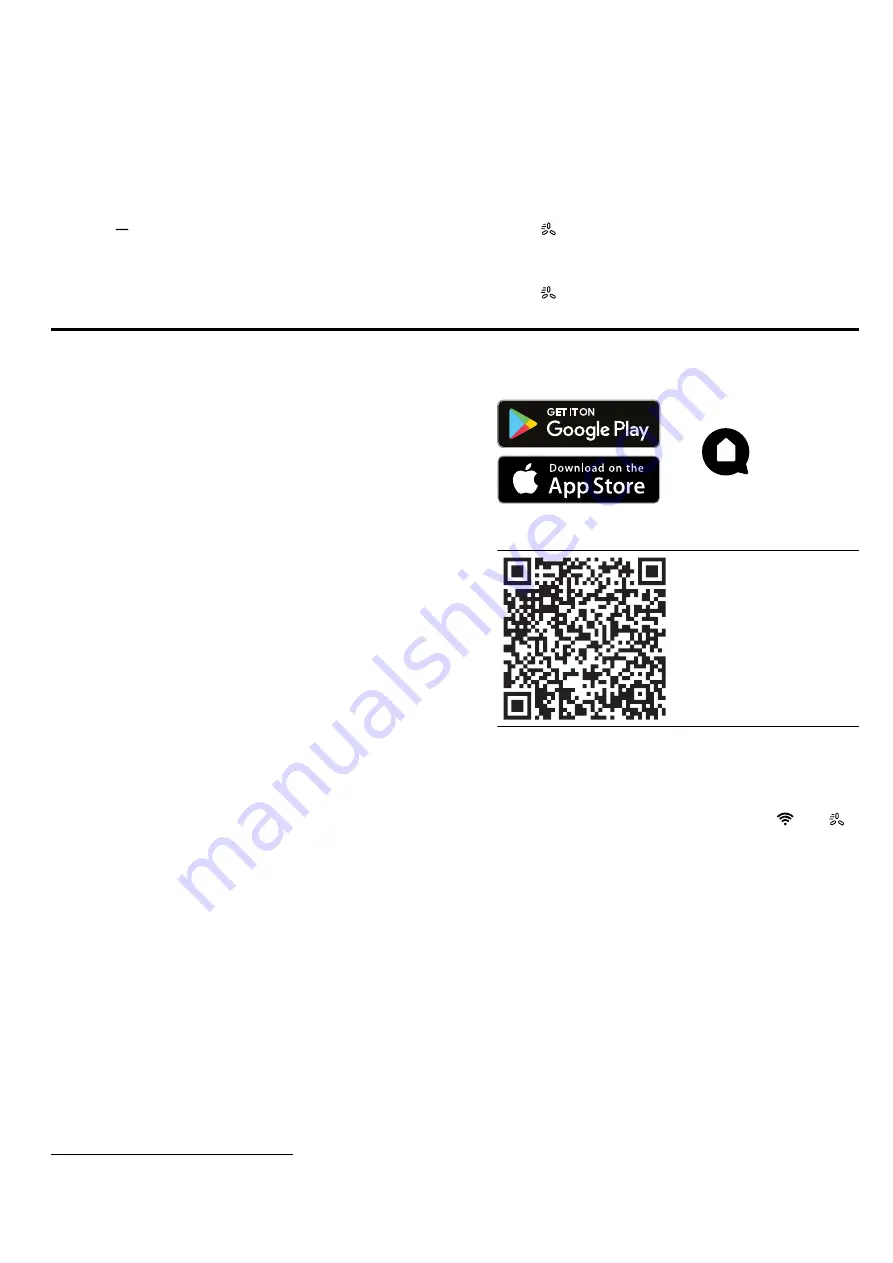
en
Home Connect
8
7.14 Switching on Ambient Light
1
Notes
¡
You can switch the Ambient Light on and off in the
Home Connect app.
¡
Additional colours are available in the Home Con-
nect app.
Requirement:
Fan setting 1 is switched on.
▶
Press .
a
The Ambient Light remains switched on.
a
The ventilation system switches off.
a
The glass panel remains at the top.
7.15 Switching on Guided Air
With the Guided Air function, the cooking vapour is
routed in such a way that it can be optimally collected
from the appliance and removed. The extraction of the
cooking vapour is improved on front cooking zones in
particular.
Note:
This function is switched off by default.
▶
Press .
7.16 Switching off Guided Air
▶
Press .
8 Home Connect
This appliance is network-capable. Connecting your ap-
pliance to a mobile device lets you control its functions
via the Home Connect app, adjust its basic settings
and monitor its operating status.
The Home Connect services are not available in every
country. The availability of the Home Connect function
depends on the availability of Home Connect services
in your country. You can find information about this at:
www.home-connect.com.
The Home Connect app guides you through the entire
login process. Follow the instructions in the Home Con-
nect app to configure the settings.
Tips
¡
Please consult the documents supplied by
Home Connect.
¡
Please also follow the instructions in the Home Con-
nect app.
Notes
¡
Please note the safety precautions in this instruction
manual and make sure that they are also observed
when operating the appliance via the Home Con-
nect app.
→
¡
Operating the appliance on the appliance itself al-
ways takes priority. During this time it is not possible
to operate the appliance using the Home Connect
app.
¡
In networked standby mode, the appliance requires
a maximum of 2 W.
¡
8.1 Setting up Home Connect
Requirements
¡
The appliance is connected to the power supply and
is switched on.
¡
You have a smartphone or tablet with a current ver-
sion of the iOS or Android operating system.
¡
The smartphone and the appliance are within range
of your home network's Wi-Fi signal.
1.
Download the Home Connect app.
2.
Open the Home Connect app and scan the follow-
ing QR code.
3.
Follow the instructions in the Home Connect app.
8.2 Resetting the connection
▶
Reset the saved connections to the Wi-Fi and
Home Connect by pressing and holding
and
for approx. three seconds.
8.3 Software update
Your appliance's software can be updated using the
software update function, e.g. for the purposes of op-
timisation, troubleshooting or security updates.
To do this, you must be a registered Home Con-
nect user, have installed the app on your mobile device
and be connected to the Home Connect server.
As soon as a software update is available, you will be
informed via the Home Connect app and will be able to
start the software update via the app. Once the update
has been successfully downloaded, you can start in-
stalling it via the Home Connect app if you are in your
local area network. The Home Connect app will inform
you once installation is successful.
1
Depending on the appliance specifications























