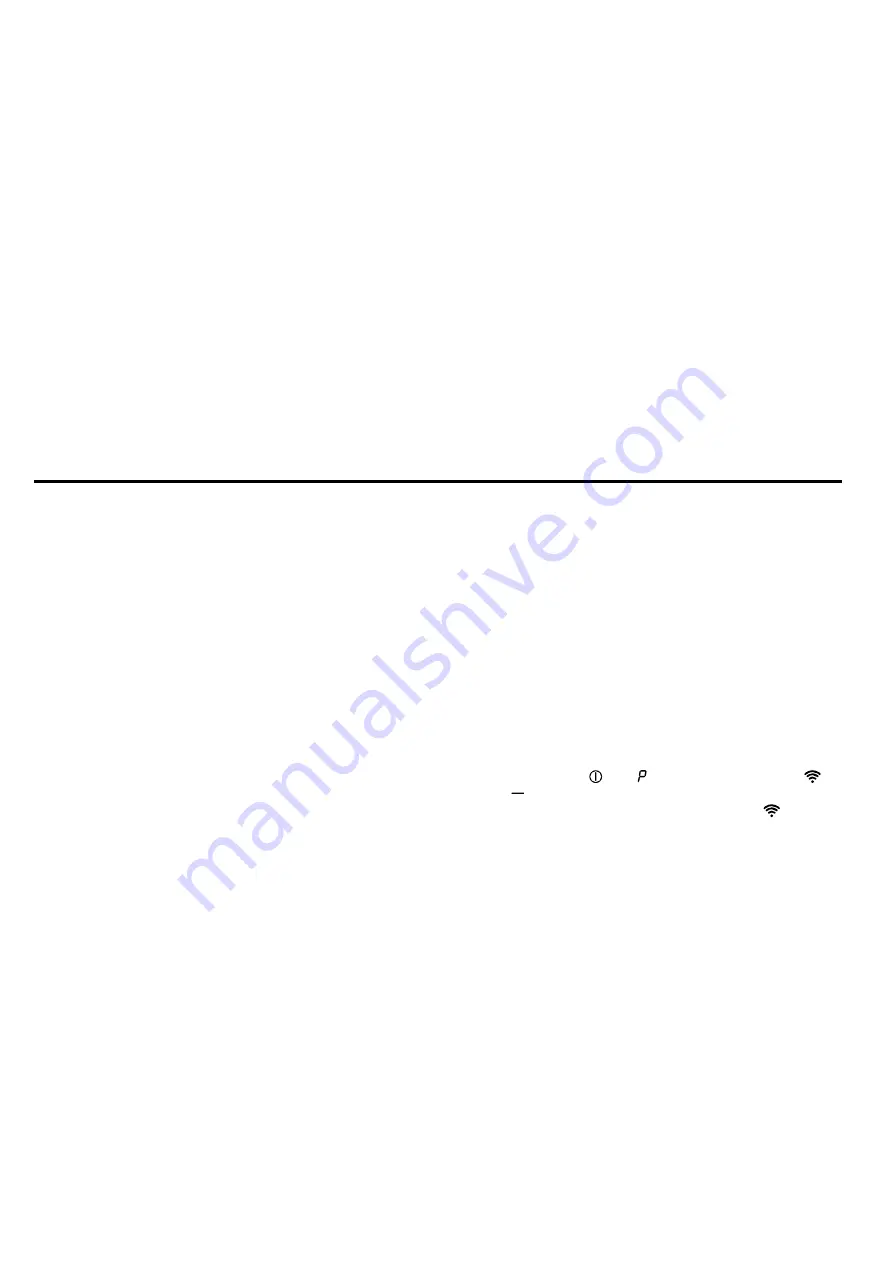
Hob-based hood control
en
9
Notes
¡
You can continue to use your appliance as normal
while updates are downloading. Depending on your
personal settings in the app, software updates can
also be set to download automatically.
¡
We recommend that you install security updates as
soon as possible.
7.4 Remote diagnostics
Customer Service can use Remote Diagnostics to ac-
cess your appliance if you contact them, have your ap-
pliance connected to the Home Connect server and if
Remote Diagnostics is available in the country in which
you are using the appliance.
Tip:
For further information and details about the avail-
ability of Remote Diagnostics in your country, please
visit the service/support section of your local website:
www.home-connect.com
7.5 Data protection
Please see the information on data protection.
The first time your appliance is registered on a home
network connected to the Internet, your appliance will
transmit the following types of data to the
Home Connect server (initial registration):
¡
Unique appliance identification (consisting of appli-
ance codes as well as the MAC address of the Wi-Fi
communication module installed).
¡
Security certificate of the Wi-Fi communication mod-
ule (to ensure a secure data connection).
¡
The current software and hardware version of your
appliance.
¡
Status of any previous reset to factory settings.
This initial registration prepares the Home Connect
functions for use and is only required when you want to
use the Home Connect functions for the first time.
Note:
Please note that the Home Connect functions
can only be utilised with the Home Connect app. In-
formation on data protection can be retrieved in the
Home Connect app.
8 Hob-based hood control
You can connect your appliance to a suitable hob and,
in this way, control the functions of your appliance via
the hob.
If both appliances are Home Connect-compatible, the
easiest way to connect the appliances is in the
Home Connect app. To do this, connect the two appli-
ances to Home Connect and follow the instructions in
the app.
Alternatively, you have the following options for
connecting the appliances together:
¡
Connecting appliances together directly.
¡
Connecting appliances via the WLAN home net-
work.
Note:
Please note the safety precautions in the instruc-
tion manual for your appliance and ensure that they are
also observed when operating the appliance via the
hob-based hood control.
Tip:
Operating your appliance always takes priority. It is
not possible to use the hood controls on the hob dur-
ing this time.
Note:
In networked standby mode, the appliance re-
quires a maximum of 2 W.
8.1 Connecting appliances together
directly
If your appliance is connected directly to the hob, it
cannot be connected to your home network as well
and you are no longer able to use Home Connect.
Requirements
¡
The appliance is switched off.
¡
All connections to the Wi-Fi or other appliances have
been reset.
→
"Resetting the connection", Page 8
1. Note:
Refer to the section entitled "Hob-based hood
control" in the instruction manual for your hob.
Switch on the hob and select the search mode.
2.
Press and hold and at the same time until
and start to flash.
a
The appliance is connected to the hob if
no
longer flashes, but lights up permanently.
8.2 Connecting appliances via the WLAN
home network (Wi-Fi)
1.
Connect the appliance to the home network.
→
2.
As soon as the appliance is connected to the home
network, establish the connection to the hob via the
Home Connect app.
3.
Follow the instructions on your mobile device.




















