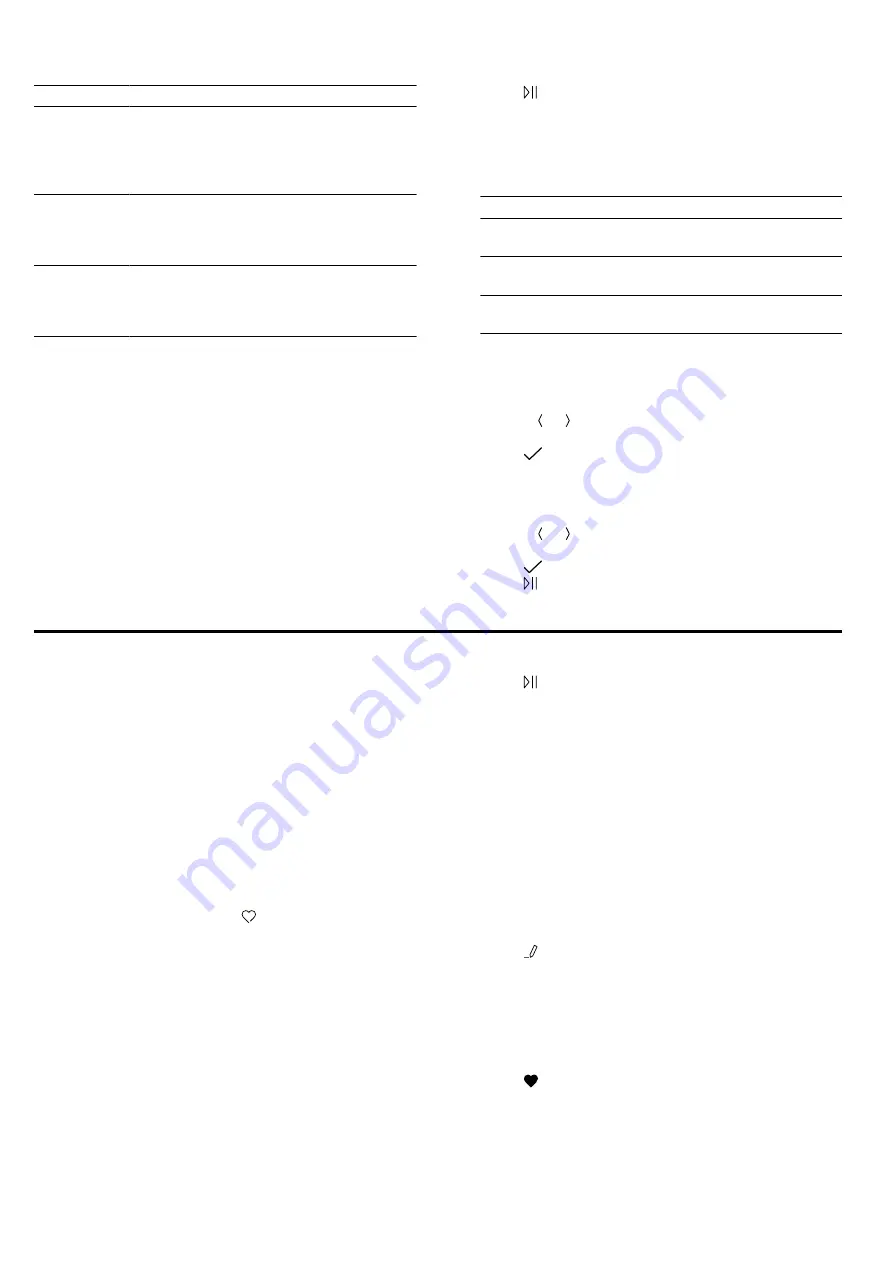
Favourites
en
19
Category
Food
Frozen
products
Pizza
Bakes
Potato products
Poultry, fish
Bread rolls
Side dishes,
vegetables
Potatoes
Rice
Cereals
Vegetables
Defrosting
food
Cakes
Bread, bread rolls
Meat, poultry
Fish.
12.4 Setting a dish
1.
Press "Dishes".
2.
Press the required category.
3.
Press the required food.
4.
Press the required dish.
Note:
The setting options vary depending on the
dish.
"Setting options for the dishes", Page 18
a
The settings for the dish appear on the display.
5.
Adjust the settings if required.
The setting options vary depending on the dish.
"Setting options for the dishes", Page 18
6.
For information about the accessory and shelf posi-
tion, for example, press "Information".
7.
Press to start the operation.
a
The appliance starts to heat and the cooking time
counts down.
a
Once the dish is ready, a signal sounds. The appli-
ance stops heating.
8.
Decide how you want to continue:
Finish
Dish is ready
Add extra cooking
time
Keep warm
Dry the cooking
compartment
12.5 Extending the cooking time
1.
To extend the cooking time, press "Add extra cook-
ing time".
2.
Use the or button to change the settings, if re-
quired.
3.
Press
to confirm the settings.
12.6 Keeping a dish warm
1.
To keep the dish warm, press "Keep warm".
2.
Use the or button to change the settings, if re-
quired.
3.
Press
to confirm the settings.
4.
Press to start the keep warm function.
13 Favourites
In the "Favourites", you can save your settings and use
these again.
Notes
¡
Depending on the appliance type/software status,
you must first download this function to your appli-
ance. You can find more information in the
Home Connect app.
¡
You can only sort and rename favourites in the
Home Connect app.
13.1 Saving favourites
You can save up to 30 different functions as your fa-
vourites.
▶
If you set a function, press "Favourites".
To rename a favourite, you must use the Home Con-
nect app. When your appliance is connected, follow
the instructions in the app.
13.2 Selecting favourites
If you have saved favourites, you can use these to set
the operation.
1.
Press "Favourites".
2.
Press the required favourites.
3.
If required, you can change the settings.
4.
Press to start the operation.
Note:
Observe the instructions for the various functions:
¡
¡
"Ventilation function 'Crisp Finish'", Page 16
13.3 Changing favourites
You can change, sort or rename your saved favourites
at any time.
1.
To sort or rename the favourites, you must use the
Home Connect app. When your appliance is con-
nected, follow the instructions in the app.
2.
To change the settings on the appliance, press "Fa-
vourites".
3.
Press the required favourites.
4.
Press
5.
Change the settings.
6.
Press "Apply" to confirm the change.
13.4 Deleting favourites
1.
Press "Favourites".
2.
Press the required favourites.
3.
Press .
4.
Press "Apply" to confirm the deletion.
Summary of Contents for C24MS71 0B Series
Page 1: ...Oven User manual and installation instructions C24MS71 0B...
Page 49: ......
Page 50: ......
Page 51: ......






























