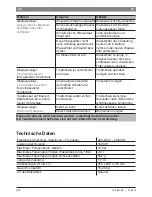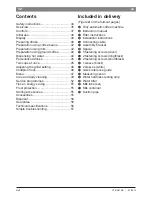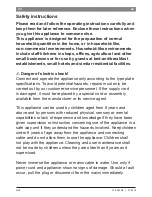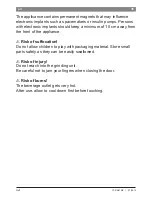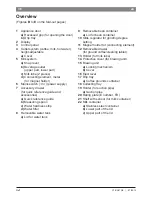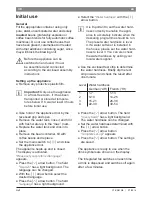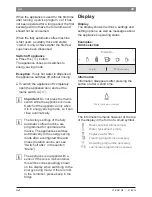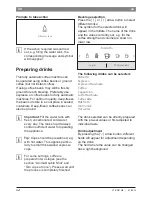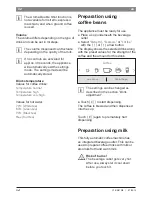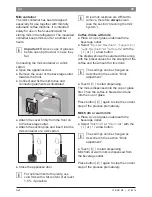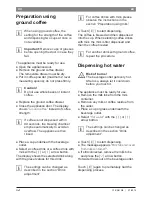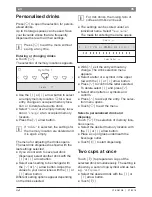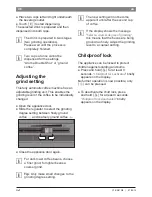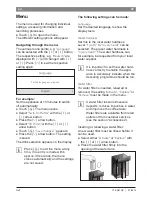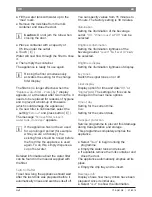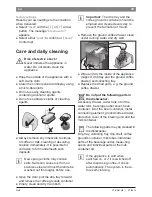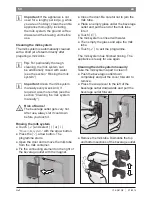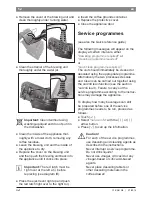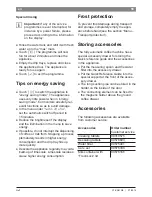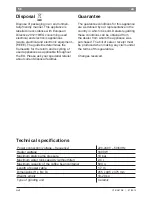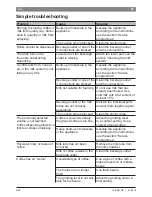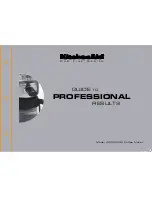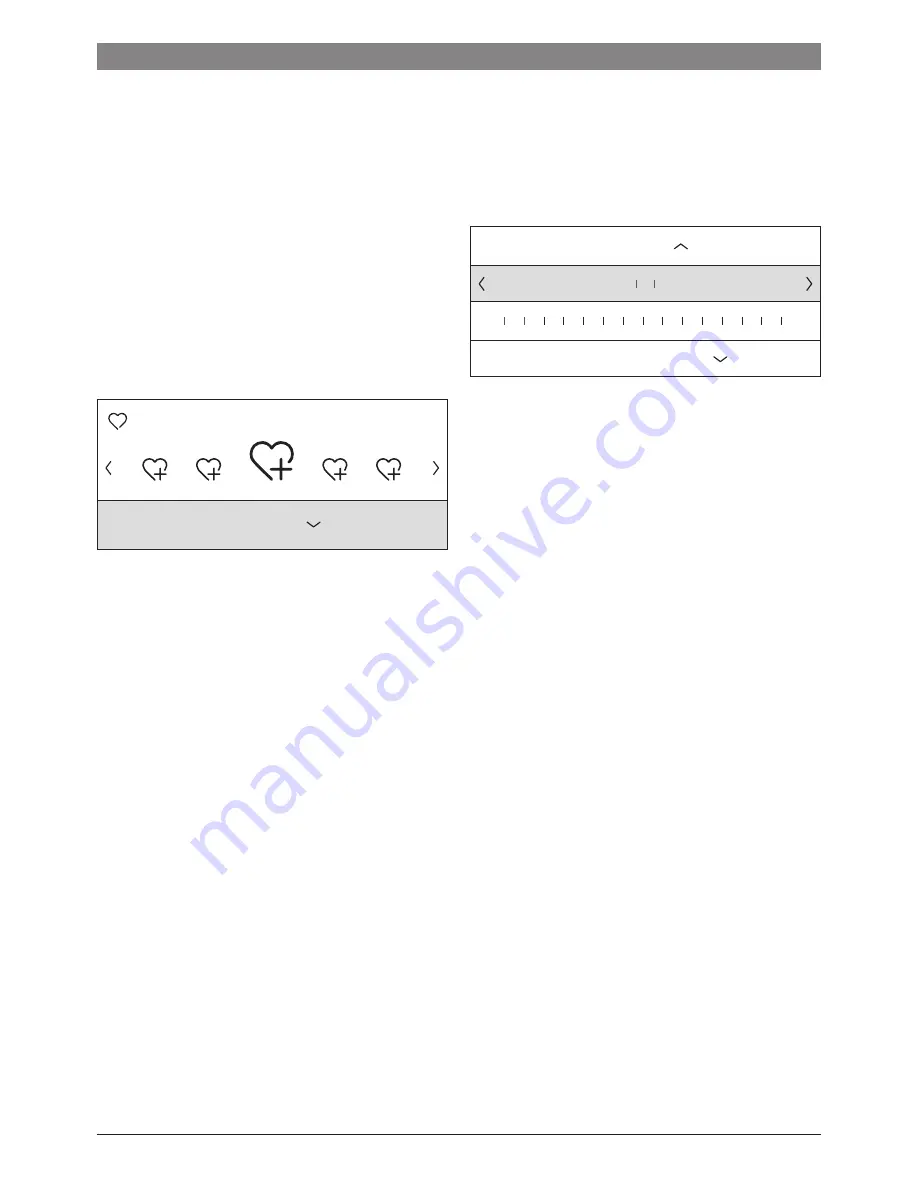
45
Neff
C1.KS61N0 | 07/2014
en
Personalised drinks
Press
B
to open the selection for person-
alised drinks�
Up to 8 storage spaces can be used� Save
your favourite drinks that are frequently
dispensed here with all their settings�
F
Press
B
to exit the menu without
saving at any time�
Entering or changing drinks
● Touch
B
�
The selection of memory locations appears�
MyCoffee 1
Create
● Use the
K
or
L
arrow button to select
an empty memory location
[
for a new
entry, change an occupied memory loca-
tion, or to delete a favourite drink�
● Select
“Create”
at an empty memory loca-
tion or
“Change”
at an occupied memory
location�
● Press the
M
arrow button�
F
If
“Delete”
is selected, the settings for
the memory location are deleted and
it is again empty�
The menu for adjusting the drinks opens�
The last drink dispensed is shown with the
last settings selected�
● If you do not wish to save last drink
dispensed, select another drink with the
K
or
L
arrow button�
● Select each setting to be changed with
the
M
or
N
arrow button� Adjust the
values to your own wishes with the
K
or
L
arrow button�
Different setting options appear depending
on the drink selected�
F
For milk drinks, the mixing ratio of
coffee and milk can be set�
● The settings can be stored under an
individual name� Select
“Save name”
�
The mask for entering the name opens�
Select letter
Delete
S T U V W X Y Z A B C D E F G H I J
A
● With
N
exit the entry without any
change� The drink selection menu
appears�
● Select a letter or a symbol in the upper
row with the
K
or
L
arrow button�
● Press
M
to confirm the letter selected.
To delete select
K
and press
M
�
● Select other letters or symbols and
confirm.
● Press
N
to accept the entry� The selec-
tion menu opens�
● Touch
B
to exit the menu�
Select a personalised drink and
dispense
Touch
B
� The selection of memory loca-
tions opens�
● Select the desired memory location with
the
K
or
L
arrow button�
● Place a cup or glass underneath the
beverage outlet�
● Touch
C
to start dispensing�
Two cups at once
Touch
G
to prepare two cups of the
selected drink simultaneously� The setting is
shown by a second cup symbol and as text,
e�g�
“2x Espresso”
�
● Select the desired drink with the
K
or
L
arrow button�
● Touch
G
�