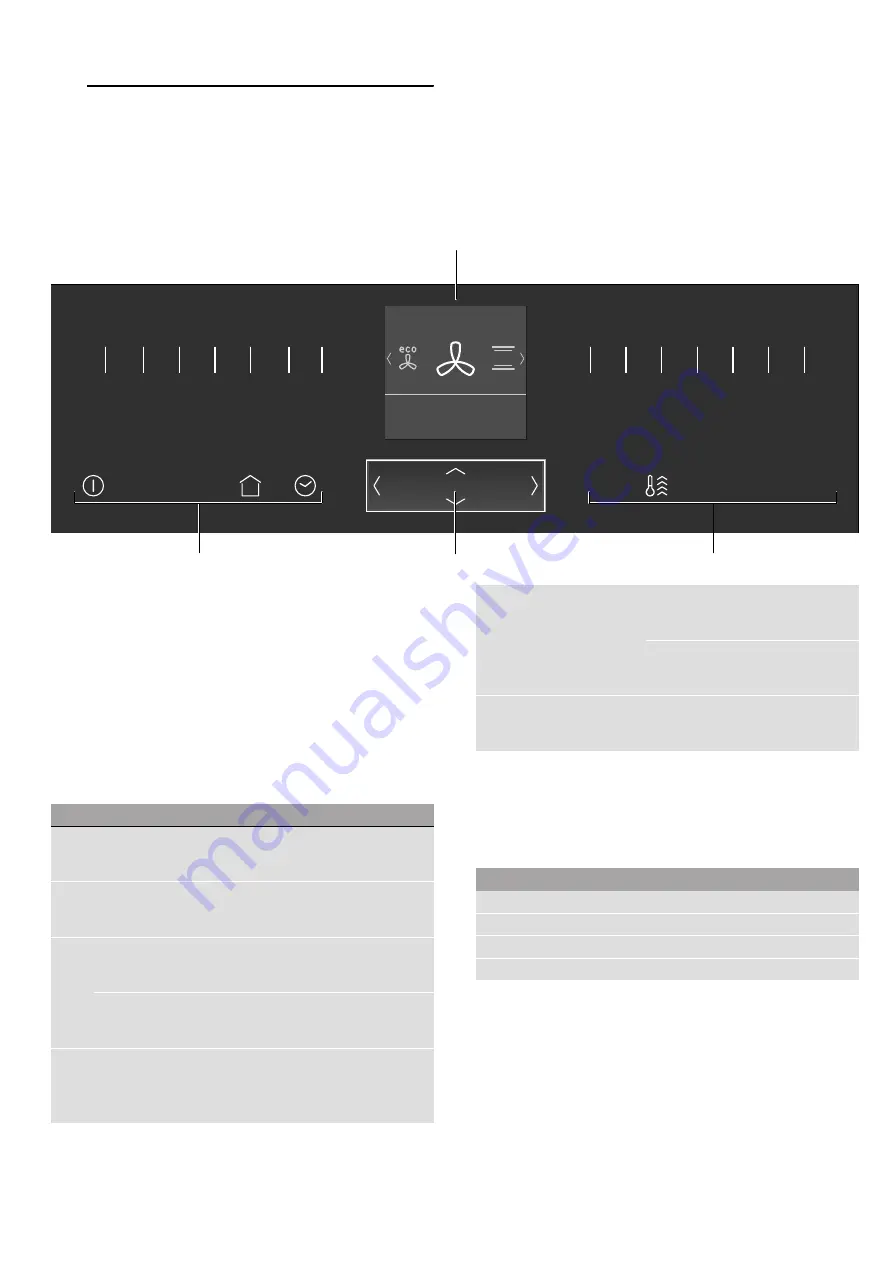
en
Getting to know your appliance
8
*
Getting to know your
appliance
Getting
to know y
our appli
ance
In this chapter, we will explain the displays and controls.
You will also find out about the various functions of your
appliance.
Note:
Depending on the appliance model, individual
details and colours may differ.
Control panel
In the control panel, set the appliance's different
functions. The current settings are shown on the
display.
Controls
Use the controls to set your appliance simply and
directly.
Touch buttons
There are sensors under the touch buttons. Touch on
the corresponding touch button to select a function.
--------
ShiftControl control
Use the ShiftControl control element to navigate
through the lines on the display and select the settings.
Settings that you can change have left and right
arrows
'
.
Note:
You can also scroll through the settings values
quickly by pressing and holding a button. As soon as
you release the button, you stop scrolling through the
values quickly.
&LUFR7KHUPKRWDLU
µÉ£©Ý
³±´Å
&
(
Display
0
Touch buttons
8
ShiftControl control
Touch button
Use
#
on/off
Switching the appliance on or
off
0
Main menu
Selecting operating modes and set-
tings
appliance operation" on page 13
3
Time-setting options
Setting the timer, cooking time, or
"Ready at" start delay
Childproof lock
Activating or deactivating the child-
proof lock
!
Information
Displaying further information
Displaying the current temperature
appliance operation" on page 13
°
Rapid heating
Activating or deactivating rapid heat-
ing
Activating or deactivating Power-
Boost
#
Start/Stop
Starting or stopping the operation
appliance operation" on page 13
Button
Use
(
Left
Navigates to the left on the display
)
Right
Navigates to the right on the display
%
Up
Navigates upwards on the display
&
Down
Navigates downwards on the display
Summary of Contents for B57CR22 0 Series
Page 1: ...en INSTRUCTION MANUAL Built in oven B57CR22 0...
Page 2: ......
Page 49: ...6...
Page 50: ...6...
Page 51: ...6...









































