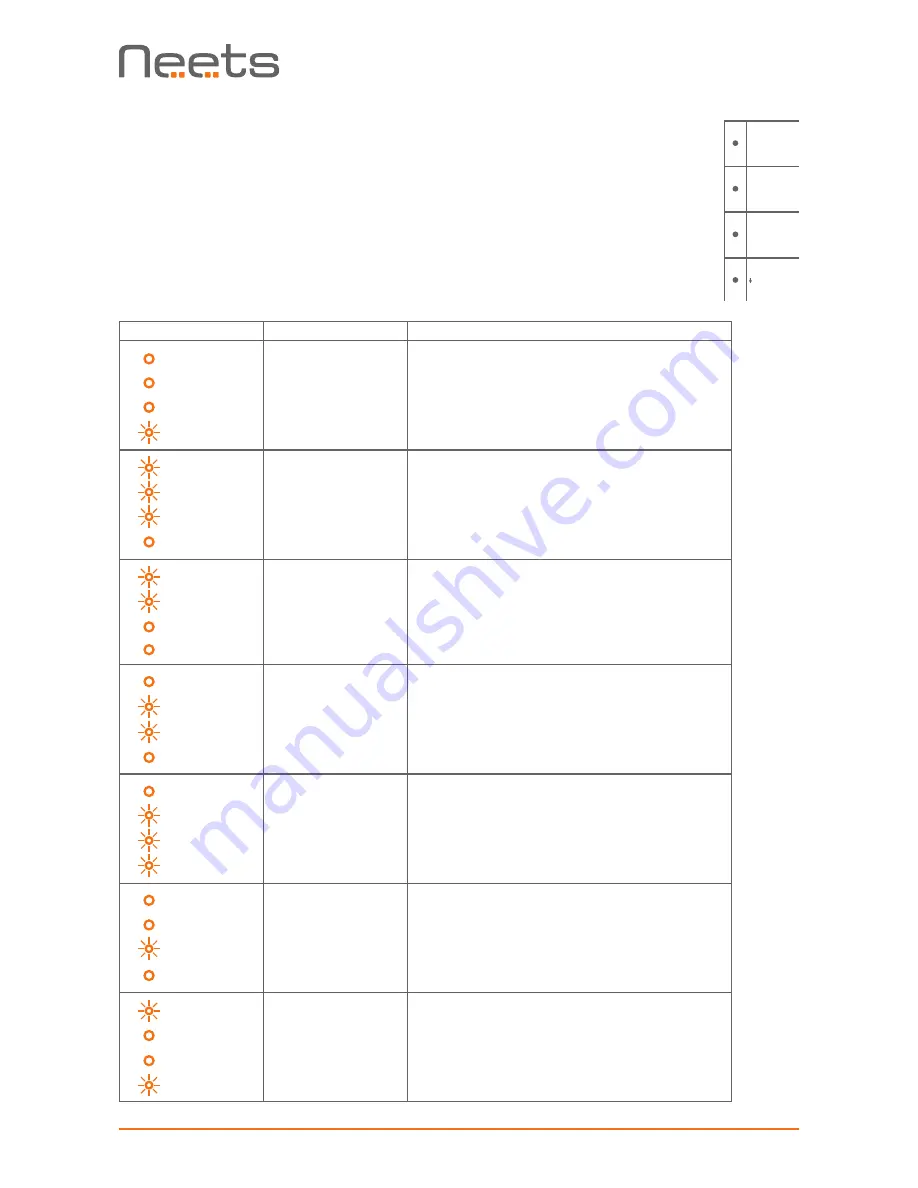
Page 12 of 13
Troubleshooting
Error indication using LEDs
If there is a fault in either the configuration or the EcHo Plus unit, this will be
indicated on the front button LED indicators. Button LEDs 1-4 are used to
indicate the error; the LED indicators are numbered as shown.
The flashing error descriptions and patterns are described below:
LED shows
Description
Solution
1 Off
2 Off
3 Off
4 Flashing
No connection to one or
more NEB units.
o
Check that the NEB units used in the project are connected.
o
Check that the NEB units used in the project are configured
correctly.
o
After doing one of the above, remove the power to the con-
trol system for 20 sec before reconnecting the power again.
1 Flashing
2 Flashing
3 Flashing
4 Off
No project found on the
control system or unable
to start the project
o
Try to upload the project again.
o
Alternatively, there can be a problem in the project you have
uploaded. In this case, try uploading an empty project and
see if this works.
1 Flashing
2 Flashing
3 Off
4 Off
Unexpected Error
o
Turn off the power to the control system for 20 sec before
turning the power on again.
1 Off
2 Flashing
3 Flashing
4 Off
No contact to Neets
network unit.
o
Check to confirm the SN used in the Project Designer
matches the one for the Neets unit on your network.
o
Check LAN connection to the Neets network unit.
1 Off
2 Flashing
3 Flashing
4 Flashing
Firmware upgrade Neets
network unit
o
One or more of the Neets network units used in the current
project needs a firmware upgrade before it will work with
this project.
1 Off
2 Off
3 Flashing
4 Off
Error in serial
number
o
You need to return the unit to Neets or your local dealer for
replacement/repair.
1 Flashing
2 Off
3 Off
4 Flashing
Resuming factory default
settings
o
When pressing Switch 1 and 4 during power on, the system
will delete the current settings and resume factory default.
This method is only intended to be used if the control system
locks up and enters “Unexpected Error”
A/V MUTE
OFF
DVD
PC 1
BLUERAY
PC 2
SCREEN
1
2
3
4































