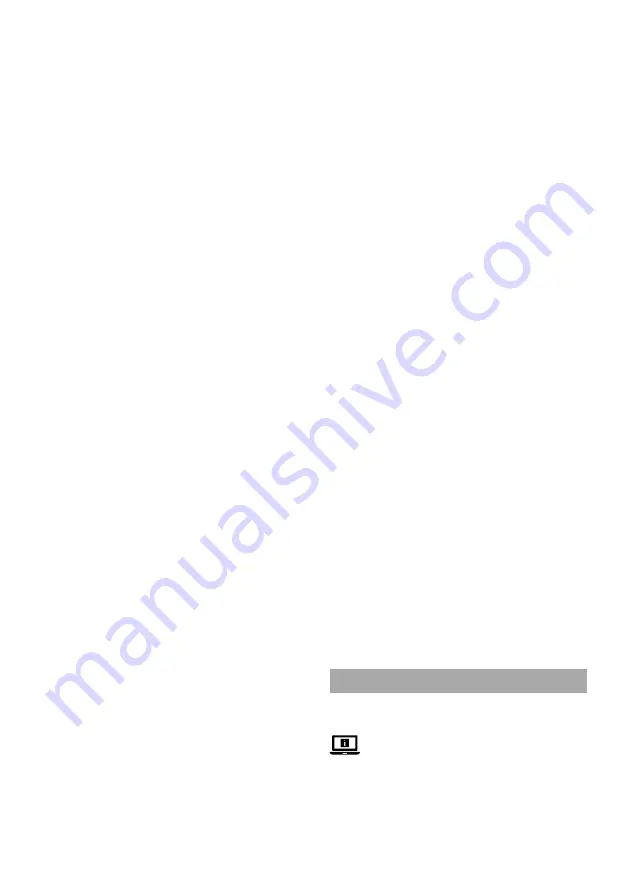
8
Installing the charging station
-
Do not use the product in a highly reflective environment. For
example an environment exposed to direct sunlight, or with
mirrors nearby.
-
Do not place any objects within 1.5 m in front of the charging
station
A
r
and 0.5 m of the left and right side of
A
r
.
1. Place
A
r
on a stable and flat surface, against a wall or
immovable object to prevent it from sliding.
4
Make sure that the robot vacuum cleaner
A
1
has a clear path
for return at the end of a cleaning cycle.
2. Insert the power cable
A
p
into the power port
A
t
.
3. Connect the other end of
A
p
to a power outlet.
Installing the Nedis SmartLife app
4
The functions and details of the Nedis SmartLife app may
change slightly due to continuous development and upgrades
of the app. The specific functions and details of the app are
subject to the actual version.
1. Download the Nedis Smartlife app for Android or iOS on your
phone via Google Play or the Apple App Store.
2. Open the Nedis Smartlife app on your phone.
3. Create an account with your mobile phone number or your e-mail
address and tap Continue.
4. You will receive a verification code on your mobile phone or
e-mail address.
5. Enter the received verification code.
6. Create a password and tap Done.
7. Tap Add Home to create a SmartLife Home.
8. Set your location, choose the rooms you want to connect with
and tap Done.
Adding the product to the SmartLife app
(image
E
)
1. Switch on the product.
2. Tap + in the Nedis SmartLife app.
3. Select the device type you want to add from the list.
4. Press and hold the recharge button
A
3
or
D
6
for 3 seconds.
5.
A
4
starts blinking to indicate pairing mode is active.
6. Follow the instructions in the Nedis SmartLife app.
4
Make sure you connect the product to a 2.4 GHz Wi-Fi network.
7. Rename the product after it has been found and added.
8. After confirming you can control the product with your
smartphone.
Placing the batteries in the remote control
1. Open the battery compartment
D
w
.
2. Place the batteries
A
o
in
D
w
.
3. Close
D
w
.
First use
-
Remove all packaging before use.
-
Make sure to remove all loose and fragile objects, cables, wires
and cords from the floor to avoid them being damaged by the
product.
Remove protective strips
4
The robot is protected with two protection strips that has to be
removed before use.
1. Pull the two protective strips out of both the sides of
A
1
.
The product is now ready for use.
Placing the side brushes
(image
F
)
1. Carefully place
A
1
upside down on a soft surface.
2. Place the side brushes
A
q
.
4
A
q
are indicated with L and R marks. Make sure the mark on
the side brush matches the mark on
A
1
.
Charging the product
-
Remove the mopping kit
A
i
from
A
1
before returning the
robot to
A
r
, to ensure safe charging and to prevent the damp
mopping pad
C
4
from damaging the floor.
-
If the charging indicator LED
A
e
does not switch off after a
reasonable time in which the battery should be fully charged,
the battery may have a leakage current. In this case, replace the
battery with a new one.
-
When the connected battery is fully charged, the current will
be reduced to prevent overcharging and gas development. This
allows the battery to stay connected to the charger for a longer
period without damaging the battery.
-
It is still recommended to disconnect the charger when the
battery is fully charged.
-
Due the automatic voltage and current control the connected
battery will always stay fully charged.
-
The product is delivered with a partially charged battery. For
optimal battery life, fully charge the battery before first use.
-
You cannot switch the robot off or to sleep mode while the robot
is charging.
1. Press the recharge button
A
3
or
D
6
to return the robot to
A
r
.
A
e
blinks to indicate that the robot is charging.
When charging is complete,
A
e
lights up continuously.
4
The charging time is approximately 5 hours.
4
The robot needs to be charged for at least 20% to start
scheduled cleaning.
4
When the battery runs low, the robot automatically returns to
A
r
for charging.
4
When the robot is recharged, the robot automatically returns to
the point where it left off to continue cleaning.
4
If the robot fails to return to
A
r
, the robot automatically
returns to the starting point.
Declaration of Conformity
We, Nedis B.V. declare as manufacturer that the product
WIFIVCR001CBK from our brand Nedis
®
, produced in China, has been
tested according to all relevant CE standards and regulations and
that all tests have been passed successfully. This includes, but is not
limited to the RED 2014/53/EU regulation.
The complete Declaration of Conformity (and the safety datasheet if
applicable) can be found and downloaded via:
nedis.com/WIFIVCR001CBK#support
For additional information regarding the compliance, contact the
customer service:
Web: www.nedis.com
E-mail: [email protected]
Nedis B.V., de Tweeling 28
5215 MC ’s-Hertogenbosch, the Netherlands
c
Kurzanleitung
Smart-WLAN-3-in1-
Saugroboter
WIFIVCR001CBK
Weitere Informationen finden Sie in der erweiterten
Anleitung online:
ned.is/wifivcr001cbk
Bestimmungsgemäße Verwendung
Dieses Produkt ist für die Reinigung einer Vielzahl von Bodenbelägen
wie Teppich, Laminat und Fliesen bestimmt.
Dieses Produkt kann über die Tasten am Produkt und über unsere
kostenlose Nedis SmartLife-App bedient werden, die Sie auf Ihr
Mobilgerät herunterladen können.
Dieses Produkt darf nur mit seinem Originalzubehör verwendet
Summary of Contents for WIFIVCR001CBK
Page 3: ...2 5 6 7 8 9 7 q 8 7 w 3 4 1 e r u o p a i t y A ...
Page 4: ...3 4 5 1 2 2 3 4 1 B C ...
Page 5: ...1 6 5 5 4 q 2 7 3 9 q 8 w D E ...
Page 49: ......
Page 50: ......
Page 51: ......
Page 52: ...Nedis BV De Tweeling 28 5215 MC s Hertogenbosch The Netherlands 07 21 ...























