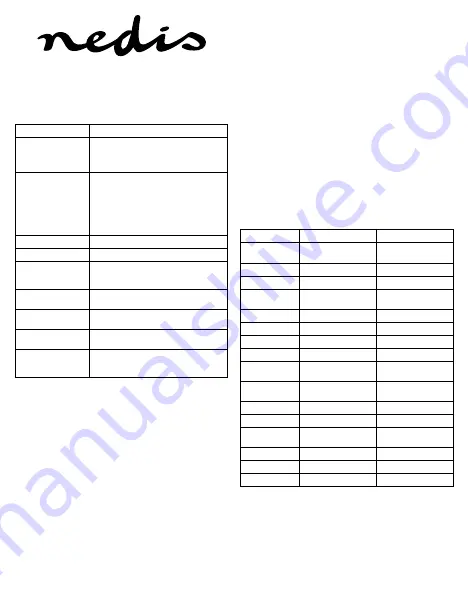
9
IPCMP10CWT / IPCMP20CWT
Cámara IP
Descripción (fig. A & B)
1. Lente
2. Botón de reinicio
• Utilice un clip de papel para presionar y mantener
presionado el botón durante 5 segundos para
restablecer el dispositivo a la configuración
predeterminada.
3. Indicadores LED
(rojo y verde)
• El dispositivo está encendido: El indicador LED
rojo permanece encendido.
• Esperando contraseña Wi-Fi: El indicador LED rojo
parpadea.
• Conectando a Internet: El indicador LED verde
permanece encendido.
• El dispositivo se encuentra en modo de espera:
El indicador LED verde parpadea.
4. Micrófono
5. Altavoz
6. Ranura de tarjeta de
memoria
(microSD / TransFlash)
• Inserte la tarjeta de memoria en la ranura de
tarjeta de memoria (almacenamiento).
7. Puerto USB
(Micro USB)
• Conecte el dispositivo al puerto USB utilizando el
cargador USB para alimentar el dispositivo.
8. Luz IR
• La luz IR se enciende automáticamente y permite
grabar vídeo en la oscuridad.
9. Imán
• El imán y la placa metálica (se incluye) facilitan la
instalación.
10. Indicador de dirección
• Cuando se instala en vertical, utilice la marca
“TOP“ para instalar el dispositivo en la dirección
correcta.
Uso
1. Descargue e instale la aplicación de Apple App Store o Google
Play Store en su dispositivo móvil buscando las palabras clave
“360Eyes“.
2. Inserte la tarjeta de memoria en la ranura de tarjeta de memoria
(almacenamiento).
3. Alimente la cámara con el puerto USB y el cargador.
4. Lance la aplicación “360Eyes”.
5. Cree una nueva cuenta.
6. Conecte su smartphone a la red Wi-Fi de su preferencia.
Nota: El DHCP en el router debe deshabilitarse.
7. Toque el botón “+“ para agregar una cámara. Espere hasta que
el indicador LED rojo empiece a parpadear.
8. Introduzca la contraseña Wi-Fi.
9. Aumente el volumen de su smartphone y acérquelo al dispositivo
para enviar instrucciones Wi-Fi al dispositivo.
10. Cuando el dispositivo deje de recibir instrucciones, seleccione
“Next“.
11. Espere hasta que el indicador LED verde del dispositivo empiece
a parpadear y el dispositivo esté listo.
Interfaz principal (fig. C)
1. Agregar cámara
2. Ajustes de cámara
3. Compartir cámara
4. Eliminar cámara
5. Activar/desactivar alertas
6. Ajustes de cuenta y aplicación
7. Alertas y ajustes de alertas
8. Álbum local
9. Cámaras
Interfaz de cámara (fig. D)
1. Cambiar diseño
2. Ajustes de calidad
3. Grabar vídeos en teléfono
4. Tomar fotos en teléfono
5. Botón Silencio
6. Línea de tiempo con historial de grabación resaltado
Datos técnicos
IPCMP10CWT
IPCMP20CWT
Sensor de imagen
1/4” de barrido progresivo
CMOS
1/3” de barrido progresivo
CMOS
CPU
G SC1045
SC1035
Resolución de vídeo
1280 x 720
1280 x 960
Velocidad de
fotogramas
25 fps
25 fps
Formato de vídeo
H.264
H.264
Entrada de audio
Micrófono integrado
Micrófono integrado
Formato de audio
G.766
G.711
Mando a distancia
Compatible
Compatible
Lente
1,44 mm; 185°;
objetivo de ojo de pez
1,44 mm; 185°;
objetivo de ojo de pez
Ángulo
Horizontal 185°
Vista superior panorámica
de 360°
IR-CUT
Visión nocturna 10 m
Visión nocturna 10 m
Tarjeta de memoria
Máximo 128 GB
Máximo 128 GB
Protocolo
TCP/UDP / IP / SMTP / FTP /
DHCP / UPNP / NTP
TCP/UDP / IP / SMTP / FTP /
DHCP / UPNP / NTP
Alimentación
5 V / 1 A
5 V / 1 A
Consumo
< 5 W
< 5 W
Temperatura:
0 °C ~ 60 °C
0 °C ~ 60 °C
























