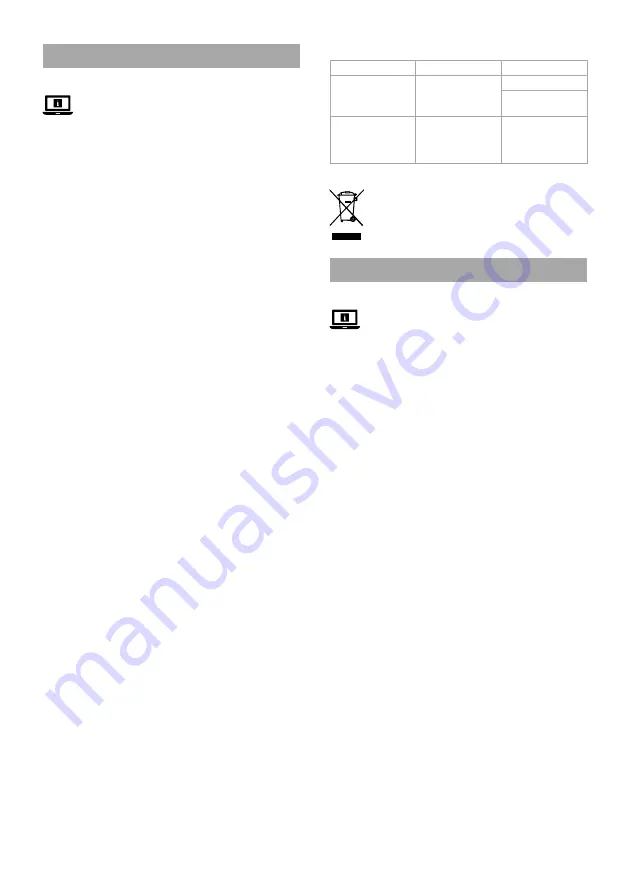
4
a
Quick start guide
Streaming microphone
GSMIC210BK
For more information see the extended manual online:
ned.is/gsmic210bk
Intended use
This product is a plug-and-play desktop microphone equipped with
RGB lighting.
The product is intended for indoor use only.
Any modification of the product may have consequences for safety,
warranty and proper functioning.
Main parts
(image
A
)
1
Mute button
2
Pop filter
3
Microphone/RGB light
4
Adjustment knob
5
USB-C port
6
Microphone stand thread
7
USB-C cable
Safety instructions
-
WARNING
•
Ensure you have fully read and understood the instructions in
this document before you install or use the product. Keep the
packaging and this document for future reference.
•
Only use the product as described in this document.
•
Do not open the product, there are no user serviceable parts
inside.
•
Do not immerse the product in water or other liquids.
•
Do not expose the product to water, rain, moisture, or high
humidity.
•
Disconnect the product from the power source before cleaning.
•
Do not use the product if a part is damaged or defective. Replace
a damaged or defective product immediately.
•
Do not let children play with the packaging material. Always keep
the packaging material out of the reach of children.
•
Do not drop the product and avoid bumping.
•
Do not use aggressive chemical cleaning agents when cleaning
the product.
Installing the product
1. Place the product on a flat, stable surface.
2. Plug the USB-C cable
A
7
into the USB-C input
A
5
.
3. Plug the other end of the USB-C cable
A
7
into a USB port of
your desktop.
4. The product is ready for use.
Set the product as the default microphone for
your device
For macOS:
1. Navigate to
System Preferences.
2. Select
Sound
.
3. Select the
Input
tab.
4. Select the product GSMIC210BK from the list.
For Windows 10:
1. Right click on the speaker icon on your Windows taskbar.
2. Select
Sounds
.
3. Select the
Recording
tab.
4. Select the product GSMIC210BK from the list.
5. Press
Set Default
.
Using the product
Press the mute button
A
1
to mute or unmute the microphone.
Control the microphone sensitivity through the settings on your
desktop.
Troubleshooting
Problem
Possible cause
Possible solution
The product is not
recognised.
Issue with the USB
port.
Restart the desktop.
Try a different USB
port.
No sound is being
recorded.
The application in
use restricts access
to the product.
Navigate to
settings to allow
the application to
access the product.
Disposal
The product is designated for separate collection at
an appropriate collection point. Do not dispose of the
product with household waste.
For more information, contact the retailer or the local
authority responsible for the waste management.
c
Kurzanleitung
Streaming-Mikrofon
GSMIC210BK
Weitere Informationen finden Sie in der erweiterten
Anleitung online:
ned.is/gsmic210bk
Bestimmungsgemäße Verwendung
Dieses Produkt ist ein Plug-and-Play-Tischmikrofon mit
RGB-Beleuchtung.
Das Produkt ist nur zur Verwendung innerhalb von Gebäuden
gedacht.
Jegliche Modifikation des Produkts kann Folgen für die Sicherheit,
Garantie und ordnungsgemäße Funktionalität haben.
Hauptbestandteile
(Abbildung
A
)
1
Mute-Taste
2
Pop-Filter
3
Mikrofon-RGB-Beleuchtung
4
Einstellknopf
5
USB-C Anschluss
6
Mikrofon-Tischständer
7
USB-C-Kabel
Sicherheitshinweise
-
WARNUNG
•
Vergewissern Sie sich, dass Sie die Anweisungen in diesem
Dokument vollständig gelesen und verstanden haben, bevor Sie
das Produkt installieren oder verwenden. Heben Sie die
Verpackung und dieses Dokument zum späteren Nachschlagen
auf.
•
Verwenden Sie das Produkt nur wie in diesem Dokument
beschrieben.
•
Öffnen Sie das Produkt nicht. Es befinden sich keine vom
Benutzer zu wartenden Teile im Inneren.
•
Tauchen Sie das Produkt nicht in Wasser oder andere
Flüssigkeiten.
•
Setzen Sie das Produkt nicht Wasser, Regen, Feuchtigkeit oder
hoher Luftfeuchtigkeit aus.
•
Trennen Sie das Produkt vor der Reinigung von der
Stromversorgung.
•
Verwenden Sie das Produkt nicht, wenn ein Teil beschädigt ist
oder es einen Mangel aufweist. Ersetzen Sie ein beschädigtes
oder defektes Produkt unverzüglich.
•
Lassen Sie Kinder nicht mit dem Verpackungsmaterial spielen.
Halten Sie das Verpackungsmaterial stets außer Reichweite von
Kindern.
•
Lassen Sie das Produkt nicht herunterfallen und vermeiden Sie
Kollisionen.
•
Verwenden Sie zur Reinigung des Produkts keine aggressiven
chemischen Reinigungsmittel.
















