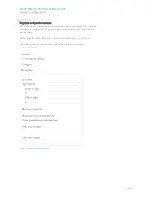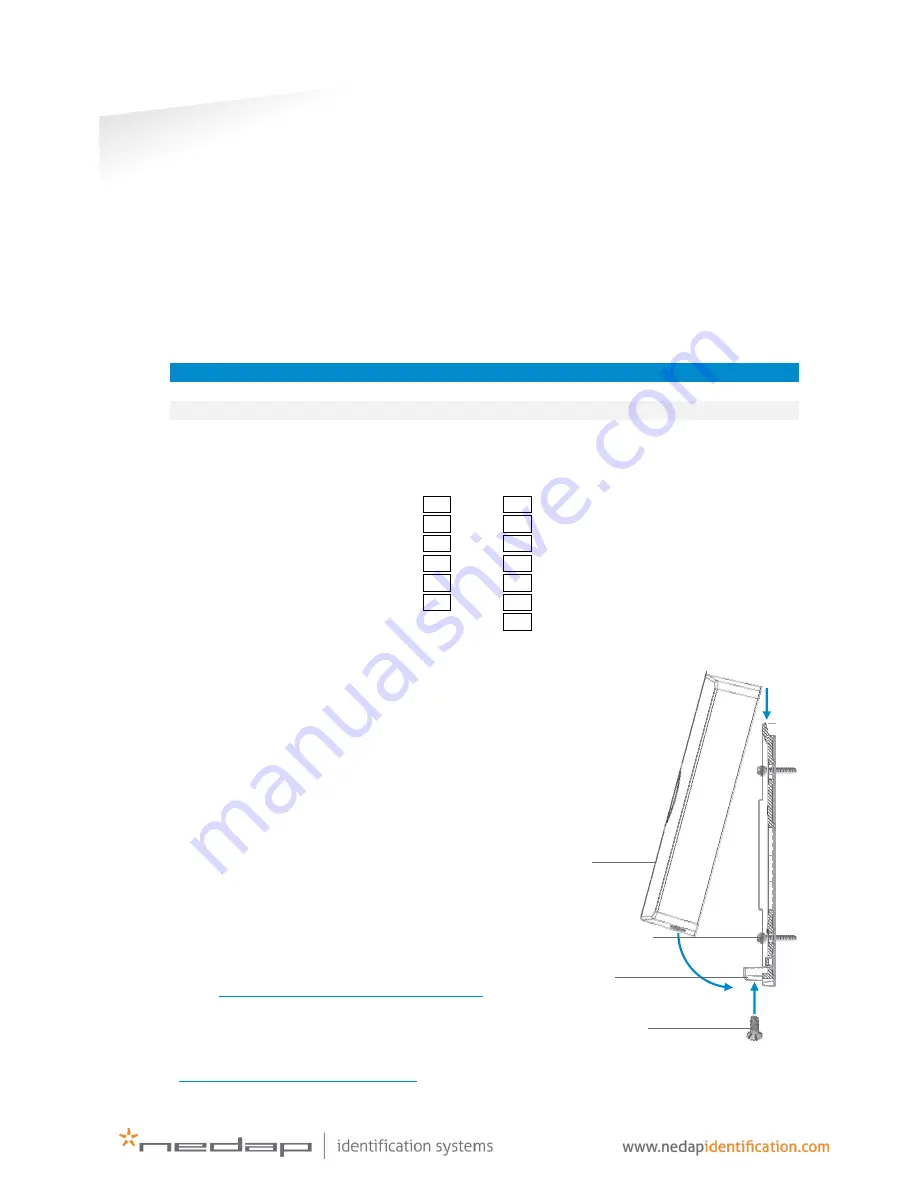
MACE SMART
Installation sheet
MOUNTING INSTRUCTIONS
Please follow the next steps to properly mount the MACE Smart reader to a surface.
1.
Position the reader
Make sure that the reader is positioned such that it is placed correctly covering the cable
entry hole and that the screw hole is located at the bottom side of the reader.
2.
Mount the wall-plate on the required location
The reader can be mounted to any surface, including directly to metal. The size of the
holes that should be drilled depends on the material of your surface. Fix the wall-plate into
its position using the two mounting screws attached and a torx T10 screwdriver.
Surface material
Size of holes
Use of plugs
Concrete or stone
5.0 mm (0.20 inch)
Yes
Wood
2.5 mm (0.10 inch)
No
3.
Feed the cable through the cable entry hole and connect the cable
Connect the cable to the connector blocks attached according to the overview below.
Nedap antenna interface K1-6
K2-1 RS485 A (-)
Beeper_IN* K1-5
K2-2 RS485 B (+)
Led_UL_IN* K1-4
K2-3 Ground
Led_NA_IN* K1-3
K2-4 Data-1 / Data
Ground K1-2
K2-5 Data-0 / Clock
Power supply 12 - 24VDC K1-1
K2-6 Tamper switch (normally closed)
K2-7 Tamper switch (common)
4.
Place the connectors
Place the connectors over the pin headers at the backside of
the reader. Make sure that the correct connector block is placed
on the correct pin header (6P vs. 7P). Place the connectors such
that the topside of the connectors (recognizable by the screws)
remains visible after it has been placed on the reader.
5.
Attach the MACE Smart reader onto the wall-plate
Attach the reader onto the wall-plate according to
the three steps in the illustration. Finish with fixing
the assembly using the assembly screw at the
bottom and the torx T10 screwdriver.
INSTALL GUIDE
More information about the configuration and
installation of the MACE Smart reader can be found
in the MACE Smart Install Guide, available on our
partner portal
https://portal.nedapidentification.com
.
TECHNICAL SUPPORT
For technical support, please call: +31 (0)544 471 222
or email
.
1
2
3
Reader
Wall-plate
Mounting screws
Assembly screw