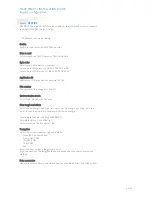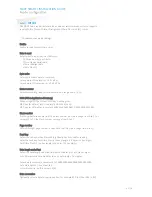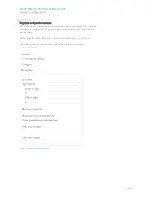MACE SMART | INSTALLATION GUIDE
Reader configuration
29/34
4.6
MISCELLANEOUS
4.6.1
FIRMWARE UPDATE
When the MaceConfigTool software is connected to a reader, it automatically checks
the firmware version of the MACE Smart reader. If necessary the software
recommends to perform a firmware update. A recent firmware version has been
installed on your computer together with the software.
The firmware update can also be used to change from STANDARD to OSDP firmware
(or vice versa).
Firmware update procedure:
Start MaceConfigTool software.
Connect with MACE reader.
Go to FIRMWARE UPDATE.
Select the firmware file (e.g. MaceSmart_v106.nis).
Click Update and wait until completed.
When the firmware update is completed, the software will reconnect. Upon
reconnect, make sure to select the correct protocol and baud rate setting. This might
have been changed due to different firmware.
4.6.2
KEY UPDATE
The key update function updates the masterkey in the MACE Smart reader.
The MACE authentication keys (for BLE and NFC) are diversified to ensure a unique
security key per credential. The diversification is done using a shared masterkey. The
key update function updates the masterkey in the reader.
Important notice;
After the key update the reader will only read updated credentials.
Make sure to synchronize the update for readers and credentials (step 2 and 3).
Step 1. Start key update:
Login to the MACE Admin Portal and start update masterkey.
Download the encrypted masterkey update file (.nkey file).
Step 2. Key update procedure:
Start MaceConfigTool software.
Connect with MACE reader.
Go to KEY UPDATE.
Select the key update file (e.g. default.nkey).
Click Update and wait until completed.
Step 3. Finish key update;
Login to the MACE Admin Portal and finish update masterkey. This will update
the credentials.