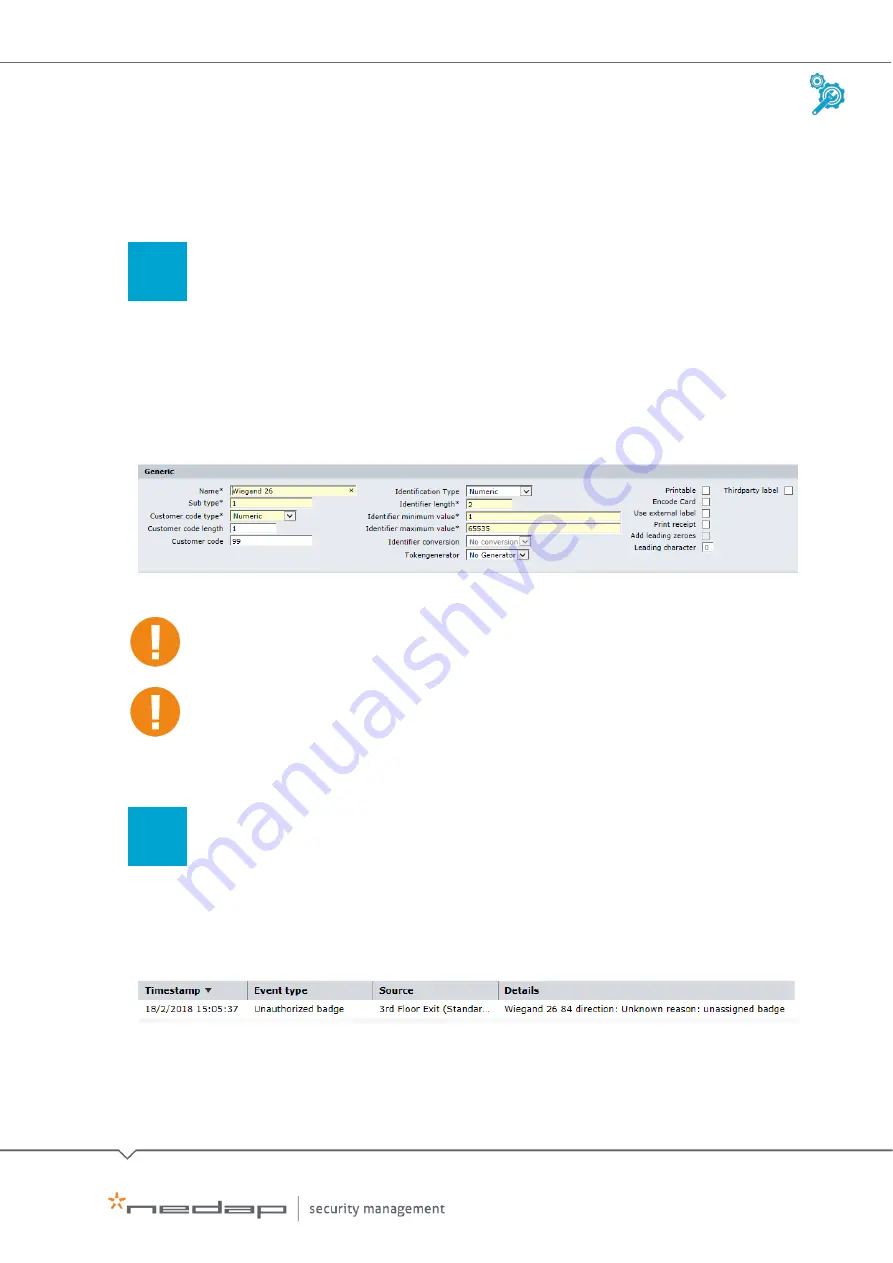
Installation and Configuration |
AEOS Blue and vehicle identification
EN
Manual version
3
12/48
2.4
Configuring AEOS (for Wiegand)
To configure AEOS for the TRANSIT reader (Wiegand interface), take the following steps:
Define the identifier type in AEOS
To define the identifier type, which is a 'generic' AEOS identifier type, do as follows:
1.
Go to Administration > Maintenance > Identifiers > Identifier types.
2.
Click New.
3.
Enter a Name and Sub type, Customer code type, Identifier length, minimum value and
maximum value.
Wiegand 26 identifier type settings
For other Wiegand formats, other settings may apply. The identifier type settings must match the
settings in AEmon, see section 2.3.
The customer code settings must match the settings in the P81Test software tool, see section 2.2.
4.
Click OK.
Check the AEOS event log
1.
Go to Monitor >Events >View log.
2.
Click Search.
3.
Check if AEOS correctly processes the card number.
For more information on the AEOS event log, see the
AEOS user manual
.
Step
01
Step
02



























