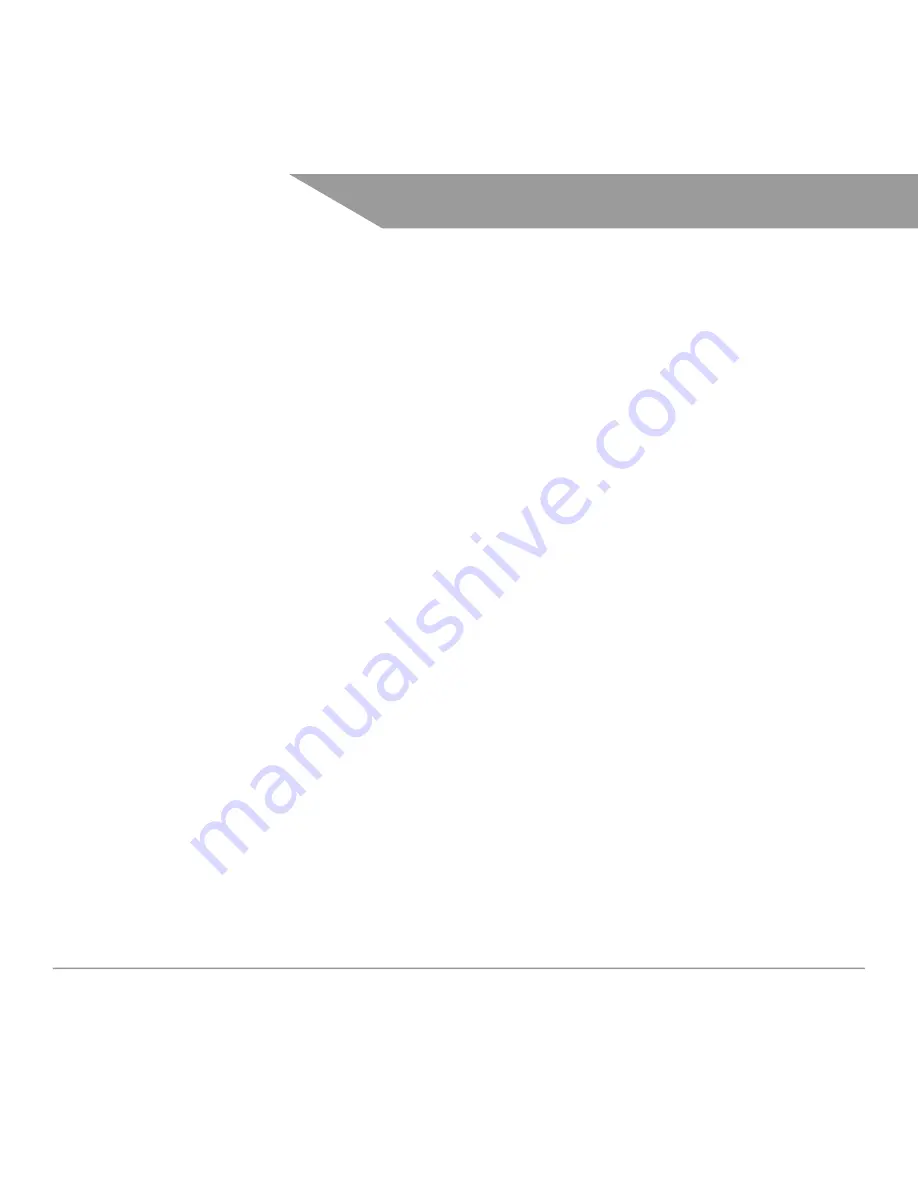
19
4. User menu
For the Nectar Sun controller to work, first set up the language and the time on the display.
Note: after this step your Nectar Sun is starting to run default (factory) settings. For custom settings, choose the
following:
• Connect the device to WiFi and control it with the Nectar Sun app. For further instructions please see: Connecting
to WiFi and Controlling via App;
• Control the device manually. For further instructions please see: Manual Control.
Note: 30 min. after switching on the device your Nectar Sun is ready to be paired with WiFi. If you want to pair
the device with WiFi later, please go to “Manual Control.” ”Settings > pair > activate>yes”.
Default settings (Auto) and recommendations:
The water temperature is maintained according to day / night temperature and time settings (see Manual
Settings). If the day / night temperature and time are not set, default settings are used: daytime temperature is
+55°C; night temperature is +40°C, day starts at 6 hrs, night – 23 hrs. The device uses electricity from the grid if
the solar energy is not sufficient to increase the temperature.
The recommended maximum temperature is +75°C. Default setting allows the maximum temperature to be +75
°C (you can change the maximum temperature in the settings). When the temperature is reached, the device will
switch off and switch back to PV energy when water temperature drops 5°C (to +70°C).
What should I do to change my WiFi password?
Go to your Nectar Sun mobile app, select „Settings“> „Reset device“> „Reset“.
Reset your factory settings on the device. Go to “Settings> Reset> Reset? >Yes”.
Summary of Contents for Sun S
Page 2: ......










































