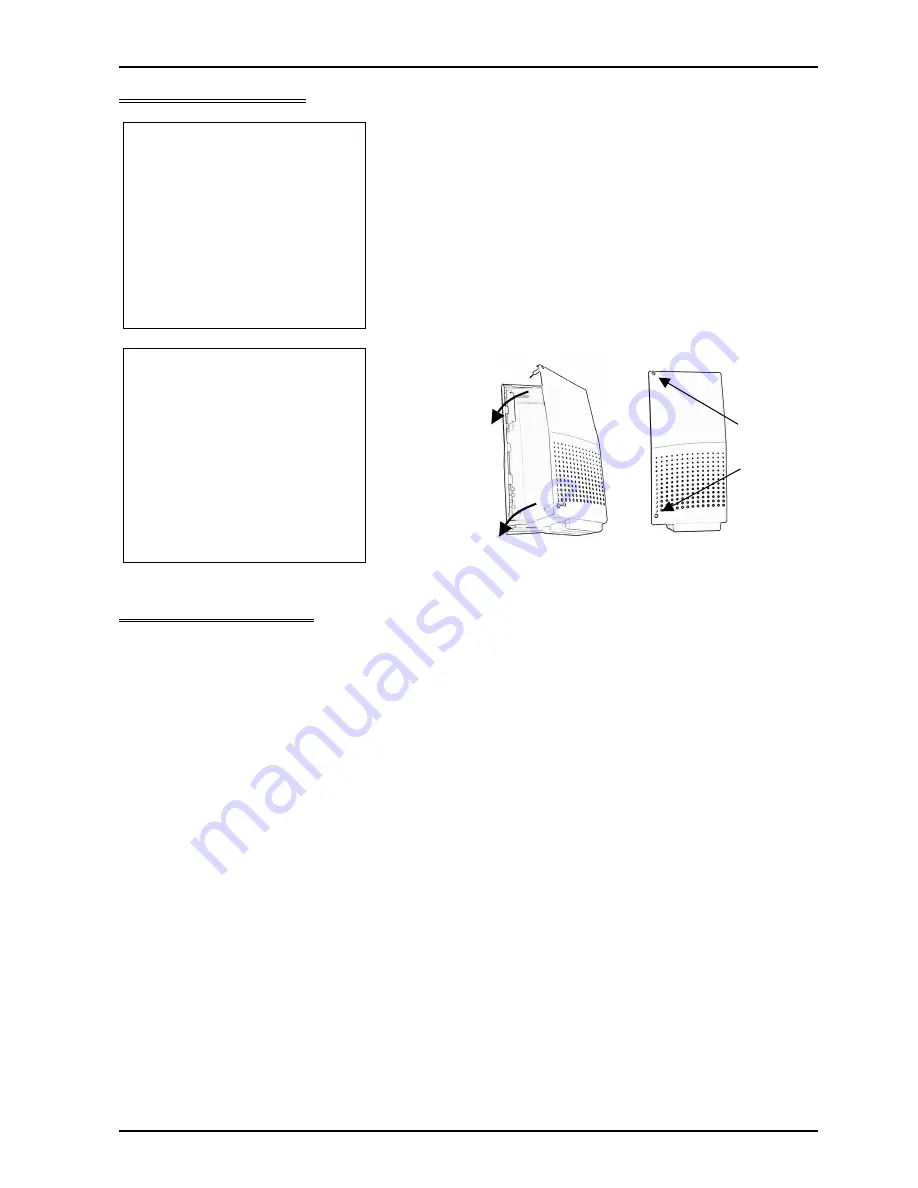
XN120 2OPBOX
8
XN120 2OPBOX Guide
5- Test the 2OPBOX
1
When the 2OPBOX is installed
it will provide 2 slots.
The slot numbers depend on which XN120 cabinet that the 2OPBOX
is connected to.
The 2OPBOX connected to the main cabinet will provide slots 5 & 6
The 2OPBOX connected to expansion cabinet 1 will provide slots 11 &
12
The 2OPBOX connected to expansion cabinet 2 will provide slots 17 &
18
The slots used by the cards within the 2OPBOX can be confirmed by
Program 10-03-01.
Refer to the instructions supplied with either the BRIU or VOIPU card
for details of the settings within Program 10-03-01.
2
Replace the lid of the
2OPBOX.
Configure the XN120
There is no configuration related to the 2OPBOX, the cards within it require configuration. Refer to the
instructions supplied with either the BRIU or VOIPU card.
Secure
the two
screws.
Locate the lid
onto the right
side edge of
the 2OPBOX
and lower into
place.












