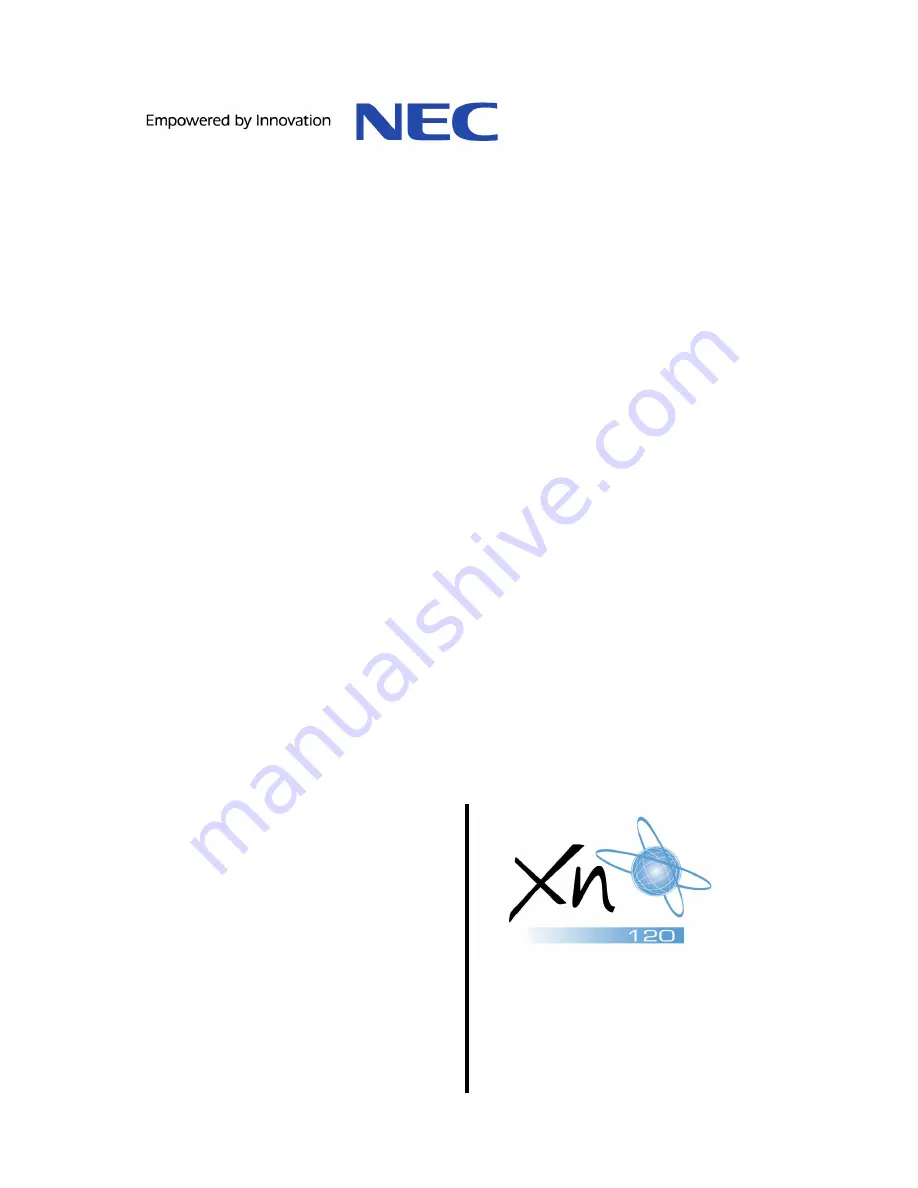
This guide explains the installation, configuration and operation of the XN120 2OPBOX.
Further information will be supplied with any optional equipment that you have purchased.
Please keep all information supplied for future reference.
Regulatory Notice.
Refer to the Getting Started Guide (991409-5) supplied with the XN120 Main Unit for the Declaration
of Conformity related to the product.
Warning: This is a class A product. In a domestic environment this product may cause radio
interference in which case the user may be required to take adequate measures.
XN120
2OPBOX Guide
Rev 1.1 February 2005
991419-5












