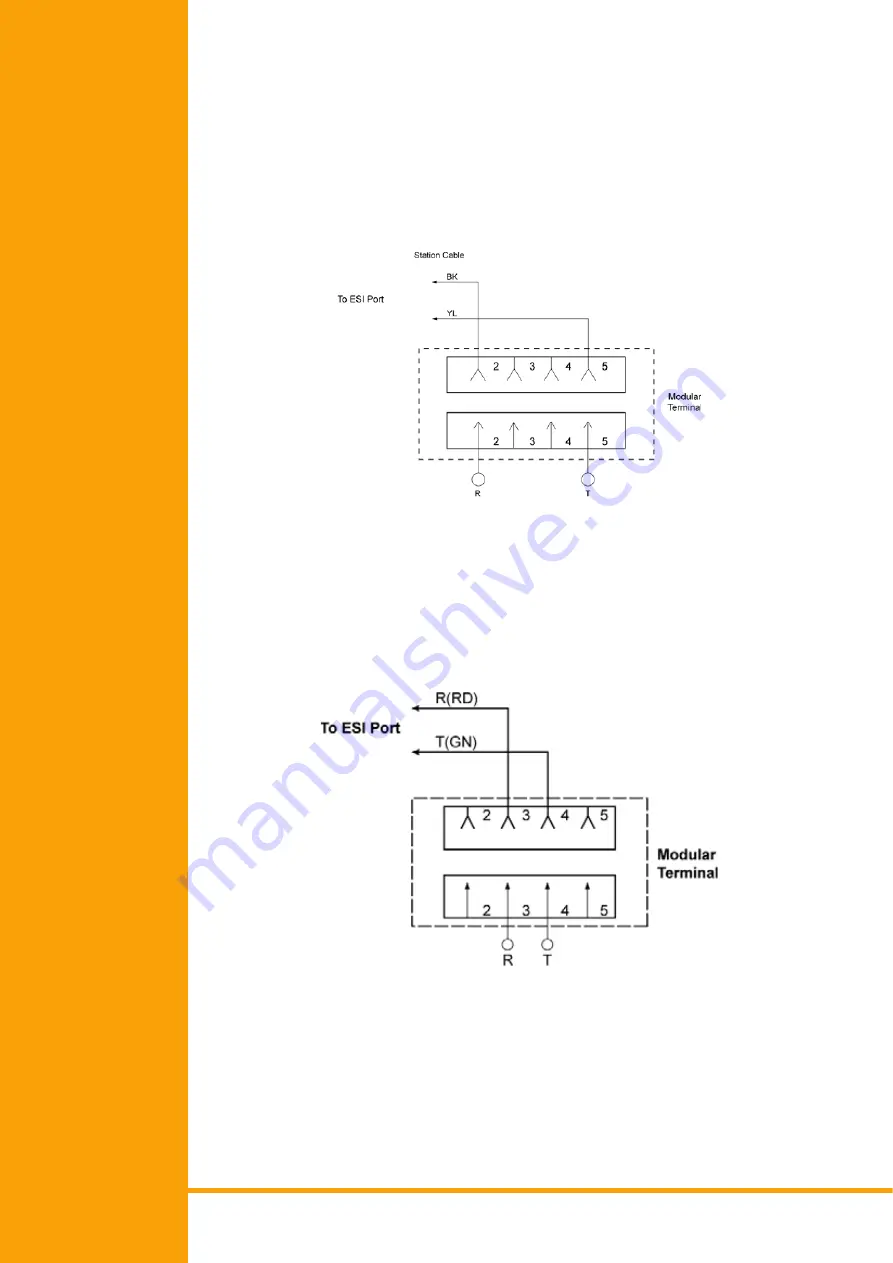
Installation Manual, Chapter 2 – KSU Installation
79
November 2003, A6-506000-642-01(8508), Release 6.0
Wiring to the KSU
Multiline Telephone Connection (ETW/DTU-Type)
When connecting ETW or DTU-type Multiline Terminals to the MDF, individually twisted
1-pair cabling must be used. (Refer to
Figure 2-40: ETW/DTU-Type Multiline Terminal
and SLT Adapter Connection, Pg 79
NOTE:
Polarity is not critical as the Multiline Terminals are not polarity conscious.
Figure 2-40:
ETW/DTU-Type Multiline Terminal and SLT Adapter Connection
Multiline Telephone Connection (Dterm Series i)
When Connecting Dterm Series i Multiline Terminals to the MDF, individually twisted 1-
pair cabling must be used. (Refer to
Figure 2-41: Dterm Series i Multiline Terminal
NOTE:
Polarity is not critical as the Multiline Terminals are not polarity conscious.
Figure 2-41:
Dterm Series i Multiline Terminal Connection
















































