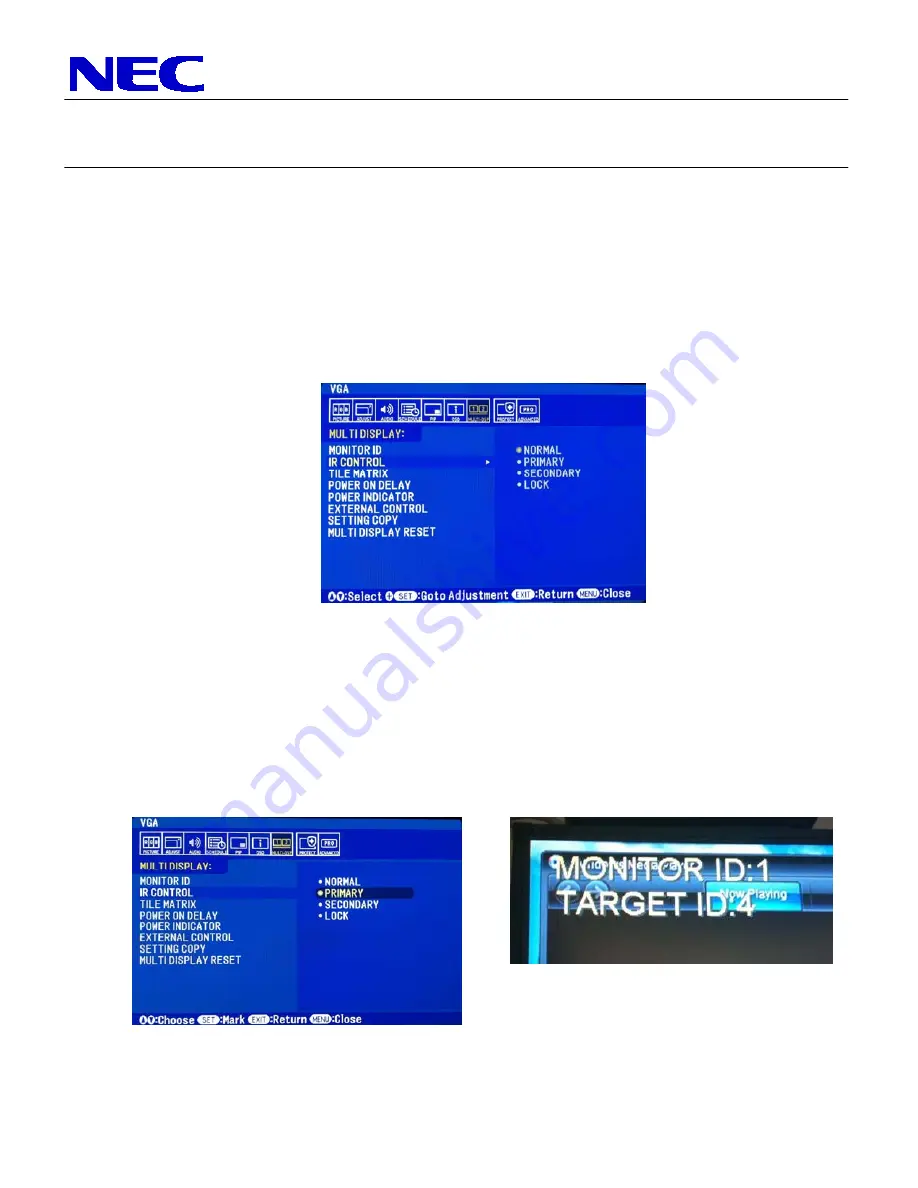
NEC Display Solutions of America, Inc.
QIG-TMXP-46UN
X463UN-TMX4P
Rev 1.0
4
Note that after the ID’s are set, there are two different ways to communicate to each screen
via the IR Remote. If the setting for the ‘IR Control’ within the ‘MULTI-DSP’ menu is set to
‘Normal’, then the IR remote control cabling is being utilized for communication. In order to
communicate to each screen individually, hold down the ‘Remote ID Set’ button on the
remote control, tap the number of the ID that you want to communicate with, then release
the Remote ID Set button. To test if this was done correctly, press the MENU button and
the OSD should now only appear on the display in which the remote control is
corresponding to. Also, more information on this is located within the User’s Manual.
To communicate to each display over the RS232 connection, make sure that the first display
(monitor ID 1) has its IR control set to ‘Primary’, while all others are set to ‘Secondary’. One
way to accomplish this easily is to set the second display in the RS232 daisy chain to
secondary, then utilize the copy function to the remaining displays in the wall. When this is
complete, the ‘Auto ID’ function can be utilized to set the ID’s for every screen in the wall.
When all is set, press the ‘Display’ button and the Monitor ID and Target ID should come up
in the left corner of each screen. Use the [+] and [-] buttons on the remote to change the
Target ID to the desired display you wish to communicate with then press ‘Display’ again. If
the menu is then pressed, the OSD menu should appear on the screen of the desired ID.























