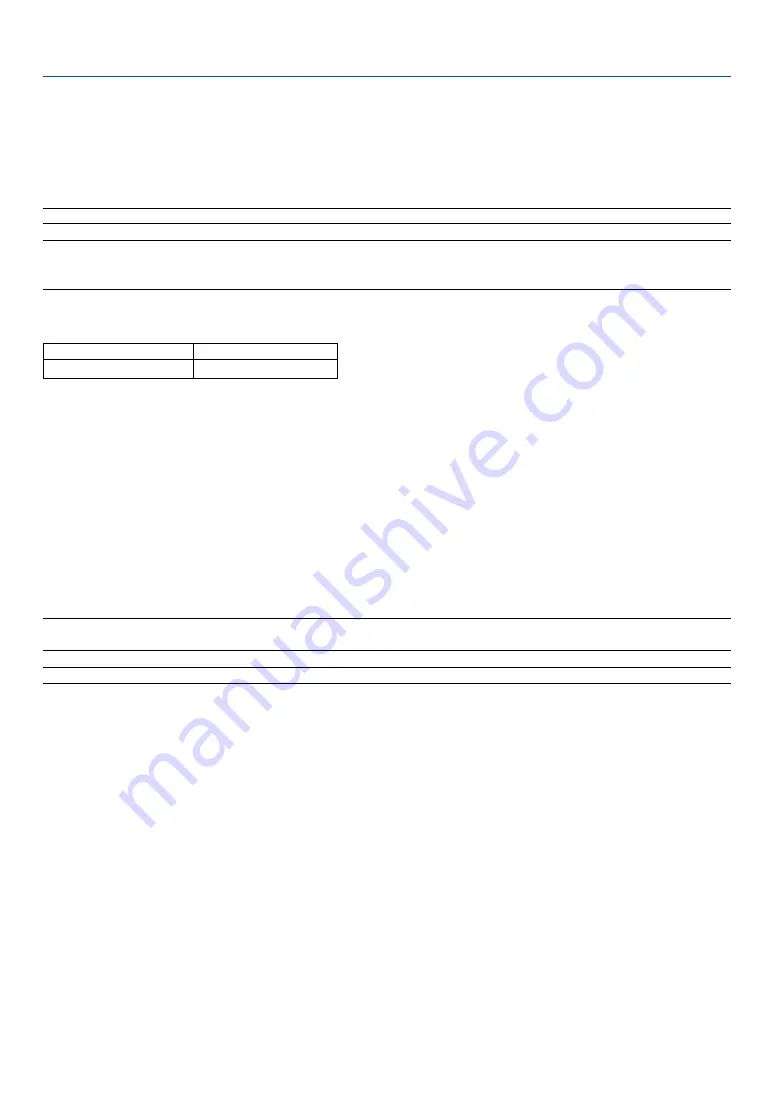
101
6. Using On-Screen Menu
* The following are conditions under which the maximum angle is achieved:
• Resolution is XGA
Higher resolution than XGA narrows the adjustable range.
• Menu items should be set as follows:
Aspect Ratio ........... 4:3
Screen Type ............ 4:3
• Horizontal and Vertical are adjusted separately.
A combination of both adjustments narrows the adjustable range.
• When "4:3 Fill" is selected in Aspect Ratio, "Pincushion", "Cornerstone" and "Horizontal Keystone" are not avail-
able.
NOTE: If the Cornerstone screen is unavailable (grayed), press and hold the 3D REFORM button for a minimum of 2 seconds to
reset the current correction data. The Cornerstone function becomes available.
NOTE: The 3D Reform feature can cause an image to be slightly blurred because the correction is made electronically.
Horizontal
Max. +/– 5
°
approx.
Vertical
Max. -5
°
to 0
°
approx.
The adjustable ranges for 3D Reform are as follows:
10
. Press the SELECT
왗
or
왘
button to select the “OK” and press the ENTER button.
This completes the Cornerstone (3D Reform) correction.
Selecting “Cancel” will return to the adjustment screen without saving changes.
Selecting "Reset" will return to the factory default.
Selecting "Undo" will exit without saving changes.
NOTE: To reset the 3D Reform correction setting values, press and hold the 3D REFORM button for a minimum of 2 seconds.
NOTE: During 3D Reform adjustment, "Aspect Ratio" and "Screen" may not be available. Should this happen, first reset the 3D
Reform data and then do each setting. Second repeat the 3D Reform adjustment. Changing Aspect Ratio and/or Screen setting
can limit 3D Reform in its adjustable range.
















































