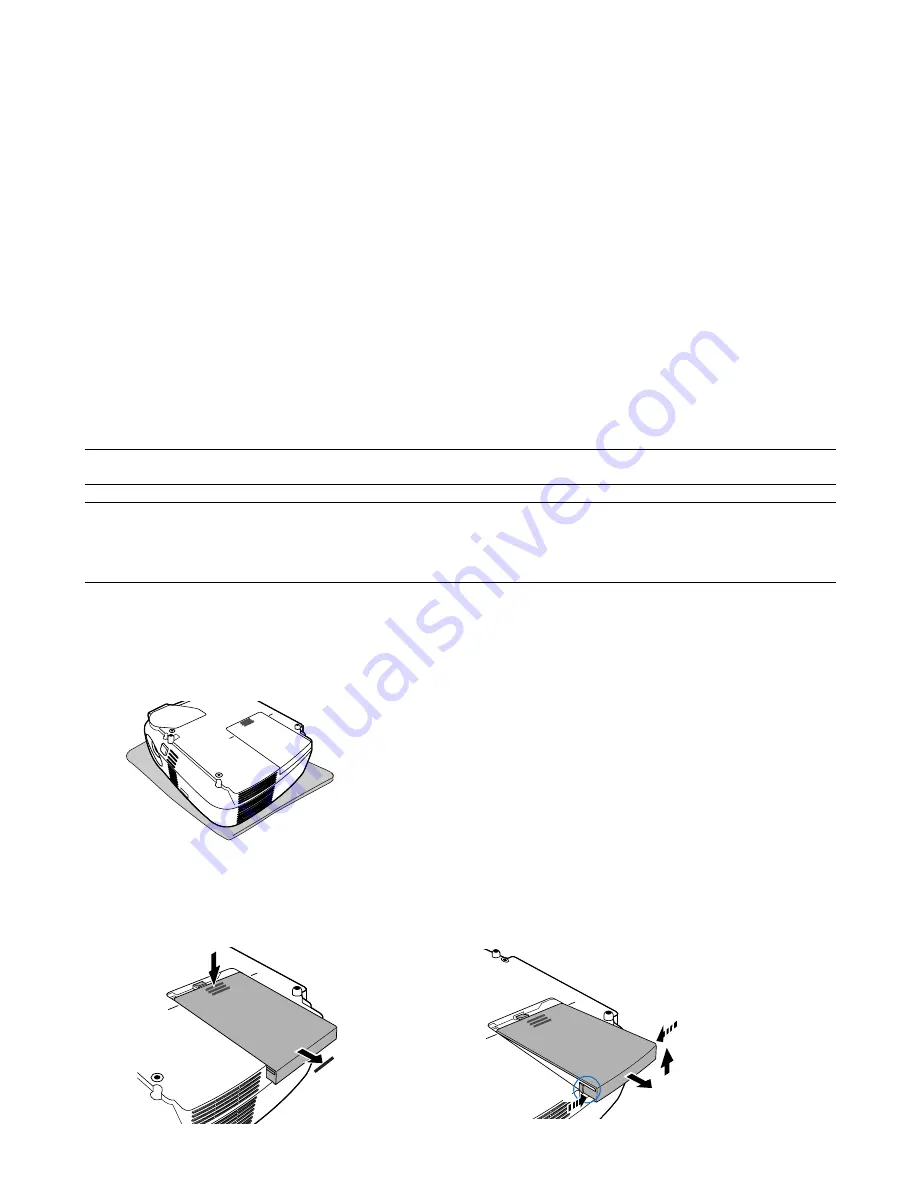
W-8
Byta lampa
När lampan har använts mer än 2.000
*1
timmar (upp till 3.000
*1
timmar i Eko-läge) eller mer, kommer LAMP-indikatorn
på kåpan att blinka rött och ett meddelande
[Lampan har uppnått rekommenderad livslängd, Vänligen ersätt
denna med en ny.]
*2
visas. Även om lampan fortfarande fungerar, måste den bytas ut efter 2.000
*1
timmar (upp till
3.000
*1
timmar i Eko-läge) för att projektorns prestanda skall bevaras. Efter att du bytt lampan måste du nollställa
lamptimmätaren. (
→
sid 49 (Bruksanvisning))
FÖRSIKTIGT
•
VIDRÖR INTE LAMPAN direkt efter användning. Den är extremt het. Stäng av projektorn, vänta 30 sekunder,
slå av huvudströmbrytaren och dra sedan ut nätkabeln. Låt lampan svalna under åtminstone en timme innan
du tar i den.
•
DEMONTERA INGA SKRUVAR utom lamphusets två skruvar. Du kan få en elektrisk stöt.
•
Var försiktig så att inte glaset på lamphuset går sönder.
Lämna inga fingeravtryck på lamphusets glasyta. Detta kan leda till oönskade skuggor på skärmen och dålig bildkvalitet.
•
Projektorn stängs av och ställs i standby-läge efter 2100
*1
timmars (upp till 3100
*1
timmar i Eko-läge)
användning. Om detta skulle hända måste du omedelbart byta lampan. Om du fortsätter använda lampan
efter 2000
*1
timmars (upp till 3000
*1
timmar i Eko-läge) bruk, kan lampan explodera, och lamphuset fyllas med
glassplitter. Rör i så fall inte splittret. Kontakta din NEC-återförsäljare för lampbyte.
*
1
OBSERVERA: Lampans livslängd för VT59/VT49 är 3000 timmar i Normal-läget och 4000 timmar i Eko-läget.
Projektorn stängs av och ställs i standby-läge efter 3100 timmars (upp till 4100 timmar i Eko-läge) användning.
*
2
OBSERVERA: Detta meddelande kommer att visas när följande gäller:
• i en minut efter att projektorn har satts på
• när POWER ON/STAND BY-tangenten på projektorhöljet eller POWER OFF-tangenten på fjärrkontrollen trycks ned
Tryck på valfri tangent på projektorhöljet eller fjärrkontrollen för att stänga av meddelandet.
Så här byter du lampa:
Tillvalslampa och verktyg som behövs för lampbyte:
• Utbyteslampa VT85LP (VT695/VT595/VT590/VT491) eller VT80LP (VT59/VT49)
1. Ställ projektorn på ett mjukt tyg och vänd den upp och ned för att komma åt lamphusets täckplatta i botten.
2. Ta bort lampkåpan.
(1)Tryck ordentligt och skjut av lampkåpan 1 cm (0,4”)
• Forcera inte lampkåpan
(2)Tryck för att frigöra de två hakarna på bägge sidorna och skjut av lampkåpan.
1
3
2
1
Summary of Contents for VT490
Page 1: ...Portable Projector VT695 VT595 VT590 VT490 VT59 VT49 User s Manual...
Page 80: ...Portable Projector VT695 VT595 VT590 VT491 VT59 VT49 User s Manual...
Page 261: ......
Page 264: ......



























