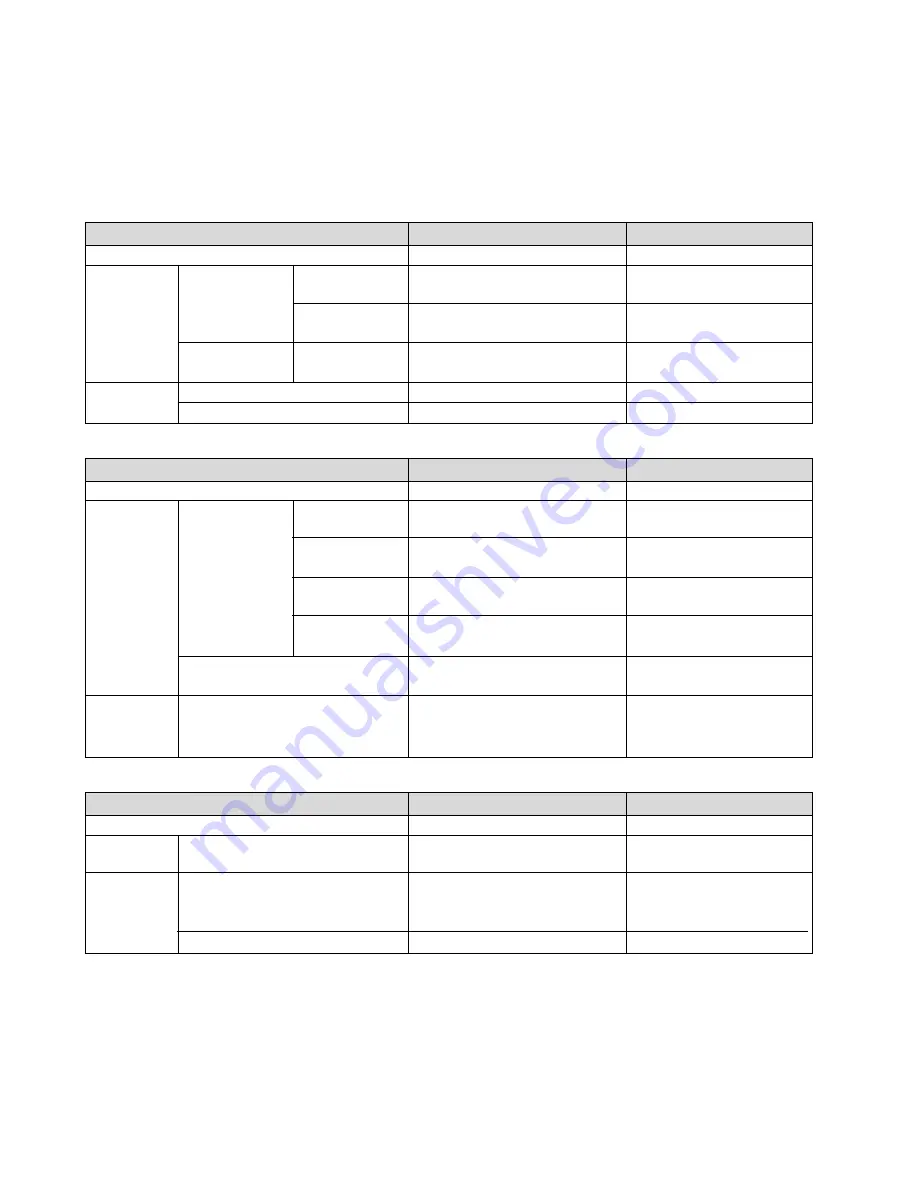
F-10
Depistage des pannes
Cette section facilite la résolution des problèmes pouvant être rencontrés pendant l’installation ou l’utilisation du
projecteur.
Messages des voyants
Voyant d’alimentation (POWER)
Condition du voyant
Condition du projecteur
Remarque
Arrêt
Voyant
clignotant
Voyant
stationnaire
Vert
Orange
Vert
Orange
0,5 s Marche,
0,5 s Arrêt
2,5 s Marche,
0,5 s Arrêt
0,5 s Marche,
0,5 s Arrêt
L’alimentation principale est coupée.
Le projecteur se prépare à s’allumer.
La Mise en sommeil est activée.
Le projecteur est en cours de
refroidissement.
Le projecteur est allumé.
Le projecteur est en mode veille.
–
Attendre un instant.
–
Attendre un instant.
–
–
Voyant d’état (STATUS)
Condition du voyant
Condition du projecteur
Remarque
Arrêt
Voyant
clignotant
Voyant
stationnaire
Rouge
Vert
Orange
1 cycle (0,5 s Marche,
2,5 s Arrêt)
2 cycles (0,5 s Marche,
0,5 s Arrêt)
4 cycles (0,5 s Marche,
0,5 s Arrêt)
6 cycles (0,5 s Marche,
0,5 s Arrêt)
Normal
Problème du couvercle de la lampe ou
problème du boîtier de la lampe
Problème de température
Problème de ventilateur
Problème de lampe
Ré-allumage de la lampe (Le projecteur
est en cours de refroidissement.)
La touche du boîtier est verrouillée
–
Replacer correctement le couvercle de la
lampe ou le boîtier de la lampe.
Le projecteur surchauffe. Déplacer le
projecteur dans un endroit plus frais.
Les ventilateurs ne fonctionnement pas
correctement.
La lampe ne s’allume pas. Attendre une
bonne minute, puis rallumer le projecteur.
Le projecteur se rallume.
Attendre un instant.
Vous avez appuyé sur la touche du boîtier
lorsque la Touche du boîtier est verrouillée.
Voyant de la lampe (LAMP)
Condition du voyant
Condition du projecteur
Remarque
Arrêt
Voyant
clignotant
Voyant
stationnaire
Normal
La lampe a atteint la fin de sa durée d’utilisation. Le
message de remplacement de la lampe s’affiche.
La lampe a été utilisée au-delà de ses limites. Le
projecteur ne s’allumera pas tant que la lampe
n’a pas été changée.
Le mode de la lampe est réglé sur le mode Eco.
Rouge
Rouge
Vert
–
Remplacer la lampe.
Remplacer la lampe.
–
Protection contre la surchauffe
Si la temperature interne du projecteur devient trop elevee, le dispositif de protection contre la surchauffe eteint
automatiquement la lampe en faisant clignoter le voyant STATUS (2 cycles Marche et Arret.)
Si cette situation se produit, agissez de la facon suivante :
• Debranchez le cable d’alimentation apres que les ventilateurs de refroidissement se sont arretes.
• Deplacez le projecteur vers un emplacement plus frais si la piece dans laquelle vous effectuez votre presentation
est particulierement chaude.
• Nettoyez les orifi ces d’aeration s’ils sont obstrues par la poussiere.
• Attendez environ 60 minutes jusqu’a ce que l’interieur du projecteur soit suffi samment refroidi.
Summary of Contents for VT490
Page 1: ...Portable Projector VT695 VT595 VT590 VT490 VT59 VT49 User s Manual...
Page 80: ...Portable Projector VT695 VT595 VT590 VT491 VT59 VT49 User s Manual...
Page 261: ......
Page 264: ......






























