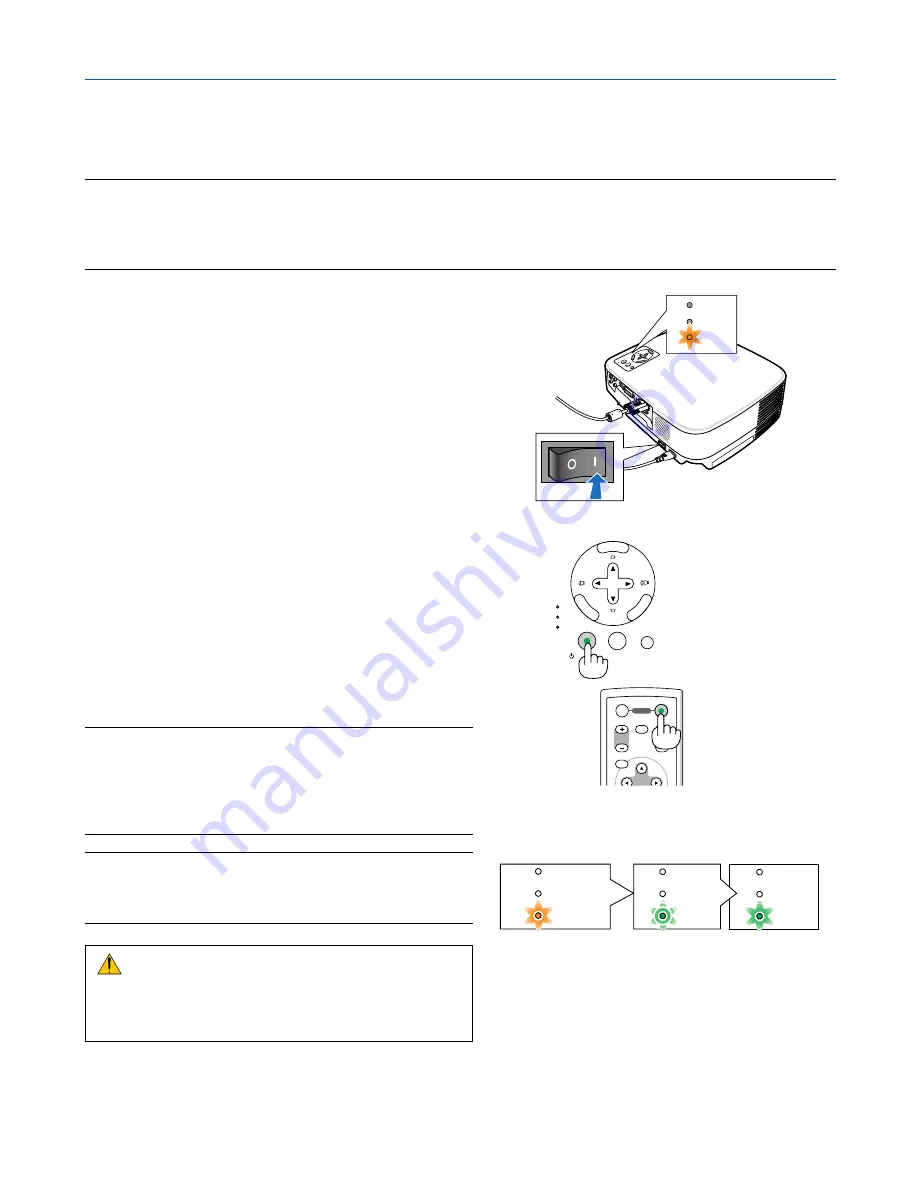
20
3. Projecting an Image (Basic Operation)
FOCUS
ME
NU
SEL
ECT
LAM
P
STA
TUS
POW
ER
ON/S
TAN
D B
Y
SOU
RCE
AUT
O A
DJ.
E
N
T
E
R
E X I T
STATUS
LAMP
POWER
SELECT
MENU
EN
TER
EX
IT
LAMP
STATUS
POWER
ON/STAND BY
AUTO ADJ.
SOURCE
MENU
UP
MAGNIFY
PAGE
OFF
POWER
ON
PIC-MUTE
DOWN
POWER
POWER
POWER
STATUS
LAMP
STATUS
LAMP
STATUS
LAMP
Standby
Blinking
Power On
Steady orange light
Blinking green
light
Steady green
light
(
→
page
55
)
This section describes how to turn on the projector and to project a picture onto the screen.
���
Turning on the Projector
NOTE:
• The projector has two power switches: a main power switch and a POWER (ON/STAND BY) button (POWER ON and OFF on the
remote control).
• When plugging in or unplugging the supplied power cable, make sure that the main power switch is pushed to the off (
)
position. Failure to do so may cause damage to the projector.
1. To turn on the main power to the projector, press the
Main Power switch to the on position ( I ).
The POWER indicator will light orange.
See the Power Indicator section.(
→
page
55
)
2. Remove the lens cap
3. Press the POWER (ON/STAND BY) button on the
projector cabinet or the POWER ON button on the
remote control for 1 second.
The POWER indicator will turn to green and the
projector will become ready to use.
After you turn on your projector, ensure that the
computer or video source is turned on and that your
lens cap is removed.
NOTE: When no signal is available, a blue screen is displayed at
the factory default.
When the projector displays a blue, black, or logo screen, the
projector will automatically switch to the Eco mode.
The projector will return to the Normal mode once a signal is
connected.
NOTE: If you turn on the projector immediately after the lamp is
turned off or when the temperature is high, the fans run without
displaying an image for some time and then the projector will
display the image.
CAUTION:
The projector cannot be turned off for 60 seconds after the
lamp is turned on and while the POWER indicator is blinking
green. Doing so could cause premature lamp failure.
Summary of Contents for VT49 Series
Page 1: ...Portable Projector VT695 VT595 VT590 VT490 VT59 VT49 User s Manual ...
Page 80: ...Portable Projector VT695 VT595 VT590 VT491 VT59 VT49 User s Manual ...
Page 261: ......
Page 264: ......






























