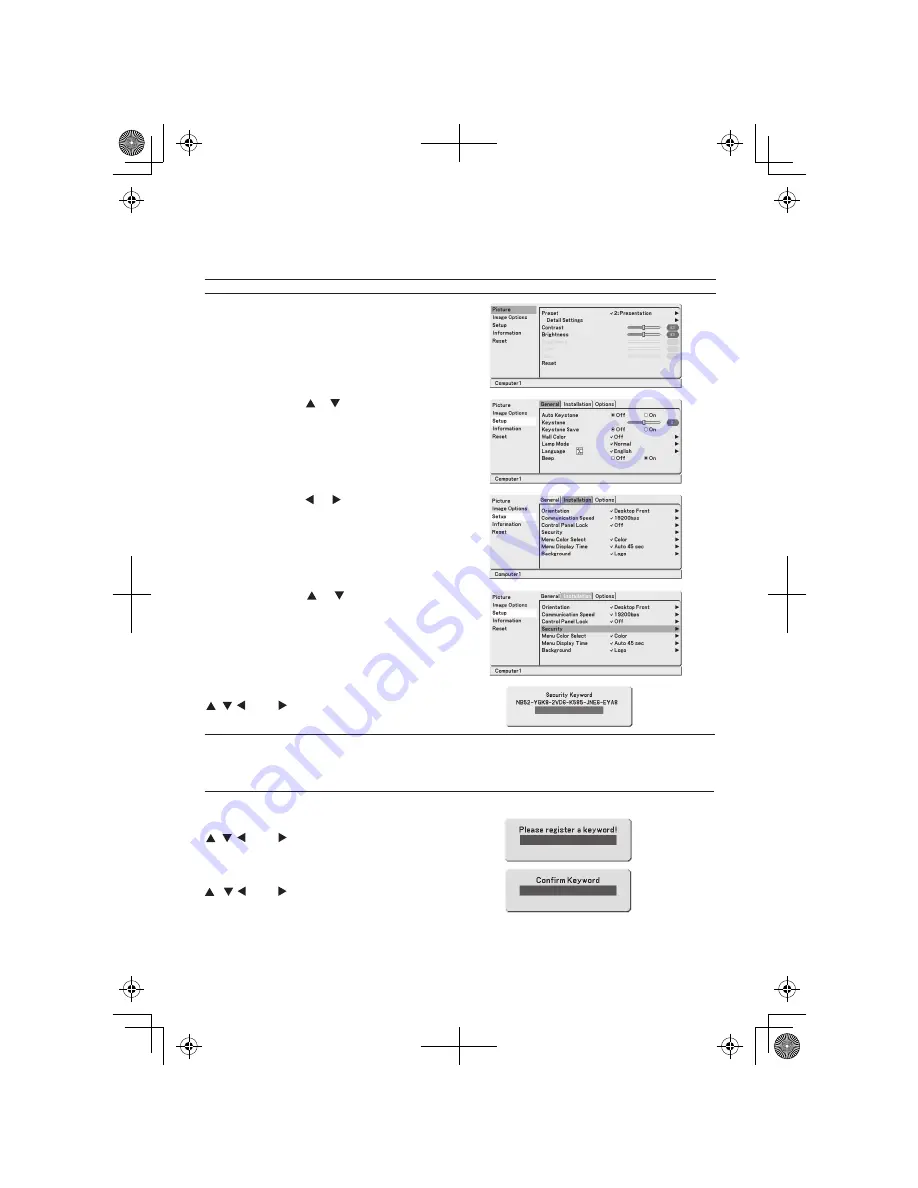
7N8P7431
Printed in China
© NEC Viewtechnology, Ltd. 2006
Ver.1. 11/06(T)
• Changing Your Current Keyword
To change the factory setting keyword or your current keyword, follow the steps below.
NOTE: If the projector is not turned on, see
“Projecting an Image”
in this sheet.
1. Press the MENU button.
The menu will be displayed.
2. Press the SELECT or button to select [Setup]
and press the ENTER button.
The Setup screen will be displayed.
3. Press the SELECT or button to select
[Installation].
4. Press the SELECT or button to select
[Security] and press the ENTER button.
The [Security Keyword] screen will be displayed.
5. Type in a combination of the four SELECT
, , , and buttons and press the ENTER button.
NOTE:
- A keyword must be 4 to 10 digits in length. Please make a note of your keyword.
- Do not forget your keyword. However, if you forget your keyword, NEC or your dealer will provide you with
your Release Code upon proof of ownership.
7. Type in the same combination of the four SELECT
, , , and buttons and press the ENTER button.
The [Please register a keyword] screen will be displayed.
6. Type in the same combination of the four SELECT
, , , and buttons and press the ENTER button.
The [Confirm Keyword] screen will be displayed.
8. The screen will be returned to the last menu.
This completes changing a keyword.
Summary of Contents for VT49 Series
Page 1: ...Portable Projector VT695 VT595 VT590 VT490 VT59 VT49 User s Manual ...
Page 80: ...Portable Projector VT695 VT595 VT590 VT491 VT59 VT49 User s Manual ...
Page 261: ......
Page 264: ......

















