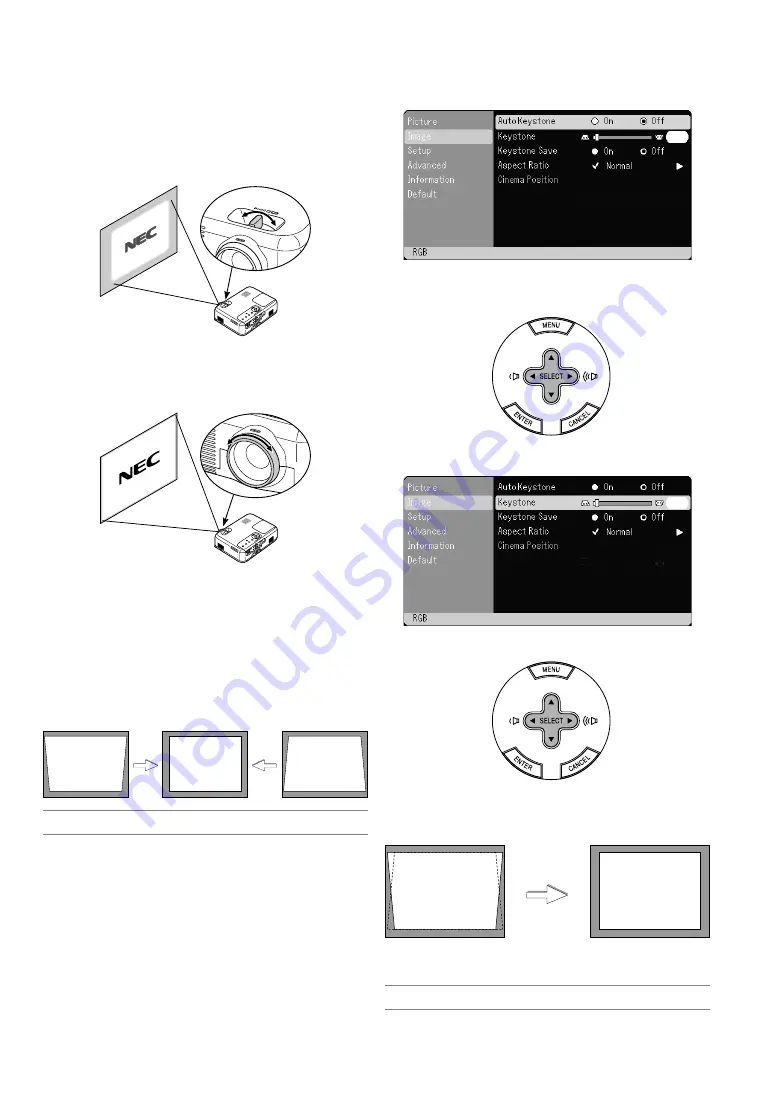
E-19
CAUTION:
Do not use the tilt-foot for purposes other than originally intended.
Misuses such as gripping the tilt-foot or hanging on the wall can
cause damage to the projector.
Zoom
Use the ZOOM lever to finely adjust the image size on the screen.
You can use the ZOOM lever to enlarge or reduce an image size.
Focus
Use the FOCUS ring to obtain the best focus.
Correcting the Vertical Keystone Distortion
Auto Keystone Correction
The Auto Keystone correction feature will correct the vertical distortion
of a projected image on the screen. No special operation required. Just
put the projector on a flat surface.
Note that the vertical keystone angle can be corrected between 30 de-
grees upward and 30 degrees downward of projector tilt from level.
Use the SELECT
H
button to select “Image” and then press the
SELECT
E
button. The “Auto Keystone” will be displayed. Press the
SELECT
E
to select “Off”.
3. Select the Keystone function.
2. Turn off the Auto Keystone function.
Use the SELECT
H
button to select “Keystone”.
4. Correct the vertical distortion.
Use the SELECT
F
or
E
button to correct the vertical keystone dis-
tortion.
NOTE:
Keystone correction angle could be less than 30 degrees for some sig-
nals that have a high resolution or frequency such as UXGA.
Manual Keystone Correction
You can also correct the vertical keystone distortion manually.
To do so:
1. Press the MENU button.
The menu will be displayed.
5. Press the MENU button to close the menu.
NOTE:
You can save the changes using the Keystone Save feature when you turn
off the projector.













































