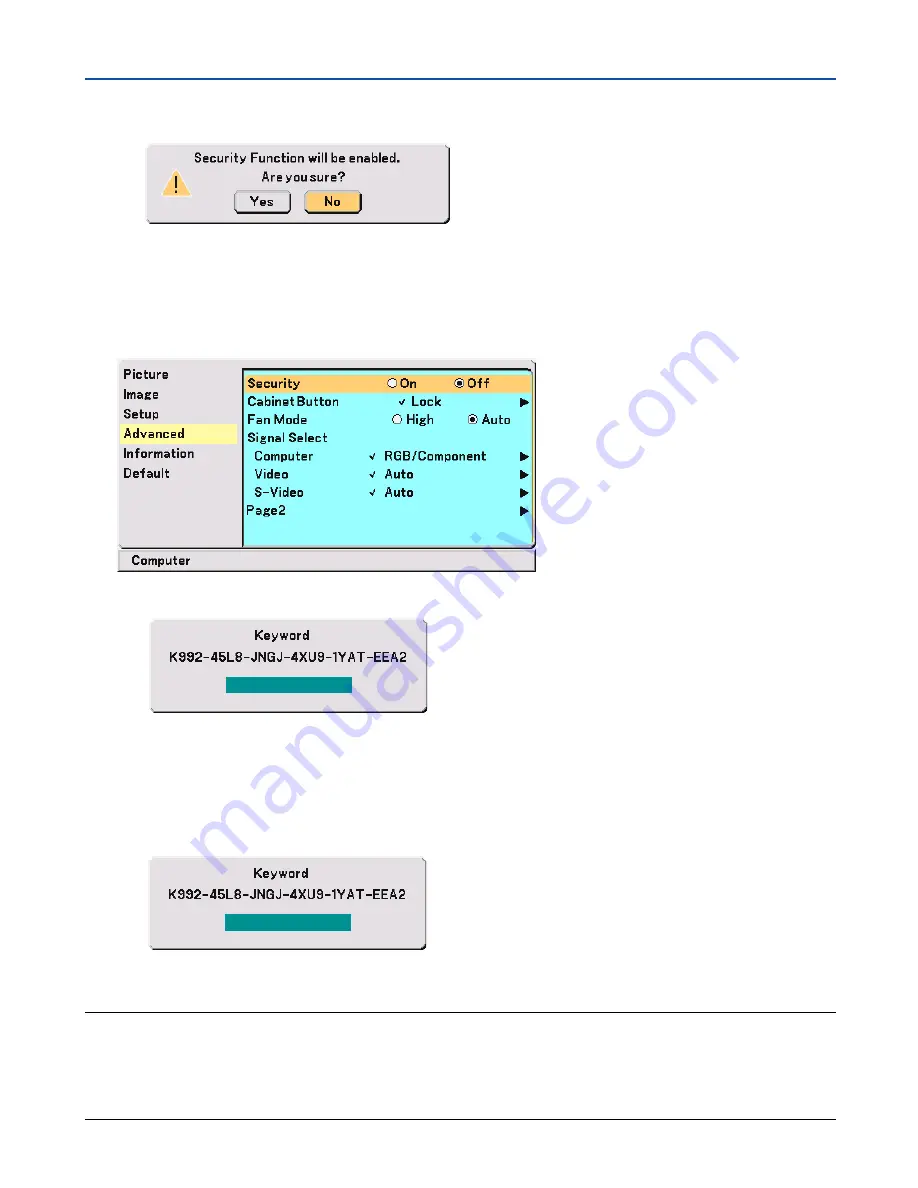
39
5. Using On-Screen Menu
3. Type in the same combination of SELECT buttons
왖왔왗왘
and press the ENTER button.
The confirmation screen will be displayed.
4. Select “Yes” and press the ENTER button.
The Security function has been enabled.
To disable the Security function:
1. Select [Advanced]
→
[Security] and press the
왘
button to select “Off”.
2. Type in your keyword and press the ENTER button.
When the correct keyword is entered, the Security function will be disabled.
When the Security function is enabled and the projector is turned on, the projector will display a blue
background.
To display an image at this time, press the MENU button to display the Keyword input screen.
The Keyword confirmation screen will be displayed.
Type in the correct keyword and press the ENTER button. The projector will display an image.
NOTE:
• The security disable mode is maintained until the main power is turned off (by setting the main power switch to “O” or
unplugging the power cable).
• If you forget your keyword, contact your dealer. Your dealer will provide you with your keyword in exchange for your request
code. Your request code is displayed in the Keyword Confirmation screen. In this example “K992-45L8-JNGJ-4XU9-1YAT-
EEA2” is a request code.






























