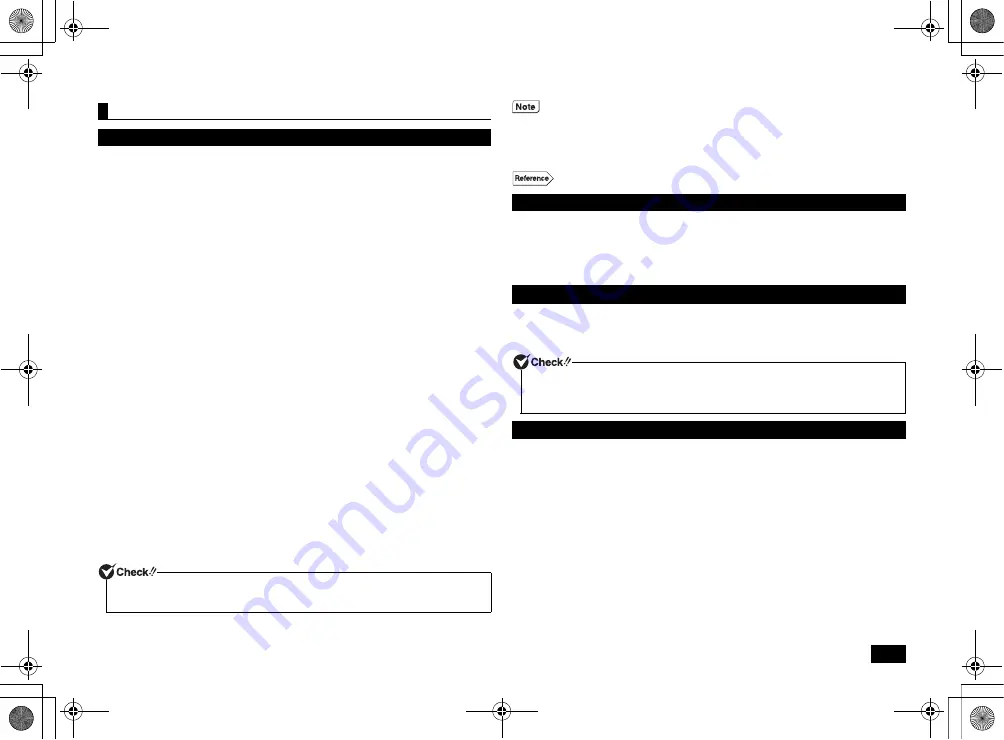
5
As a default setting, the first internal hard disk has only one useable partition
(volume), designated as the C: drive.
However, it is possible to divide the C: drive into multiple partitions.
Please refer to the following steps if you would like to change the factory default
settings and reduce the size of the C: drive in order to create a new partition from the
resulting unassigned space.
1
Click [Start] and then open [Control Panel].
2
Click [System and Security] and then [Administrative Tools].
3
Double click [Computer Management].
4
On the tree displayed on the left side of the window, click [Storage]
[Disk
Management].
5
Select the volume marked as (C:) and right click it.
6
Click [Shrink Volume].
7
Enter the desired size into the [Enter the amount of space to shrink in MB:]
box.
The size entered here will become the maximum size of the newly created partition.
8
Click [Shrink].
9
After shrinking is complete, select the unassigned space that has been
reserved, and right click it.
10
Click [New Simple Volume].
11
Click [Next].
12
Enter the desired volume size into the [Simple volume size in MB:] box and
click [Next].
13
Confirm that [Assign the following drive letter:] is selected and click [Next].
14
Confirm that [Format this volume with the following settings:] is selected
and click [Next].
15
Click [Finish].
We recommend creating a system repair disc for times when problems such as
corrupted files cause Windows to not load correctly, even after running in safe mode
or the last known good configuration.
For more information about creating and using a system repair disc, please refer to
Windows help.
The latest updates and important updates are available through Windows
®
Update
or Microsoft
®
Update. Please run Windows
®
Update or Microsoft
®
Update regularly
to ensure you always have the latest version of Windows installed.
"Windows
®
7 Service Pack 1 (SP1)" is pre-installed on this computer.
It is not possible to uninstall "Windows
®
7 Service Pack 1 (SP1)".
Using and configuring your computer after setup is complete
Creating multiple hard disk partitions
• Do not select [Mark Partition as Active] for the newly created partition.
• It is not possible to shrink the [Recovery Partition].
• It is possible to change the drive letter if necessary.
• Depending on the system environment, there may be some cases where
[Shrink Volume] is not possible. For more information about [Shrink Volume],
please refer to [Shrink a Basic Volume] in the [Computer Management] help
file.
Disk management usage instructions
[Disk Management] help.
Creating a system repair disc
Windows
®
Update and Microsoft
®
Update
Your computer has been delivered to with the all current updates already installed.
Please do not attempt to uninstall these updates as it may cause issues that have
already been resolved to reappear.
Windows Service Pack
NEC_Versa.fm Page 5 Friday, November 16, 2012 3:33 PM




















