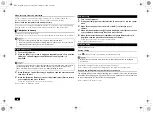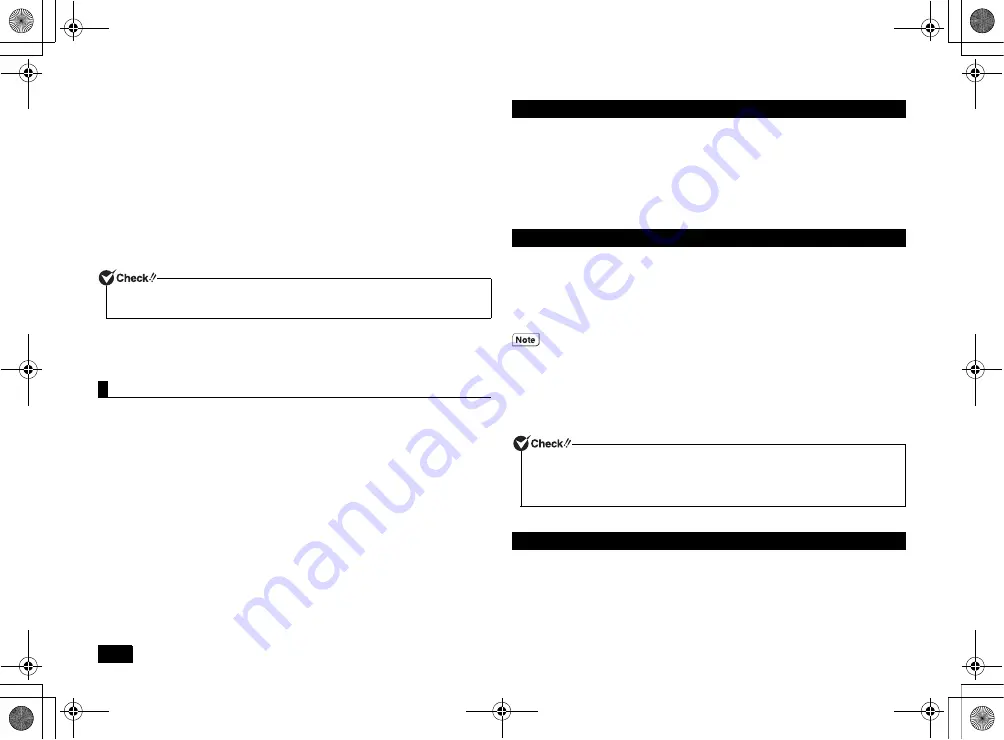
20
1
Turn on the computer.
2
If the power lamp lights, quickly insert the "Recovery Disc" into the optical
drive.
3
When [Press any key to boot from CD or DVD...] is displayed, press <Enter>.
4
When the [Windows Recovery] screen is displayed, select [Erase data on
the hard disk], and press <Enter>.
5
When [Data on the hard disk will be erased. Are you sure?] is displayed,
select [Yes] and then press <Enter>.
6
Select the hard disk for data deletion and click [Next].
7
Select the deletion method that the data should be deleted and click [OK].
8
When [Starting to erase HDD data. Is it OK?], click [Yes].
9
When [Completed] is displayed, click [OK].
10
Remove the "Recovery Disc" from the optical drive and press <Enter>.
Following the above steps will complete data deletion on the hard disk.
Using the HDD anti-shock tool will reduce the risk of damage to the hard disk by
returning the head of the hard disk to a safe position when the detection sensor
detects acceleration or vibrations from the computer falling, or other similar
movement.
Also, using the HDD anti-shock tool setting utility, the hard disk protection function of
the HDD anti-shock tool can be temporarily disabled and the sensitivity of the
detection sensor can be adjusted.
Function Details, Operation Method, and Limitations
HDD anti-shock tool help. (Click [Start]
[All Programs]
[HDD anti-shock tool]
[Help].)
Boot Method
1
Click [Start]
[All Programs]
[HDD anti-shock tool]
[HDD anti-shock
tool].
The [HDD anti-shock tool setting utility] screen will be displayed.
• HDD anti-shock tool will reduce the risk of damage to the hard disk when the
computer detects that it has been tilted, dropped, or otherwise moved abruptly by
returning the head of the hard disk. However, there is no guarantee that the hard
disk will be completely protected of failure or corruption. It is recommended that
important data be backed up frequently.
• When an impact is detected, the hard disk head will be returned and the
computer will not perform operations. Wait a few seconds for the head to return
back into position.
1
Start Windows.
2
Insert the "Application Disc" into the optical drive.
3
Click [Start]
[All Programs]
[Accessories]
[Run].
4
Enter the following in the [Open] dialog and then click [OK].
D:\HDSaver\setup.exe
Follow the instructions on the screen for the procedure.
5
When [InstallShield Wizard Completed] is displayed, click [Finish].
6
Click [No] on the [HDD anti-shock tool Installer Information] screen.
7
Remove the "Application Disc" from the optical drive and restart Windows.
Following the above steps will complete the installation of HDD anti-shock tool.
Go to the [Control Panel], click [Programs] – [Uninstall a program], then select [HDD
anti-shock tool] and click [Uninstall]. Follow the instructions on the screen for the
procedure.
If it stops deleting data, turn on the power with the "Recovery Disc" inserted in the
optical drive. It will automatically resume from where it stopped.
HDD anti-shock tool
Precautions
Install
If the optical drive is not specified as "D", change the "D" to the appropriate drive
specification.
Before using the HDD anti-shock tool for the first time, the detection sensor must be
initialized. Before the initialization of the detection sensor is complete, the hard disk
protection function will not be enabled.
To initialize the detection sensor refer to the HDD anti-shock tool help.
Uninstall
NEC_Versa.fm Page 20 Friday, November 16, 2012 3:33 PM