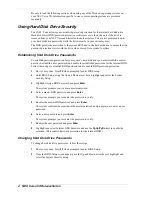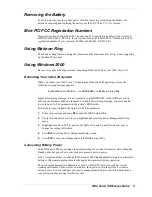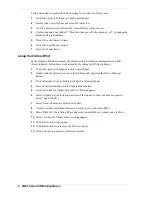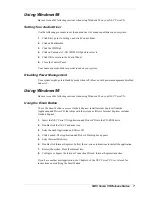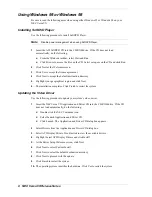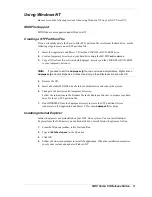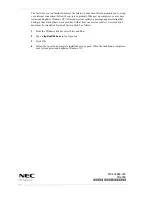NEC Versa VX Release Notes 9
Using Windows NT
Be sure to read the following sections when using Windows NT on your NEC Versa VX.
MIDI File Support
MIDI files are not supported under Windows NT.
Creating a STF Partition File
If you accidentally delete the Save-to-File (STF) partition file or reformat the hard drive, use the
following steps to create a new STF partition file.
1.
Insert the Application and Driver CD into the CD-ROM or DVD-ROM drive.
2.
Create a temporary directory on your hard drive using the MS-DOS
md
command.
3.
Copy all files from the \software\both\hdprepez\ directory on the CD-ROM or DVD-ROM
to your temporary directory.
Note
If you need to edit the hdprepez.cfg file, remove its read-only attribute. Right click on
hdprepez.cfg and click Properties. Uncheck read-only in the attribute section and click OK.
4.
Remove the CD.
5.
Insert a bootable MS-DOS diskette into the diskette drive and reboot the system.
6.
Change to the newly created temporary directory.
Follow the instructions in the Readme file in the hdprepez directory to prepare your hard
drive for the new STF partition file.
7.
Run HDPREPEZ from the hdprepez directory to create the STF partition file (see
readme.txt on the Application and Driver CD or enter
hdprepez /h
for help).
Installing Internet Explorer
Internet Explorer is not preinstalled on your NEC Versa system. You can install Internet
Explorer from the IE5 directory on the hard disk drive. Install Internet Explorer as follows.
1.
From the Windows taskbar, select Start and Run.
2.
Type
c:\ie5\ie5setup.exe
in the Open box.
3.
Click OK.
4.
Follow the on-screen prompts to install the application. When the installation completes,
your system restarts and updates Windows NT.