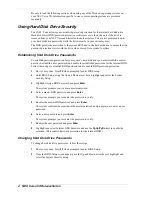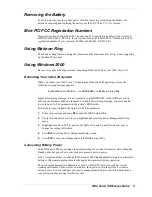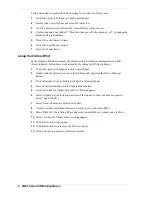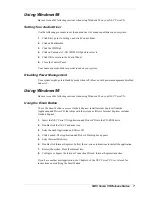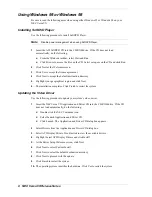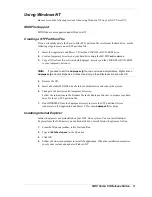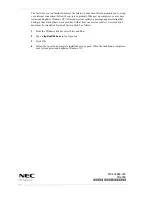6 NEC Versa VX Release Notes
Follow these steps to modify the default setting for a critical low battery state:
1.
Click Start, point to Settings, and click Control Panel.
2.
Double click Power Options and select the Alarm tab.
3.
Click the Alarm Action button in the Critical Battery Alarm section.
4.
Use the dropdown box labeled, “When the alarm goes off, the computer will:” to change the
default setting to Hibernate.
5.
Click OK to exit Alarm Actions.
6.
Click OK to exit Power Options.
7.
Close the Control Panel.
Using the Infrared Port
In the Windows 2000 environment, the default setting for Infrared communications is SIR
(Serial Infrared). Follow these steps to modify the setting to FIR (Fast Infrared):
1.
Click Start, point to Settings, and click Control Panel.
2.
Double click the System icon, select the Hardware tab, and click the Device Manager
button.
3.
Click Infrared devices and double click Built-in Infrared Devices.
4.
Select the Driver tab and click the Update Driver button.
5.
Click Next when the Update Device Driver Wizard appears.
6.
Select ‘Display a list of the known drivers for this device so that I can choose a specific
driver,’ and click Next.
7.
Select ‘Show all hardware of this device class.’
8.
Use the scroll bar in the Manufacturer’s window to view and select ‘SMC.’
9.
Select ‘SMC IrCC-Fast Infrared Port’ under the Infrared Devices window and click Next.
10.
Click Yes when the Update Driver warning appears.
11.
Click Next to initiate the update.
12.
Click Finish, then click to close the System window.
13.
Click Yes when prompted to restart your system.