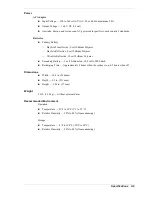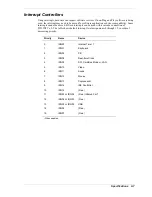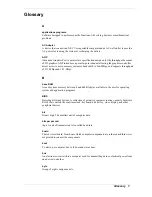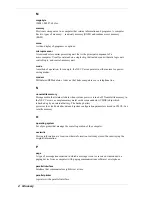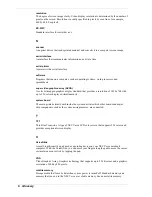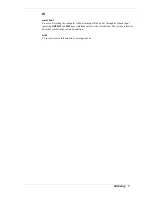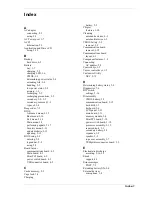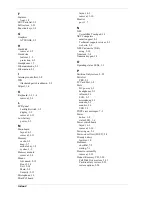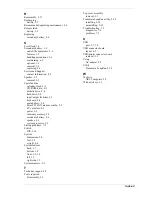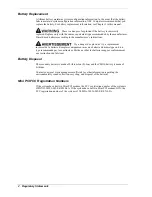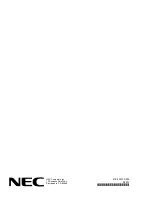Regulatory Statements 1
Regulatory Statements
The following regulatory statements include the Federal Communications Commission
(FCC) Radio Frequency Interference Statement, compliance statements for Canada and
Europe, and battery disposal and replacement information.
FCC Statement for United States Only
Changes or modifications to this unit not expressly approved by
the party responsible for compliance could void the user’s authority to operate the
equipment.
Note
This equipment has been tested and found to comply with the limits for a Class B
digital device, pursuant to Part 15 of the FCC Rules. These limits are designed to provide
reasonable protection against harmful interference in a residential installation. This
equipment generates, uses and can radiate radio frequency energy and, if not installed and
used in accordance with the instructions, may cause harmful interference to radio
communications.
However, there is no guarantee that interference will not occur in a particular installation. If
this equipment does cause harmful interference to radio or television reception, which can
be determined by turning the equipment off and on, the user is encouraged to try to correct
the interference by one or more of the following measures.
!
Reorient or relocate the receiving antenna.
!
Increase the separation between the equipment and receiver.
!
Connect the equipment to an outlet on a circuit different from the one to which the
receiver is connected.
!
Consult the dealer or an experienced radio/TV technician for help.
Canadian Department of Communications Compliance Statement
This Class B digital apparatus meets all requirements of the Canadian
Interference-Causing Equipment Regulations (pursuant to ICES-003
Issue 2, Revision 1).
Avis de conformité aux normes du ministere des communications du Canada
Cet equipment numérique de la Classe B respecte toutes les exigences du Reglement sur le
matérial brouillage du Canada (en conformité avec ICES-003 Emission 2, Révision 1).
European Community Directive Conformance Statement
This product is in conformity with the protection requirements of EC Council Directive
89/336/EEC on the approximation of laws of the Member States relating to electro-
magnetic compatibility. This product satisfied the Class B limits of EN55022.
Summary of Contents for VERSA ULTRALITE
Page 42: ...3 Disassembly and Reassembly Required Tools and Equipment Disassembly Reassembly...
Page 58: ...5 Illustrated Parts Breakdown Illustrated Parts Breakdown Parts List...
Page 65: ...7 Troubleshooting Problem Checklist Startup Problems Diagnostics...
Page 73: ...8 NEC Computers Information Services Service and Support Functions Technical Support...
Page 76: ...9 Specifications System Components Memory Map Interrupt Controllers...