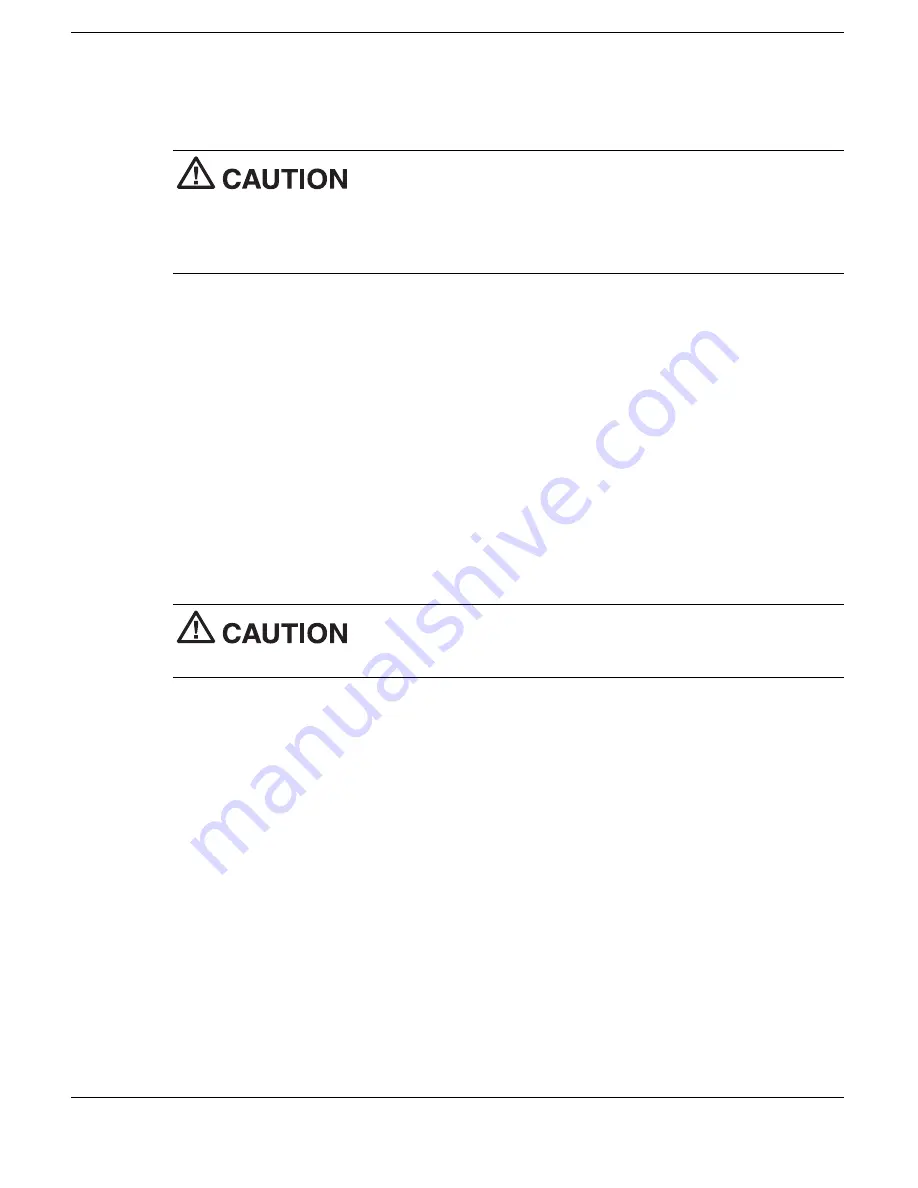
Using the Operating System and Utilities 4-15
4.
In the NEC Product Recovery utility screen, use the VersaGlide touchpad to
choose Partition Only to restore drive C: of a multiple partitioned drive to its
original factory installed state.
Choose your restore option carefully to prevent losing data and
applications installed on your system.
If the hard disk is configured with multiple or extended partitions you may have to
reinstall some software to restore configuration settings and shared files.
5.
Read the Warning screen.
A warning displays indicating that drive C: (the primary drive/partition) is about to
be erased and formatted. It may be necessary to reinstall software to the other
drives (partitions) to reestablish Start Menu links and other configuration
requirements stored on drive C:.
6.
Select Continue to proceed to perform a Partition Only restore.
If you select Back, the recovery utility returns to the prior screen which has an exit
option.
If you select Continue, a screen with progress bars displays and lets you know the
progress of the recovery.
Do not turn off or disturb the system during the recovery
process.
7.
When the recovery process is complete, you are prompted to remove the CD from
the CD-ROM drive and reboot your system.
8.
Press
Enter
, click Reboot, or press
Alt-R
to reboot your system.
A series of hardware detection screens display, the system reboots, and the
Windows Setup screen appears. Follow the on-screen instructions to set up
Windows.
You are required to reenter your Microsoft license number.
Summary of Contents for VERSA SXI
Page 1: ......
Page 116: ...9 Using Multimedia Audio Video Multimedia Applications ...
Page 122: ...10 Solving System Problems Problem Checklist Start Up Problems If You Need Assistance ...
Page 140: ...B Specifications System Components Memory Map Interrupt Controllers ...
Page 179: ...Index 6 Windows 2000 power options 3 20 taskbar icons 4 3 Y Y cable adapter 1 11 ...






























