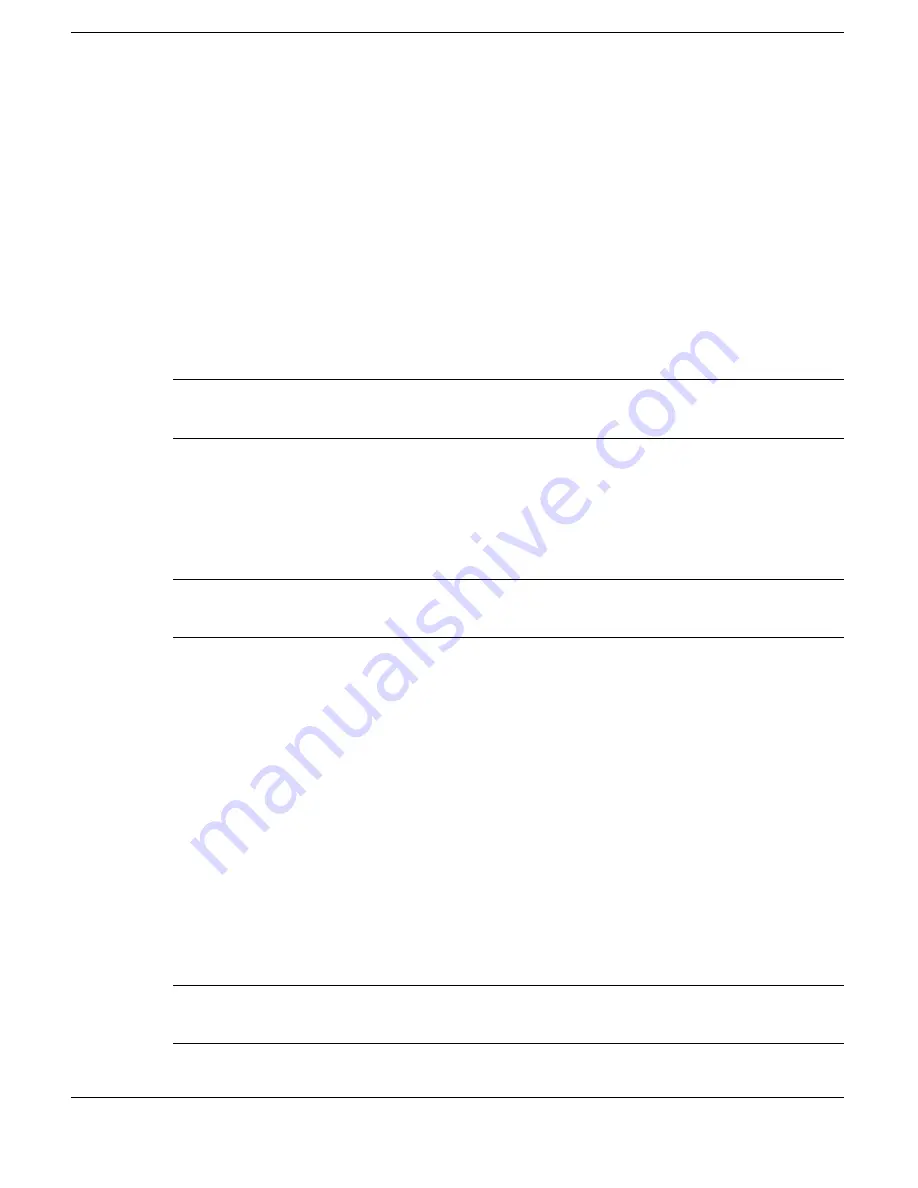
Using External Devices 8-3
Connect a parallel device to your NEC Versa as follows.
1.
Check that power to both the NEC Versa and the device is off.
2.
Open the port cover on the back of the system and locate the parallel port.
3.
Align and connect the 25-pin parallel cable connector to the parallel port on the
system. Secure the cable with the screws provided.
4.
Align and connect the other end of the cable to the parallel port on the device.
Lock the connector clips.
5.
Connect the power cable to the device and a properly grounded wall outlet.
6.
Turn on power to the system and the device.
Note
Check that the device is online before you try to use it. See the instructions
that came with the device for more information.
Serial Devices
To install a serial device such as a printer or an external modem, you need a cable with
a female 9-pin connector.
Note
When you connect a printer or modem, be sure to install the appropriate driver
through the Windows Control Panel.
Follow these steps to connect a serial device to your NEC Versa.
1.
Check that power to both the NEC Versa and the device is off.
2.
Open the port cover on the back of the system and locate the serial port.
3.
Align and connect the 9-pin connector with the serial port on the system. Secure
the connection with the screws provided.
4.
Align and connect the other end of the cable to the appropriate port on the device.
Secure the connections with the screws provided.
5.
Connect the power cable to the device and a properly grounded wall outlet.
6.
Turn on power to the system and the device.
Note
Make sure your device is online before trying to use it. See the device specific
guide for instructions.
Summary of Contents for VERSA SXI
Page 1: ......
Page 116: ...9 Using Multimedia Audio Video Multimedia Applications ...
Page 122: ...10 Solving System Problems Problem Checklist Start Up Problems If You Need Assistance ...
Page 140: ...B Specifications System Components Memory Map Interrupt Controllers ...
Page 179: ...Index 6 Windows 2000 power options 3 20 taskbar icons 4 3 Y Y cable adapter 1 11 ...






























