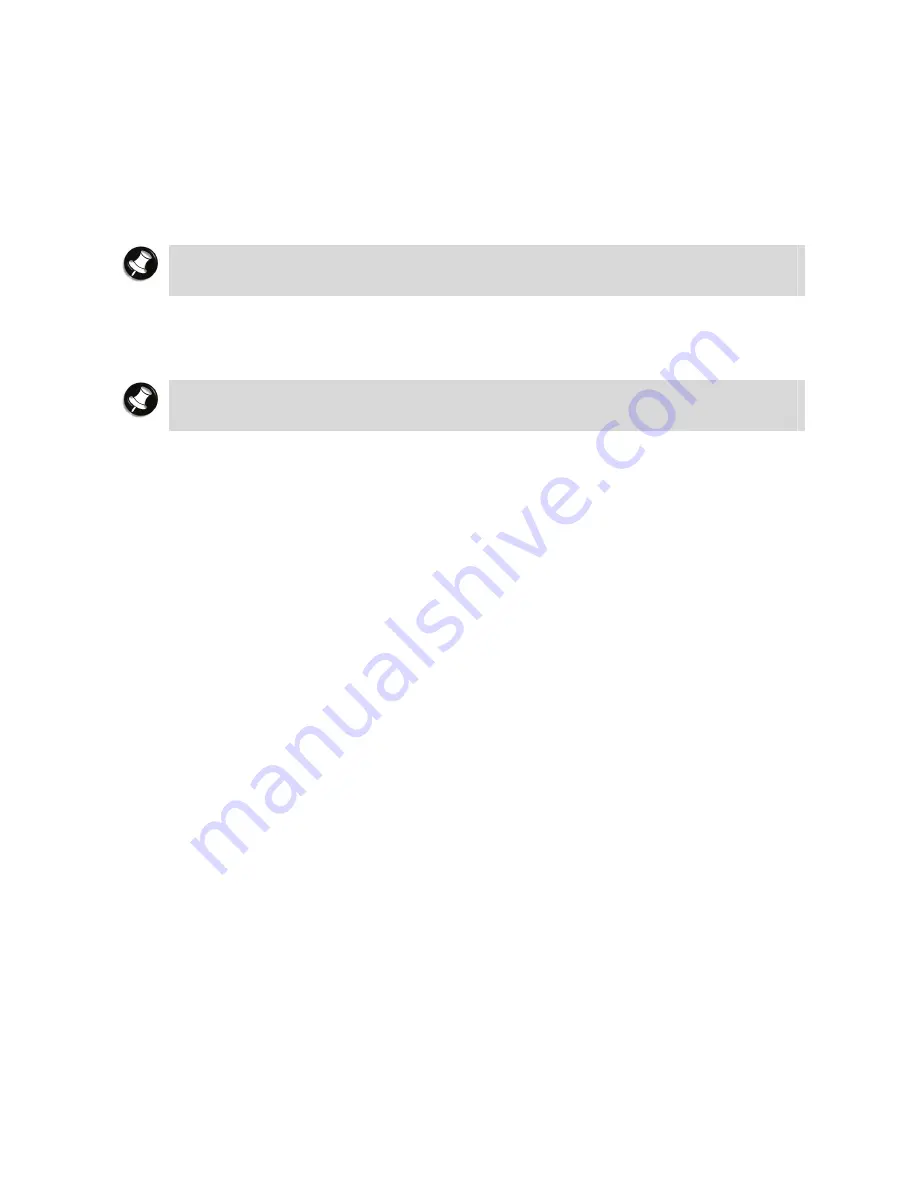
68
Modem
The modem allows you to communicate with others via e-mail, or connect to an online service
or bulletin board. (The modem port is only available on some models.)
The speed of data transmission is dependent on the quality of telephone lines. Digitally
terminated lines improve the speed of data transmission. Contact your service provider for
more information.
Note
In some instances, your modem may not detect the correct country as your default
country settings. In this case, you will need to change the country settings manually.
Connecting using a Modem
The modem provides one standard phone connector.
Note
When using a modem outside of the country where you purchased it, you might need
an international telephone adaptor, available at most electronic supply shops.
Use the following steps to connect the analogue phone cable to your modem.
1.
Locate the analogue phone cable that comes with the notebook. Each end of the cable is
fitted with a RJ-11 connector.
2.
Connect one end of the cable into a standard telephone wall outlet, using the adaptor if
necessary.
3.
Connect the other end of the cable into the modem port on your notebook.
Local Area Network (LAN)
The internal LAN feature allows you to connect your notebook to a local area network. The
internal LAN feature allows a 10/100 Ethernet LAN connection and supports Wake-on-LAN and
network boot functions.
Follow these steps to take advantage of the internal LAN feature.
1.
Locate the LAN port on the notebook.
2.
Plug one end of your LAN cable into the LAN port.
3.
Plug the other end of the LAN cable to a local area network.
WIFI/
Bluetooth
®
Wireless Technology
The WIFI/
Bluetooth
®
Wireless Technology feature allows you to connect your computer to a
wireless network using a wireless connection.
Follow these steps to take advantage of the WIFI/
Bluetooth
®
wireless technology
feature.
1.
Locate the WIFI/
Bluetooth
®
Wireless Technology button on the notebook.
2.
Press the button to enable this feature. The notebook will automatically detect and attempt
to connect to a wireless network.
3.
Press the button once more to disable this feature.
















































