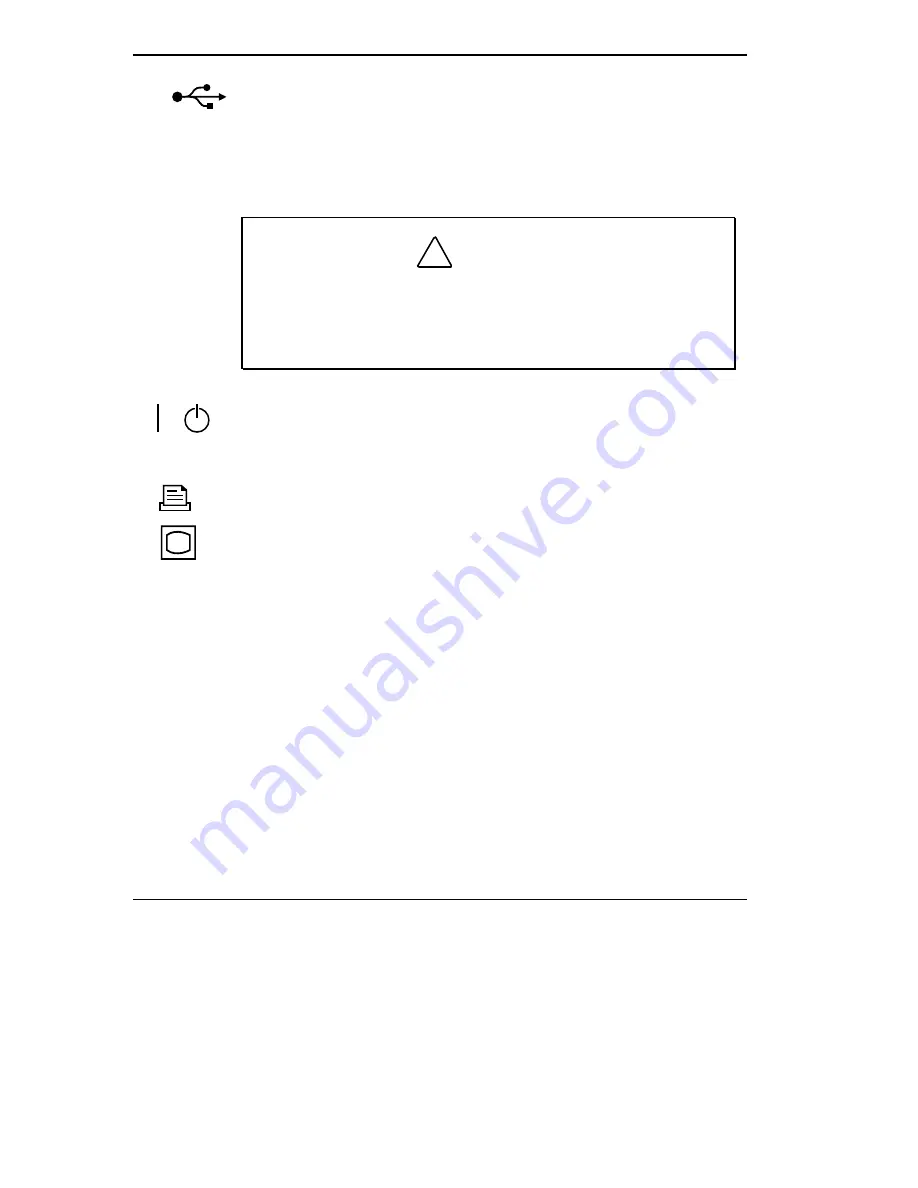
1-8 Introducing the NEC MiniDock 6000
USB Port — lets you connect a USB device or devices to the MiniDock.
If your NEC Versa supports USB device connection, this port on the
MiniDock works. If your NEC Versa does not support USB device con-
nection, this port does not work.
Power Port — allows you to connect the MiniDock to AC power.
!
CAUTION
Always use the power cable that ships with the MiniDock or one that
is appropriate for your country. See the cable specifications at the
beginning of this chapter or those listed in Appendix A,
Specifications.
Main Power Switch —turns power on to the MiniDock. Pressing this
button while the notebook is docked and powered on shuts down every-
thing and can cause a system crash.
Parallel Port — lets you connect a parallel device to the MiniDock.
External Monitor Port — allows you to connect an external monitor.
(You may need to press
Fn-F3
to get an image on the external monitor.
See your NEC Versa user’s guide for function key combinations.)
THE RIGHT ENVIRONMENT
Before setting up the MiniDock 6000, find a good location for using it. Here
are some guidelines.
Choose an area that is close to a wall outlet that is easily accessible.
Select a flat, sturdy surface, like a desktop or table, so you have access
to the front, back, and sides of the unit.
Choose an area away from extremely warm or cold surroundings, direct
sunlight, excessive dust, vibration, shock or moisture.














































