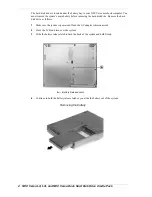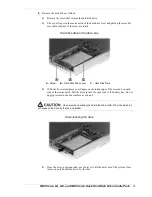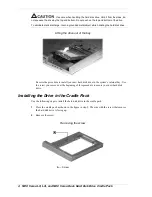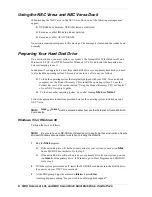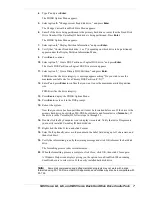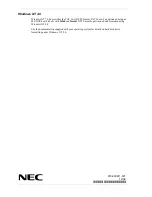6 NEC Versa LX, LXi, and NEC Versa Dock Hard Disk Drive Cradle Pack
Using the NEC Versa and NEC Versa Dock
When booting the NEC Versa in the NEC Versa Dock, one of the following messages may
appear:
NVRAM bad checksum, NVRAM cleared not detected.
Resource conflict IDE hard disk not detected.
Resource conflict ATAI CD-ROM.
No action is required in response to this message. The message is cleared and the system boots
normally.
Preparing Your Hard Disk Drive
On a new hard drive, you must define your system’s file format (FAT32 for Windows 95 and
Windows 98; FAT 16 or NTFS format for Windows NT 4.0) and format the hard disk drive
before attempting to use it.
In addition, if you upgrade to a new larger hard disk drive as your primary hard disk, you need
to also load the operating system. This can be done in one of two ways as follows.
To load the operating system that originally shipped with your NEC Versa notebook
computer, use the Product Recovery CD to install the operating system. To use the
Product Recovery CD, see the section, “Using the Product Recovery CD,” in Chapter 7
of your NEC Versa user’s guide.
To load any other operating system, do so after running
fdisk
and
format
.
Follow the appropriate instructions provided here for the operating system installed on your
NEC Versa.
Note
fdisk and format must be accessed either from another hard disk or from a MS-DOS
boot diskette.
Windows 95 or Windows 98
Partition the drive as follows.
Note
Be sure to have an MS-DOS boot diskette prior to beginning these instructions. See the
Microsoft Windows documentation for details on creating this diskette.
1.
Run the
fdisk
program.
If the new disk drive will be the primary drive for your system, you must run
fdisk
from a MS-DOS boot diskette. Go to step 2.
If the new disk drive will not be used as your primary drive for your system, you can
run
fdisk
from the primary drive. In Windows, go to Start, Programs, and MS-DOS.
Go to step 3.
2.
With the system power turned off, insert the MS-DOS boot diskette into the diskette drive,
then power on your NEC Versa notebook.
3.
At the DOS prompt, type the command
fdisk
and press
Enter
.
A message appears, asking “Do you wish to enable large disk support?”