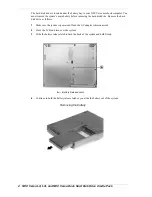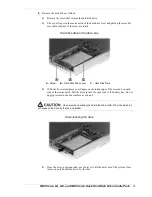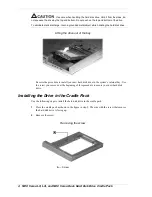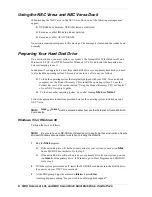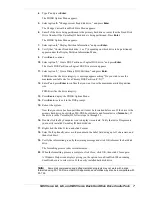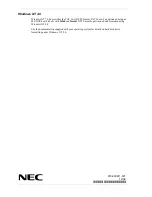NEC Versa LX, LXi, and NEC Versa Dock Hard Disk Drive Cradle Pack 3
5.
Remove the disk drive as follows:
Remove the screw that secures the hard disk drive.
Place your finger in the center notch of the hard drive lever and pull up the lever. Be
sure that both sides of the lever are raised.
Hard disk drive in the drive bay
A – Screw
B – Hard Disk Drive Lever
C – Hard Disk Drive
With the lever raised, place your fingers on the inside edge of the lever and on each
side of the center notch. Pull the drive toward the open side of the battery bay. Do not
apply pressure to the drive surface as you pull.
Use care when handling the hard disk drive. Hold it from the sides, do
not squeeze the drive by the top and bottom.
Disconnecting the drive
Once the drive is disconnected, use the lever to lift the drive out of the system. Once
removed, only handle the drive by its sides.