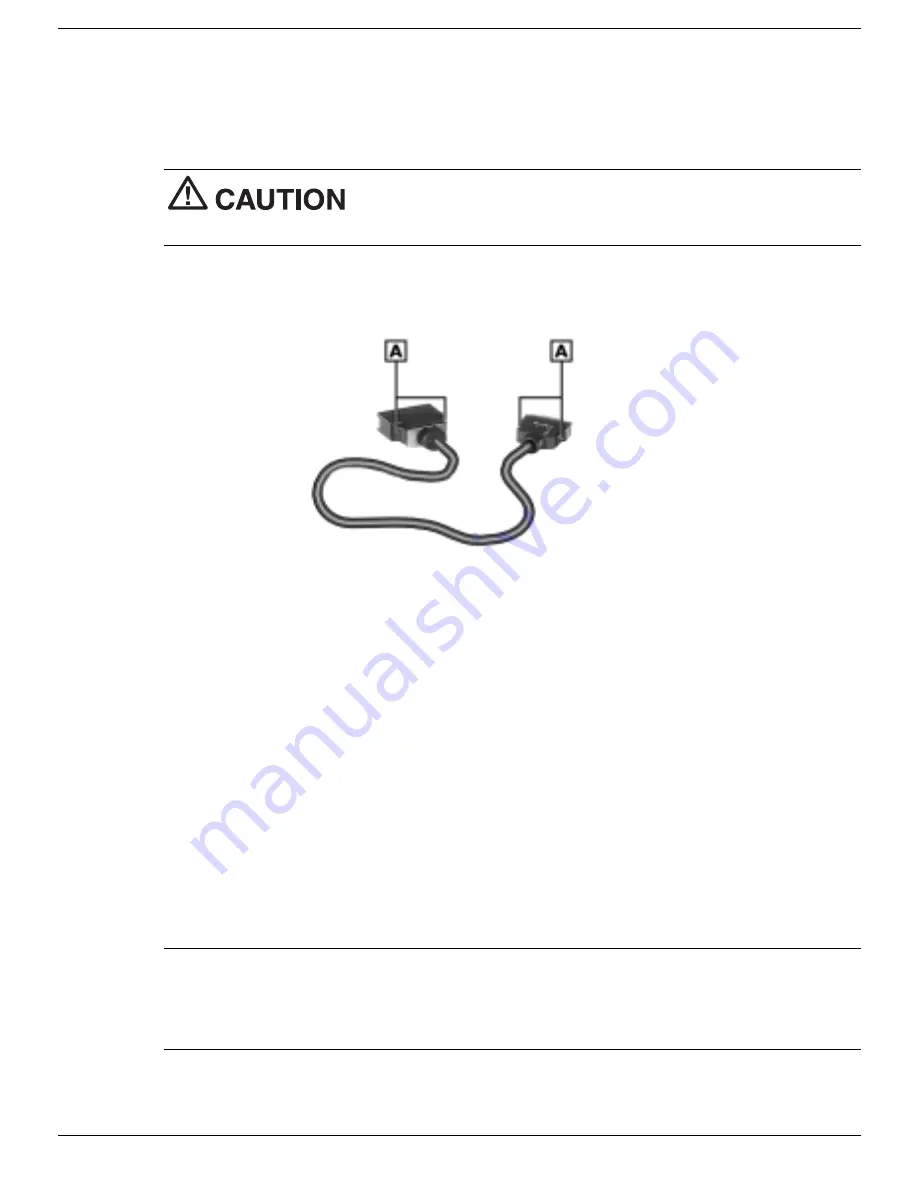
5-4 Using the System Drives and Bays
Disconnecting the External Floppy Diskette Drive
When disconnecting the external floppy diskette drive cable, squeeze the release clips
before pulling the cable away from the system port or the diskette drive.
Failure to squeeze the release clips may result in damage to
the cable connectors.
Floppy diskette drive cable
A – Release clips
External 24X CD-ROM Drive
Your NEC Versa FXi ships with an external 24X CD-ROM drive and cable that feature
the latest in CD-ROM technology. Use the CD-ROM drive to load and start programs
from a compact disc (CD). You can also use the CD-ROM drive to play your audio
CDs. When your audio CD finishes playing the last track, the CD-ROM drive cover
automatically opens. The 24X CD-ROM drive is fully compatible with Kodak
Multisession Photo CDs™ and standard audio CDs.
Use the external 24X CD-ROM drive in the following ways:
!
Connect the drive to the CD-ROM port on the right side of the system to load and
start programs. When connected, the CD-ROM drive is assigned an available drive
letter.
Note
The first time that you connect the CD-ROM drive, do so before powering on
the system. Once you install and use the External Drive Connect Utility, you can
connect the CD-ROM drive while the system is powered on. For details, see the section,
“External Drive Connect Utility,” later in this chapter.
















































