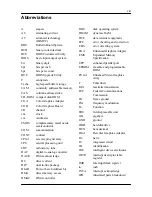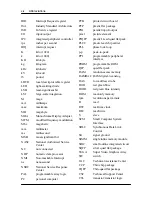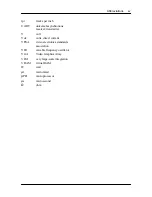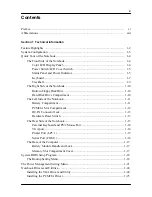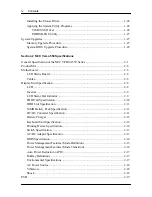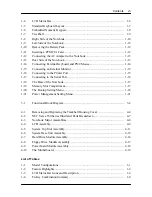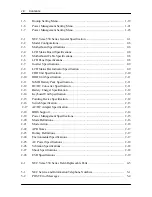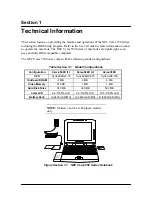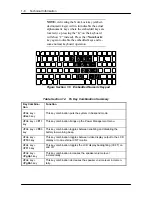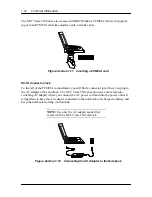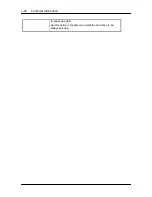Technical Information 1-5
The LCD screen also uses CCFT (Cold Cathode Fluorescent Tube) backlighting which con-
sumes much of the power of the notebook. To save battery power, the system has an ad-
vanced power management feature that powers down the LCD when it has not been used
for a predetermined amount of time. You adjust the brightness and contrast level of the
LCD by adjusting the Brightness and Contrast controls found on the right side of the LCD
panel.
Power Switch/LCD Cover Switch
The power switch button, when pressed, turns on the notebook’s power. Pressing it again
turns the computer’s power off. Whenever the notebook is in “Save-to-disk” suspend mode,
the power switch button serves as a manual resume switch that allows you to continue your
application work to where you last left it before the suspend mode is activated.
NOTE:
Always wait for a few seconds in be-
tween turning off and on the power. Check if the
power switch is turn off before installing the
power supply.
Also just on top of the power button switch found at the edge of the LCD hinge is the LCD
cover switch button. This button automatically depresses and releases when you lower or
raise the LCD display panel. Depending on your power management settings, the button
will either switch the notebook to Suspend mode or just shuts off the LCD when you close
the LCD panel.
NOTE:
If the NEC Versa 550 has been left un-
used for a prolonged period of time with the AC
adapter disconnected, it is possible for the battery
to become completely discharged. In such case, it
is necessary to connect the AC adapter for ap-
proximately 30 minutes before the battery begins
to recharge normally.
Status Panel and Power Indicator
Right below the LCD panel, just at the center and inclined 45 degrees, is the Status Panel
LCD Bar. This LCD bar provides an easier way to distinguish the actual status of the note-
book’s operation. Different graphic icons will appear on the LCD bar indicating either a de-
vice being accessed, an operation being done, or a certain mode being activated. The
graphic icons displayed on the LCD bar resembles either their physical characteristics or
their primary function.
Also found just on the upper rightmost of the LCD Status Bar is the Power LED Indicator
which activates (yellow color) whenever the computer’s power is on.
Summary of Contents for VERSA 500D WINDOWS 98 - UPGRADE INFORMATION
Page 79: ...4 8 Field Service Guidelines ...
Page 127: ...Index 3 ...