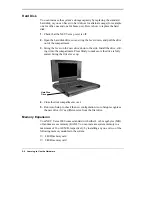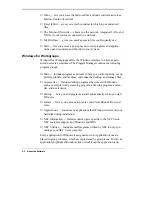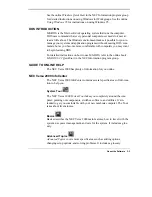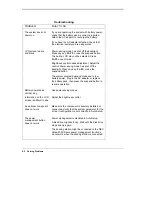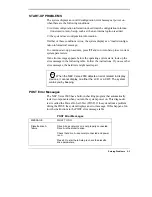About the Software 3-1
About the Software
This chapter introduces you to the software that comes with the NEC Versa
2000, including:
■
Windows 95 and Windows for Workgroups
■
MS-DOS
■
Online Help
■
NEC Utilities
WINDOWS INTRODUCTION
Your NEC Versa 2000 gives you the option of loading either Windows 95
or Windows for Workgroups to use on your system. Both Microsoft operat-
ing systems provide a means of running applications, navigating through
your file structure, and using your notebook computer. Each operating sys-
tem offers its own look and means of operation.
Both Windows 95 and Windows for Workgroups use a graphical interface
to make the operating systems easy to use.
Most popular programs today are designed specifically for Windows, using
menus and dialog boxes that operate in much the same way. Learning one
program, therefore, helps you learn other Windows programs.
Windows ’95
Windows ’95 gives you the newest features offered by Microsoft, including
a Desktop with room to maneuver, a Taskbar for quick navigation between
open windows, plug and play features, online networking functions, and
more.
When you choose to install Windows 95, the following icons are loaded on
your desktop:
■
My Computer — provides access to drives, printers, the control panel,
and network features.
3
Summary of Contents for VERSA 2000 WINDOWS 98 - UPGRADE INFORMATION
Page 41: ...About the Software 3 7...