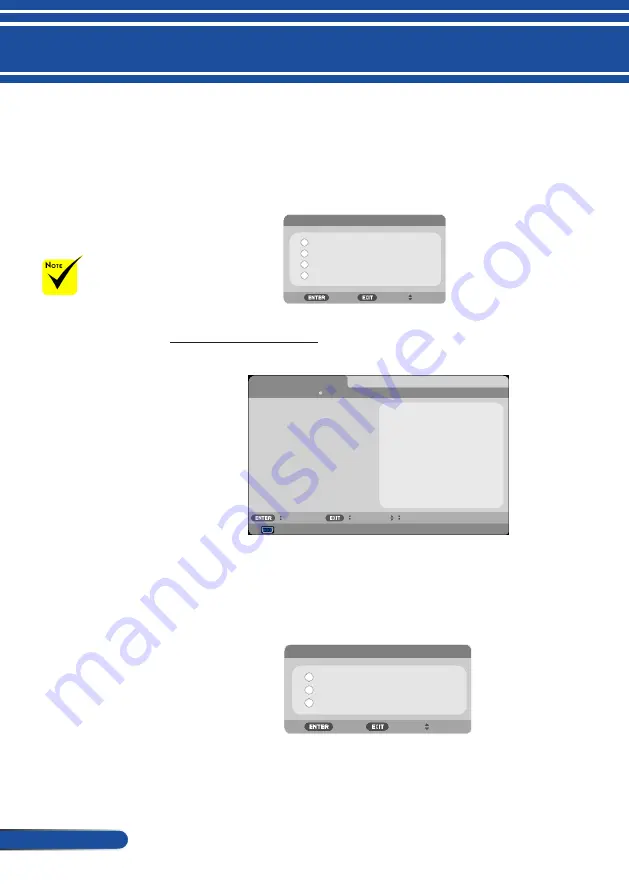
54
English ...
User Controls
CEILING FRONT:
When selected, the image will turn upside down.
CEILING REAR
This is the default selection. The image will appear reversed in
upside down position.
ORIENTATION
DESKTOP FRONT
CEILING FRONT
DESKTOP REAR
CEILING REAR
HDMI SETTINGS
Use this feature to set HDMI1/MHL or HDMI2
HDMI SETTINGS
AUTO
COMPUTER
SELECT
EXIT
MOVE
AUDIO SELECT
VIDEO LEVEL
HDMI1
HDMI1
HDMI2
VIDEO LEVEL: Select “AUTO
”
to automatically detect
video level. If automatic detection may not work well, select
“NORMAL
”
to disable the “ENHANCED
”
feature of your
HDMI equipment or select “ENHANCED
”
to improve image
contrast and increase detail in the dark areas.
VIDEO LEVEL
AUTO
NORMAL
ENHANCED
“HDMI SETTING”
is only supported
under HDMI
source.
















































