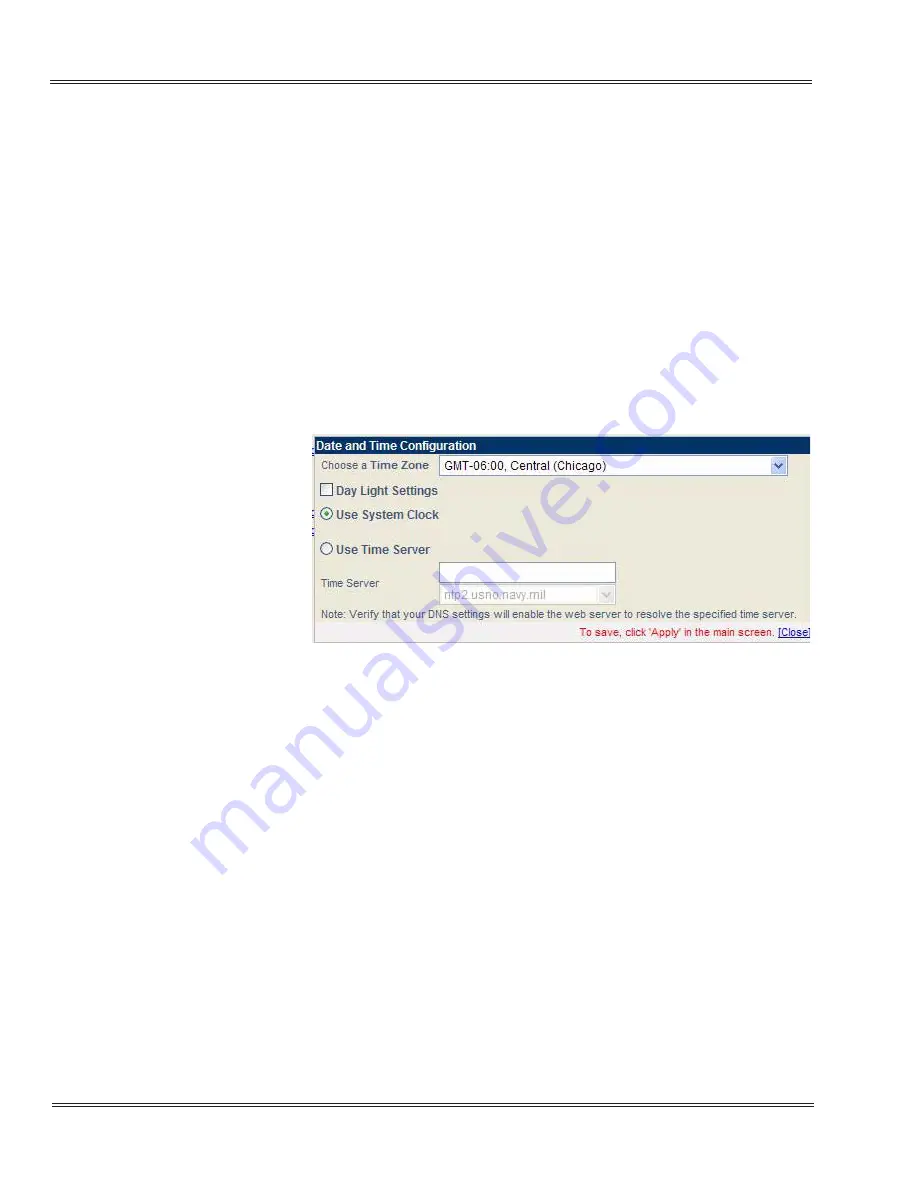
5 - 20
Multimedia Conference Bridge Application Web Manager
___________________________________________________________________________________
___________________________________________________________________________________
Issue 1.0
UX5000
6.1.1
Network
This option allows the administrator to set the system date and time.
6.1.1.1
Date and Time Configuration
The
Date and Time Settings
window, accessed from the
System Settings window, allows the administrative user to set
the system time. By default, the Conference Bridge uses the
CCPU time as the current time. This can be changed using the
settings on the Date and Time Configuration window. The date
and time can be read from the available network time server
located in the various global locations. For the convenience of
the web interface user, some of the ‘standard NTP servers’ are
listed. Web users can utilize one of the listed time servers to
synchronize the conference application with the selected time
zone.
Choose a Time Zone
: Using the pulldown menu, select the
appropriate time zone.
Day Light Settings:
Click the box to select if daylight savings
time is observed.
Use System Clock:
Select the bullet if the time should be
obtained from the UX5000’s CCPU.
Use Time Server
: Click the box to the left of the heading to
access the
Time Server
field.
Time Server
: Using the pulldown menu, select the appropriate
time server.
✎
Verify that the DNS settings enable the web server to resolve
the specified time server.
To apply these settings, click
Close
to return to the Main Menu.
On the Main Menu, click
Apply
.
Figure 5-13 Date and Time Settings Configuration Window






























