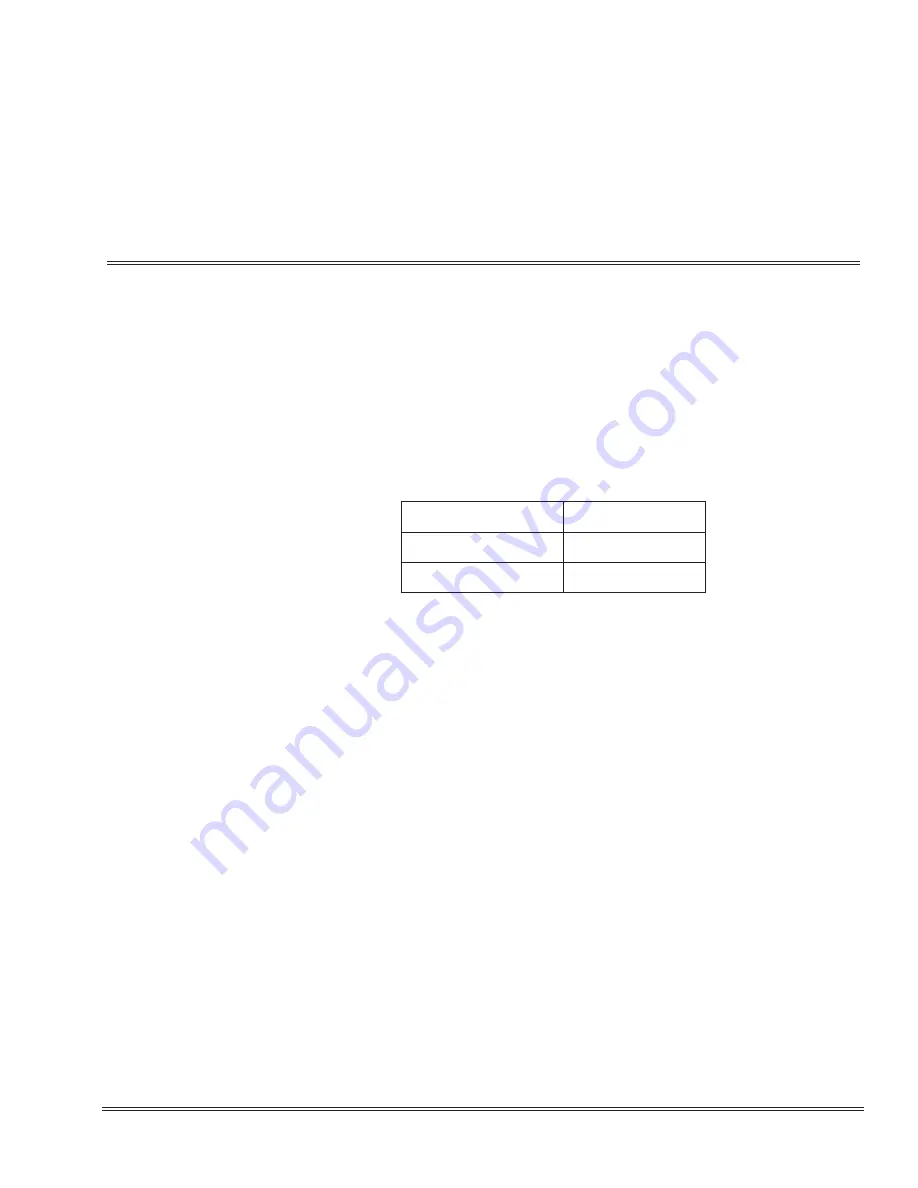
Multimedia Conference Bridge Installation Manual
4 - 1
__________________________________________________________________________________
___________________________________________________________________________________
C
C
h
h
a
a
p
p
t
t
e
e
r
r
4
4
Multimedia Conference Bridge
Application Configuration
S
ECTION
1
C
ONFIGURING
THE
M
ULTIMEDIA
C
ONFERENCE
B
RIDGE
A
PPLICATION
When installed for the first time, the Multimedia Conference Bridge Application comes
up with the factory default parameters shown in
Table 4-1 Network Settings for TCP/
In this configuration, the blade cannot run in every environment. Therefore, its
parameters must be defined again before it can work in your environment. The
required parameters can be set using your web browser and connecting to default IP
address 192.168.1.100 in the browser navigation address bar.
✎
Internet Explorer 6.0 or higher is recommended.
✎
The network setting example may not match your environment setting. This information
is totally dependant on the default IP setting in Program 10-55-01. Be sure to reference
this item prior to configuring your network setting.
S
ECTION
2
C
ONFIGURING
THE
PC
After the Multimedia Conference Bridge is installed in the chassis, the PC that is
communicating with the Multimedia Conference Bridge Application must be
configured to recognize the CNF blade. The PC and PVAU blade must be connected
using a straight ethernet cable, crossover cable, and/or a small hub. To ensure
proper communication between the PC and the PVAU blade, they must be attached
to the same network.
Table 4-1 Network Settings for TCP/IP Addressing
IP Address
192.168.1.100
Subnet Mask
255.255.255.0
Default Gateway
0.0.0.0






























