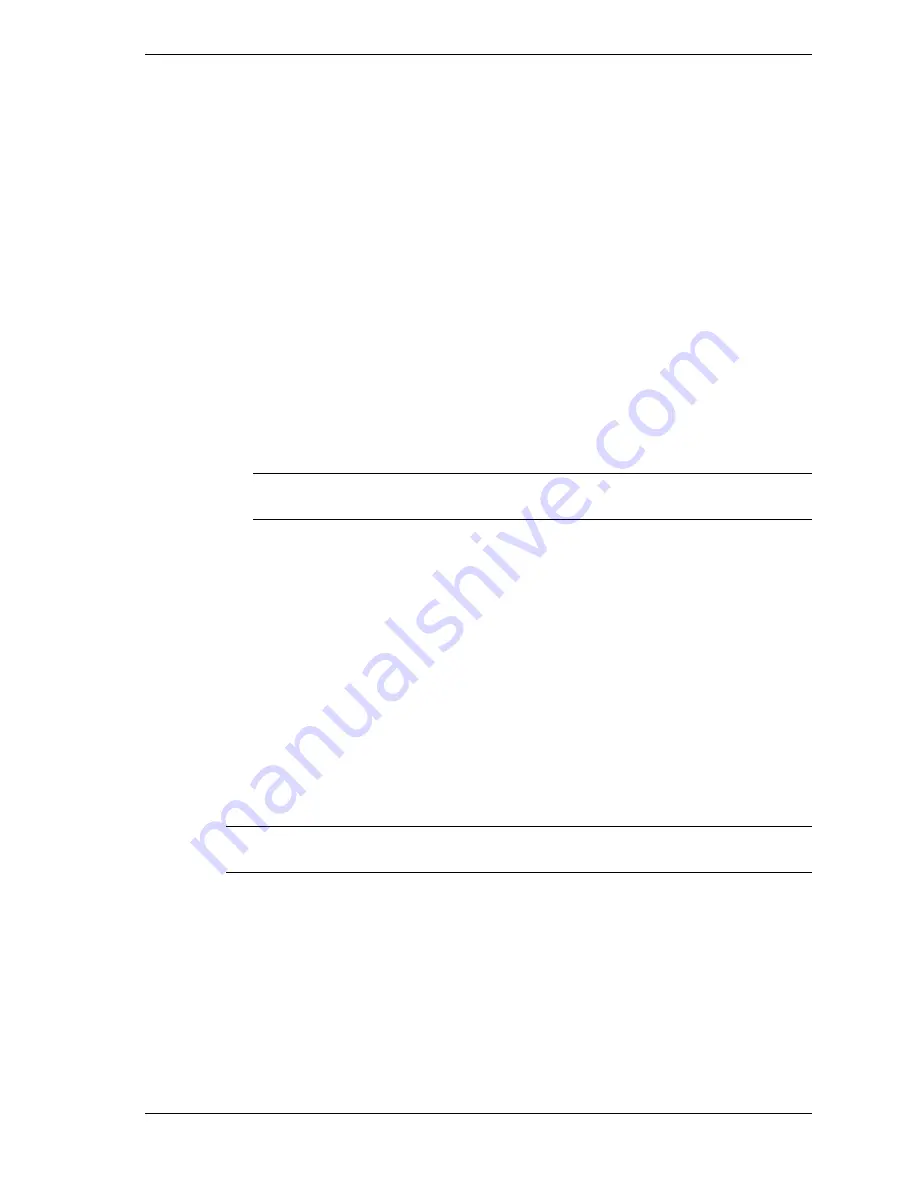
NEC USB PortBar with the Driver Installation Diskette 3
Installing the USB PortBar Drivers for Windows 98
Follow these steps to install the device drivers for Windows 98.
Copy the Device Driver Files
1.
Insert the Windows 98 USB PortBar installation diskette into the diskette drive and double
click the Setup icon to launch the InstallShield Wizard.
2.
Click Next at the NEC USB PortBar Installation window, and Yes at the License
Agreement window.
3.
Click Next at the “Select driver storage location” window. NEC Computers recommends
accepting the default location.
4.
All the driver files get copied to your NEC Versa. Click Next at the Information window,
which informs you of where you are in the installation process.
5.
Click Finish at the “Install completed” window, and remove the diskette.
Install the Device Driver Files
6.
Attach the USB PortBar to your notebook computer, which launches the Add New
Hardware Wizard.
Note
Several drivers must be installed. The Wizard recognizes each one in turn, and
installs each one with its own series of steps.
7.
Click Next at the Add New Hardware Wizard window.
8.
Click Next when “What do you want Windows to do?” appears in the window. Do not
uncheck the “Search for the best driver for your device (Recommended)” option!
9.
Uncheck the “Floppy disk drives” box, check the “Specify a Location” box, and click Next.
The previously set default location appears in the data window.
10.
Click Next in each window as the Wizard conducts a series of steps for each of the device
drivers needed for the installation.
11.
Click Finish to return to the desktop when the program closes.
Attaching the NEC USB PortBar
Follow these steps to attach the USB PortBar to your NEC Versa.
Note
Do not attach the USB PortBar before running the setup from the installation diskette.
See the topic, “Installing the USB PortBar Driver Software.”
1.
Your NEC Versa comes equipped with one or more USB ports. The locations are marked
with the USB symbol. See your NEC Versa user’s guide for details.
2.
Remove the USB cable from the holder on the USB PortBar. The cable is located on the
side opposite the ports.
























