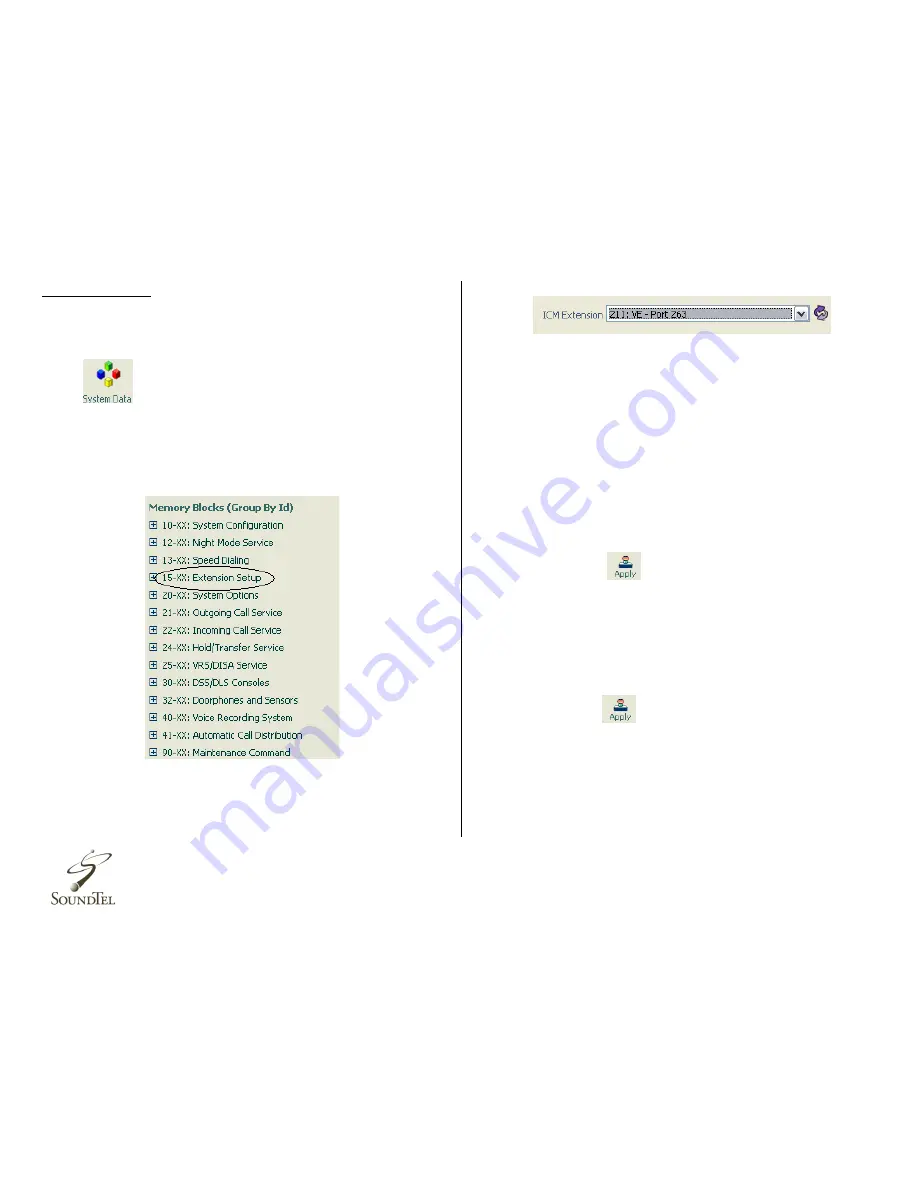
6
Function Keys
Function Keys allow you to program/change
blank keys
as
shortcuts for specific functions.
1.
Log into the Web Pro console and select
system data
2.
Look at the left side of the screen and locate the box
labeled
Memory
Blocks
(Group by ID).
3.
Click on
15-XX: Extension Setup.
4.
Click on
15-07 Function keys.
5.
Locate the drop down window labeled ICM
Extension
on the
top right
of the screen.
6.
Select the correct extension you want to program a
function for.
Some of the common functions you can select are:
Call Forwarding:
1.
Decide what key you want to designate fo
r call
forwarding
shortcut.
2.
Click on drop
down menu and scroll to Call
Forward
options.
3.
Select the
type
of call forward option desired (all,
immediate, busy, no answer, etc.).
4.
Click
Apply.
DND (Do Not Disturb):
1.
Decide what key you want to designate for
DND
shortcut.
2.
Click on drop down menu and scroll to Do Not Disturb.
3.
Click Apply.
Paging:
1.
Decide what key you want to
designate for Paging
shortcut.
2.
Click on drop
down menu and scroll to Internal
/External
page options.








